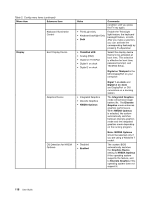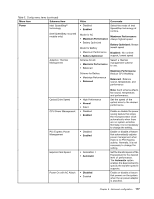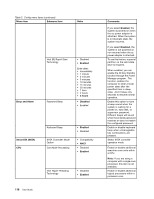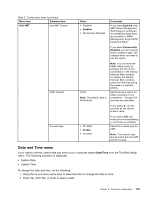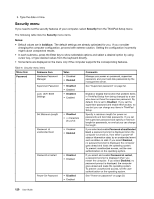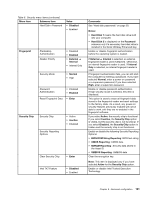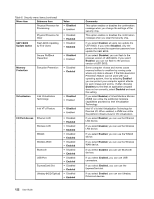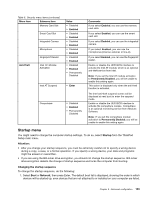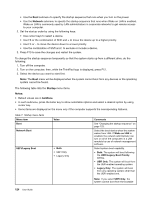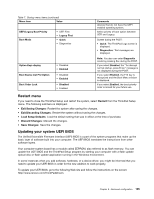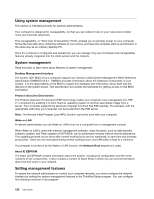Lenovo ThinkPad T430 (English) User Guide - Page 139
BIOS ROM String Reporting, Enable or disable Intel Trusted Execution - factory reset
 |
View all Lenovo ThinkPad T430 manuals
Add to My Manuals
Save this manual to your list of manuals |
Page 139 highlights
Table 6. Security menu items (continued) Menu item Submenu item Hard Disk x Password Value • Disabled • Enabled Fingerprint Predesktop Authentication Reader Priority Security Mode • Disabled • Enabled • External ➙ Internal • Internal Only • Normal • High Password Authentication • Disabled • Enabled Reset Fingerprint Data • Enter Security Chip Security Chip Security Reporting Options • Active • Inactive • Disabled Clear Security Chip • Enter Intel TXT Feature • Disabled • Enabled Comments See "Hard disk passwords" on page 50. Notes: • Hard Disk 1 means the hard disk drive built into your computer. • Hard Disk 2 is displayed on the Password submenu only if a secondary hard disk drive is installed in the Serial Ultrabay Enhanced bay. Enable or disable fingerprint authentication before the operating system is loaded. If External ➙ Internal is selected, an external fingerprint reader is used if attached. Otherwise, an internal fingerprint reader is used. If Internal Only is selected, an internal fingerprint reader is used. If fingerprint authentication fails, you can still start the computer by entering a password. If you have selected Normal, enter a power-on password or a supervisor password; if you have selected High, enter a supervisor password. Enable or disable password authentication. If high security mode is selected, this item is displayed. This option is used to erase all fingerprint data stored in the fingerprint reader and reset settings to the factory state. As a result, any power-on security features previously enabled will not be able to work until they are re-enabled in the fingerprint software. If you select Active, the security chip is functional. If you select Inactive, the Security Chip option is visible, but the security chip is not functional. If you select Disabled, the Security Chip option is hidden and the security chip is not functional. Enable or disable the following Security Reporting Options: • BIOS ROM String Reporting: BIOS text string • CMOS Reporting: CMOS data • NVRAM Reporting: Security data stored in the Asset ID • SMBIOS Reporting: SMBIOS data Clear the encryption key. Note: This item is displayed only if you have selected Active for the Security Chip option. Enable or disable Intel Trusted Execution Technology. Chapter 8. Advanced configuration 121