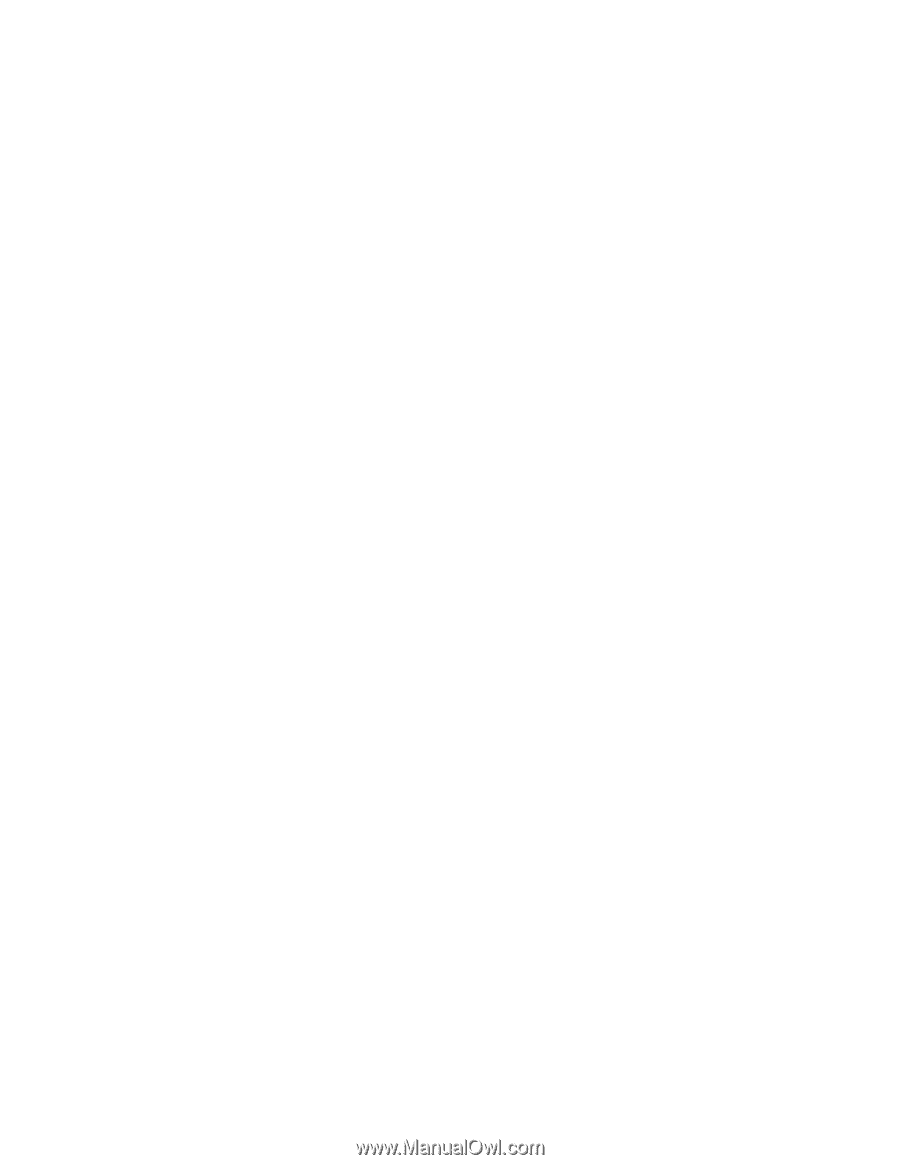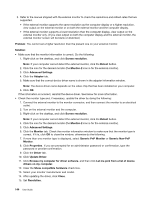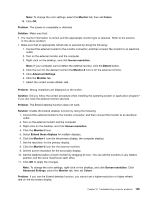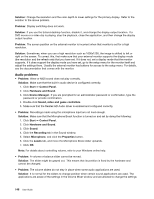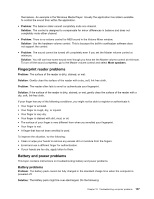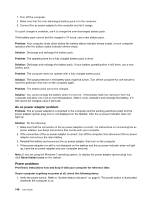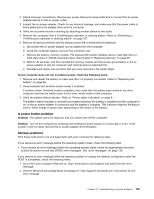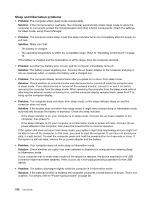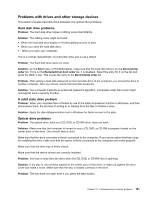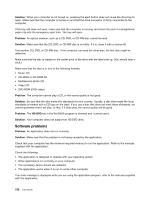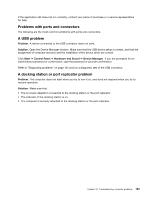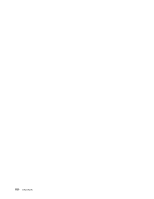Lenovo ThinkPad T430 (English) User Guide - Page 167
A power button problem, Startup problems, Visit the Microsoft Knowledge Base home
 |
View all Lenovo ThinkPad T430 manuals
Add to My Manuals
Save this manual to your list of manuals |
Page 167 highlights
2. Check all power connections. Remove any power strips and surge protectors to connect the ac power adapter directly to the ac power outlet. 3. Inspect the ac power adapter. Check for any physical damage, and make sure that the power cable is firmly attached to the adapter brick and the computer. 4. Verify the ac power source is working by attaching another device to the outlet. 5. Remove the computer from a ThinkPad port replicator or docking station. Refer to "Detaching a ThinkPad port replicator or docking station" on page 107. 6. Remove all devices and then test for system power with minimal devices attached. a. Disconnect the ac power adapter and all cables from the computer. b. Close the computer display, and turn the computer over. c. Remove the battery, memory module, PCI Express Mini Cards, Ultrabay device, hard disk drive or solid state drive or mSATA solid state drive. See Chapter 6 "Replacing devices" on page 69. d. Wait for 30 seconds, and then reinstall the memory module and the known good battery or the ac power adapter to test the computer with minimal devices attached first. e. Reinstall each device one at a time that you have removed in the earlier steps. If your computer does not run on battery power, check the following items: 1. Remove and reseat the battery to make sure that it is properly connected. Refer to "Replacing the battery" on page 69. 2. Swap batteries with another similar model, if available. If another similar ThinkPad model is available, then verify that the battery pack works in the other computer and that the battery pack for the other model works in this computer. 3. Verify the battery-status indicator. Refer to "Power status indicators" on page 8. The battery-status indicator is normally illuminated whenever the battery is installed and the computer is on, or the ac power adapter is connected and the battery is charging. This indicator might be blinking or solid in either orange or green color depending on the status of the battery. A power button problem Problem: The system does not respond, and you cannot turn off the computer. Solution: Turn off the computer by pressing and holding the power button for 4 seconds or more. If the system is still not reset, remove the ac power adapter and the battery. Startup problems Print these instructions now and keep them with your computer for reference later. If you receive an error message before the operating system loads, check the following item: • If you receive an error message before the operating system loads, follow the appropriate corrective actions for power-on self-test (POST) error messages. See "Error messages" on page 136 If you receive an error message while the operating system is loading the desktop configuration after the POST is completed, check the following items: 1. Go to the Lenovo Support Web site at: http://www.lenovo.com/support and search for the error message. 2. Visit the Microsoft Knowledge Base homepage at: http://support.microsoft.com/ and search for the error message. Chapter 10. Troubleshooting computer problems 149