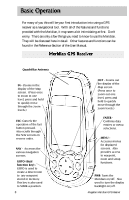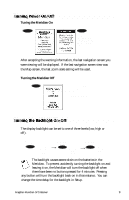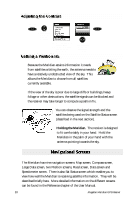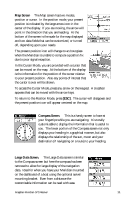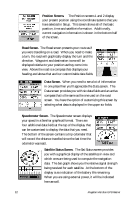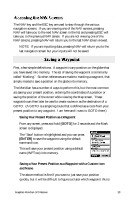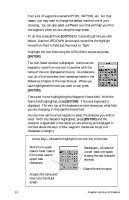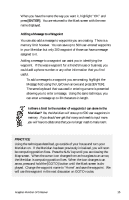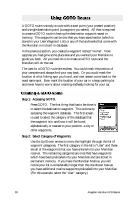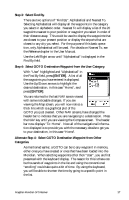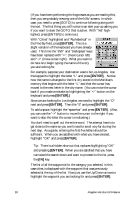Magellan Meridian Platinum User Manual - Page 24
Saving Your Present Position as a Waypoint, GOTO], ENTER], Saving a Your Present Position as
 |
UPC - 763357103267
View all Magellan Meridian Platinum manuals
Add to My Manuals
Save this manual to your list of manuals |
Page 24 highlights
The NAV key and the ESC key are used to step through the various navigation screens. If you are viewing one of the NAV screens, pressing NAV will take you to the next NAV screen in the list and pressing ESC will take you to the previous NAV screen. If you are not viewing one of the NAV screens, pressing NAV will return you to the last NAV screen viewed. NOTE: If you are inputting data, pressing NAV will return you to the last navigation screen but your inputs will not be saved. First, a few simple definitions. A waypoint is any position on the globe that you have saved into memory. The act of saving the waypoint is commonly called "Marking." So when references are made to marking a waypoint, that simply means to save a position on the globe into memory. The Meridian has a number of ways to perform this, but the most common are saving your present position, entering the coordinates of a position or saving the position of the cursor while viewing the Map screen. These waypoints can then later be used to create routes or as the destination of a GOTO. (A GOTO is a single leg route that is defined as a route from your present position to any waypoint. I am here and I want to GOTO there.) Saving Your Present Position as a Waypoint From any screen, press and hold [GOTO] for 2 seconds and the Mark screen is displayed. The "Save" button is highlighted and you can press [ENTER] to save the waypoint using the default name and icon. This will save your present position using a default name (WPTxxx) into memory. Saving a Your Present Position as a Waypoint with a Custom Icon and Name The above method is fine if you want to just save your position quickly, but it will be difficult to figure out later which waypoint this is Magellan Meridian GPS Receiver 13