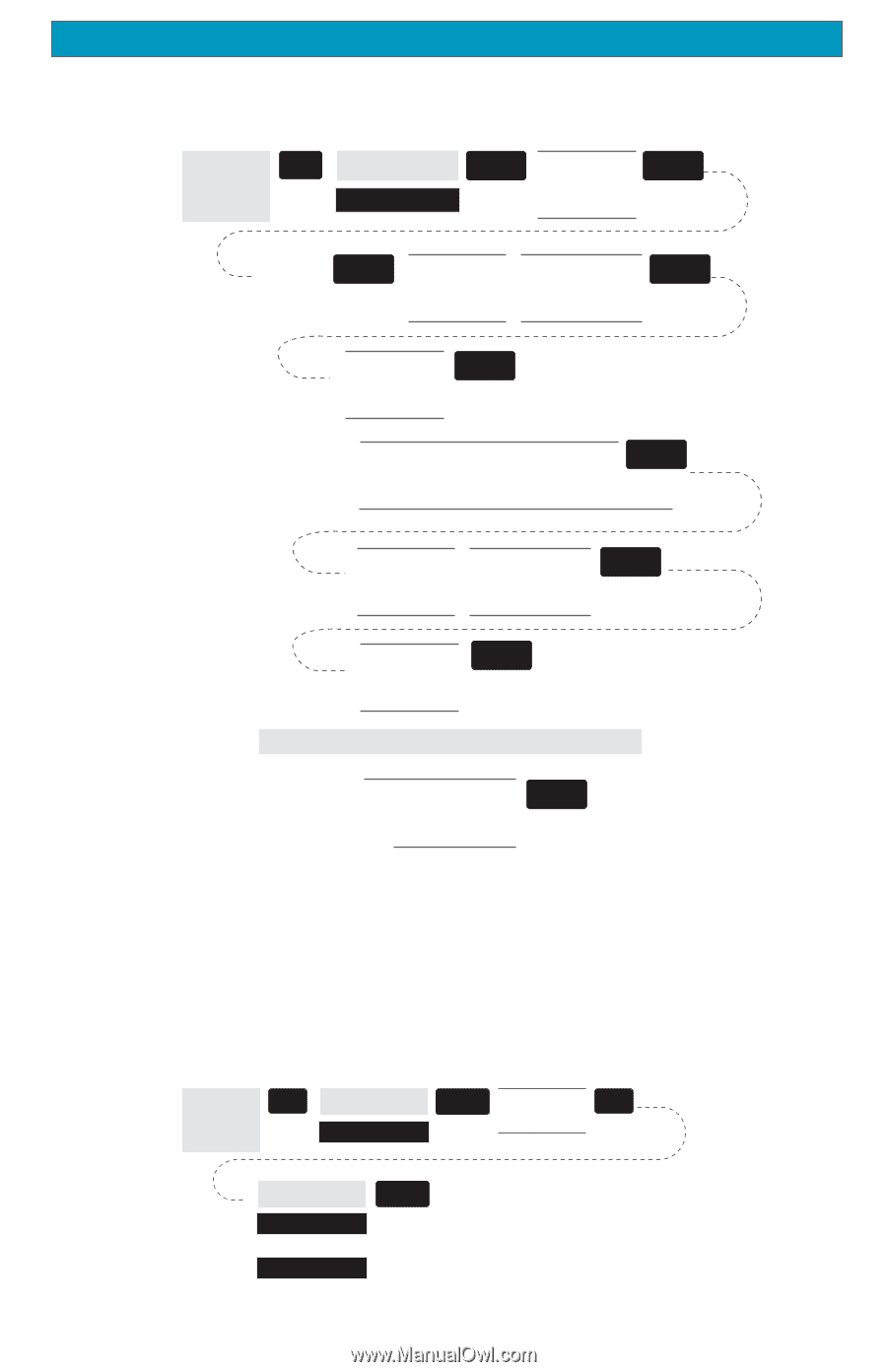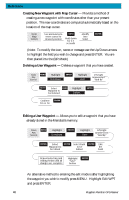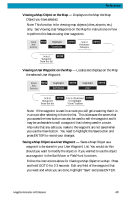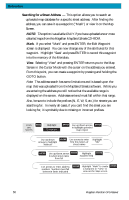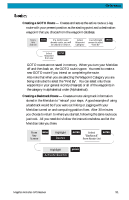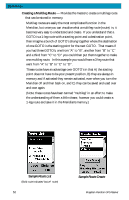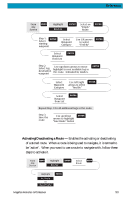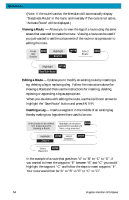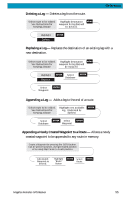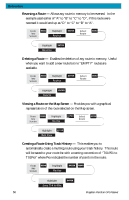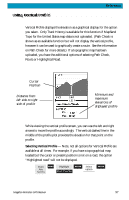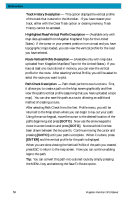Magellan Meridian Platinum User Manual - Page 64
Activating/Deactivating a Route
 |
UPC - 763357103267
View all Magellan Meridian Platinum manuals
Add to My Manuals
Save this manual to your list of manuals |
Page 64 highlights
Reference From Any Screen MENU Highlight Routes ENTER Select an "Empty" Route ENTER Step 1: ENTER Select starting waypoint Select Waypoint Category Use L/R arrows ENTER to select "Find By" Select Waypoint from List ENTER Step 2: Select leg destination waypoint Use up/down arrows to move highlight to next available leg in the route. Indicated by dashes. ENTER Select Waypoint Category Use left/right ENTER arrows to select "Find By" Select Waypoint from List ENTER Repeat Step 2 for all additional legs in the route. Step 3: Save the route Use up/down ENTER arrows to highlight "Save Route" button Activating/Deactivating a Route - Enables the activating or deactivating of a stored route. When a route is being used to navigate, it is termed to be "active". When you want to use a route to navigate with, follow these steps to activate it. From Any Screen MENU Highlight Routes ENTER Select Route MENU Highlight Activate or Deactivate ENTER Magellan Meridian GPS Receiver 53