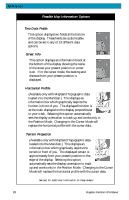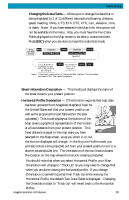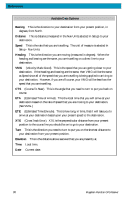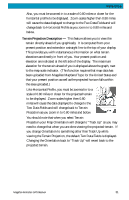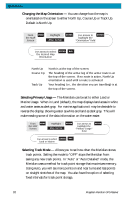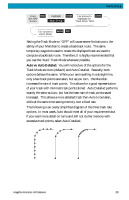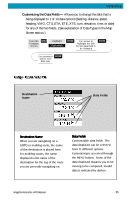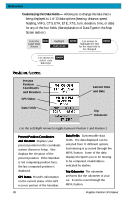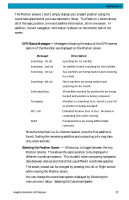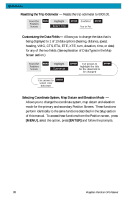Magellan Meridian Platinum User Manual - Page 44
Auto vs. Auto Detailed.
 |
UPC - 763357103267
View all Magellan Meridian Platinum manuals
Add to My Manuals
Save this manual to your list of manuals |
Page 44 highlights
Reference From MENU the MAP Screen Highlight Map Setup ENTER Use arrows to ENTER highlight the "Track Mode" field Use arrows to ENTER NAV select Mode Setting the Track Mode to "OFF" will cause severe limitations to the ability of your Meridian to create a backtrack route. The same temporary waypoints used to create the displayed track are used to compute a backtrack route. Therefore, it is highly recommended that you use the "Auto" Track Mode whenever possible. Auto vs. Auto Detailed. You will notice two of the options for the Track Mode are Auto (default) and Auto Detailed. Basically, both options behave the same. While your are travelling in a straight line, only a few track points are taken, but as you turn, the Meridian increases the rate of track points. This allows for a good representation of your track with minimal track points stored. Auto Detailed performs exactly the same as Auto, but has the base rate of track points saved increased. This allows a more detailed track then Auto to be taken, while at the same time saving memory over a fixed rate. The following is an overly simplified diagram of the three track rate options. In most cases, Auto should meet all of your requirements but if you want more detail on turns and still not clutter memory with excessive track points, select Auto Detailed. Track Mode Fixed Rate Track Mode Auto Track Mode Auto Detailed Magellan Meridian GPS Receiver 33