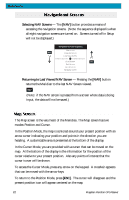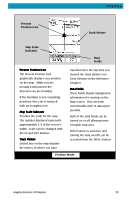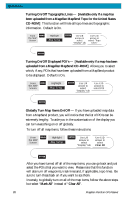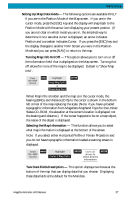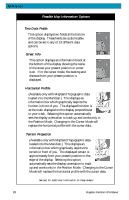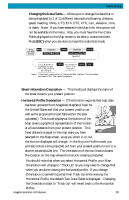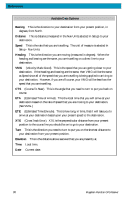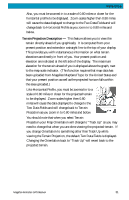Magellan Meridian Platinum User Manual - Page 37
Globally Turn Map Items On/Off - topo maps
 |
UPC - 763357103267
View all Magellan Meridian Platinum manuals
Add to My Manuals
Save this manual to your list of manuals |
Page 37 highlights
Reference Turning On/Off Topographic Lines - [Available only if a map has been uploaded from a Magellan MapSend Topo for the United States CD-ROM] This function will hide all topo lines and topographic information. Default is On. From MENU the MAP Screen Highlight Map Setup ENTER Use L/R arrows to select "Display" tab Use U/D arrows to select "Topo Lines" ENTER Turning On/Off Displayed POI's - [Available only if a map has been uploaded from a Magellan MapSend CD-ROM] Allows you to select which, if any, POIs that have been uploaded from a MapSend product to be displayed. Default is On. From MENU the MAP Screen Highlight Map Setup ENTER Use L/R arrows to select "Display" tab Use U/D arrows to select POI ENTER Globally Turn Map Items On/Off - If you have uploaded map data from a MapSend product, you will notice that the list of POIs can be extremely lengthy. To aide you in the customization of the display you can turn everything on or off globally. To turn off all map items, follow these instructions. From MENU the MAP Screen Highlight Map Setup ENTER Use L/R arrows to select "Display" tab Use U/D arrows to select Clear All ENTER After you have turned off all of the map items, you can go back and just select the POIs that you want to view. Please note that this function will also turn off waypoints, track lines and, if applicable, topo lines. Be sure to turn these back on if you want to see them. Inversely, to globally turn on all of the map items, follow the above steps but select "Mark All" instead of "Clear All". 26 Magellan Meridian GPS Receiver