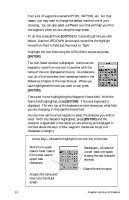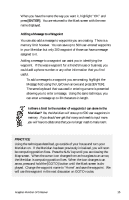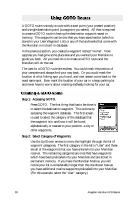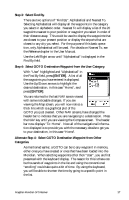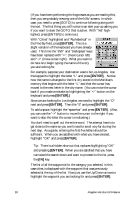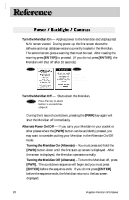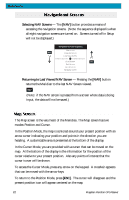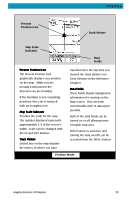Magellan Meridian Platinum User Manual - Page 30
the User Manual.
 |
UPC - 763357103267
View all Magellan Meridian Platinum manuals
Add to My Manuals
Save this manual to your list of manuals |
Page 30 highlights
For this example, you would highlight Los Angeles, CA and press [ENTER]. The last viewed NAV screen is displayed and the Meridian will begin computing all of the necessary information needed to get you to your destination. The Meridian has the ability to provide you with the tools you'll need to navigate to your destination. You have the choice of three customizable screens that display the information that you need in the layout that you desire. Hikers may find the compass screen perfect for them while boaters may prefer the Large Data or Map screen. For you, the Map screen may have all the information you'll ever require. Press [NAV] until the navigation screen you want is displayed. If you selected the Map screen, you will see your position icon in the center of the screen with a line drawn for you on the map, graphically displaying the GOTO route. Note that this route is line of sight (LOS) or "as the crow flies." The Meridian does not compute the route using streets and highways providing a turn-by-turn routing. You'll find very quickly that you can easily use the roads and highways displayed on the Map screen and compare them to the displayed route and get to your destination quickly. GOTO routes are NOT saved in memory when the Meridian is turned off. If you are navigating on a GOTO route and you need to turn the Meridian off, you will need to reset the GOTO. Routes, however, are stored in memory. If you need to make a GOTO but expect to turn the Meridian off before arriving, you might consider making a 1-leg route using the route menu. This concludes the basic operation of the Magellan Meridian, but there is so much more. More detail on the mentioned functions, and information on the functions not mentioned can be found in the Reference chapter of the User Manual. Magellan Meridian GPS Receiver 19