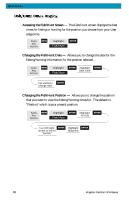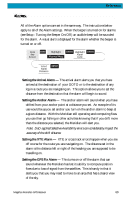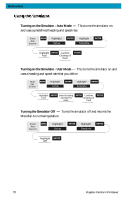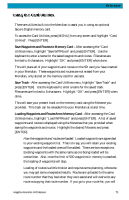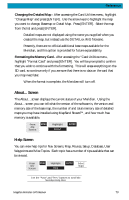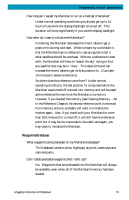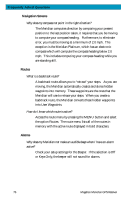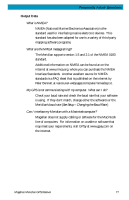Magellan Meridian Platinum User Manual - Page 84
Help Screen
 |
UPC - 763357103267
View all Magellan Meridian Platinum manuals
Add to My Manuals
Save this manual to your list of manuals |
Page 84 highlights
Reference Changing the Detailed Map - After accessing the Card Utilities menu, highlight "Change Map" and press [ENTER]. Use the arrow keys to highlight the map you want to change, Basemap or Detail Map. Press [ENTER]. Select the map from the list and press [ENTER]. Detailed maps are not displayed using the name you supplied when you created the map, but instead use the DETAILxx.IMG filename. Presently, there are no official additional base maps available for the Meridian, and this option is provided for future expandability. Formatting the Memory Card - After accessing the "Card Utilities menu, highlight "Format Card" and press [ENTER]. You will be prompted to confirm that you wish to continue with the formatting. This will erase everything on the SD card, so continue only if you are sure that there is no data on the card that you may need later. When the format is complete, the Meridian will turn off. About... Screen The About... screen displays the current status of your Meridian. Using the About... screen you can tell what the version of the software is, the version and memory size of the base map, the number of and total memory size of detailed maps you may have installed using MapSend Streets™, and how much free memory is available. From Any Screen MENU Highlight About ENTER Help Screen You can view help tips for Nav Screens, Map, Routes, Setup, Database, User Waypoints and Misc Topics. Each topic has a number of tips available that can be viewed. From Any Screen MENU Highlight Help ENTER Select Topic Use the "Next" and "Prev" buttons to scroll the Meridian Help Files. Magellan Meridian GPS Receiver 73