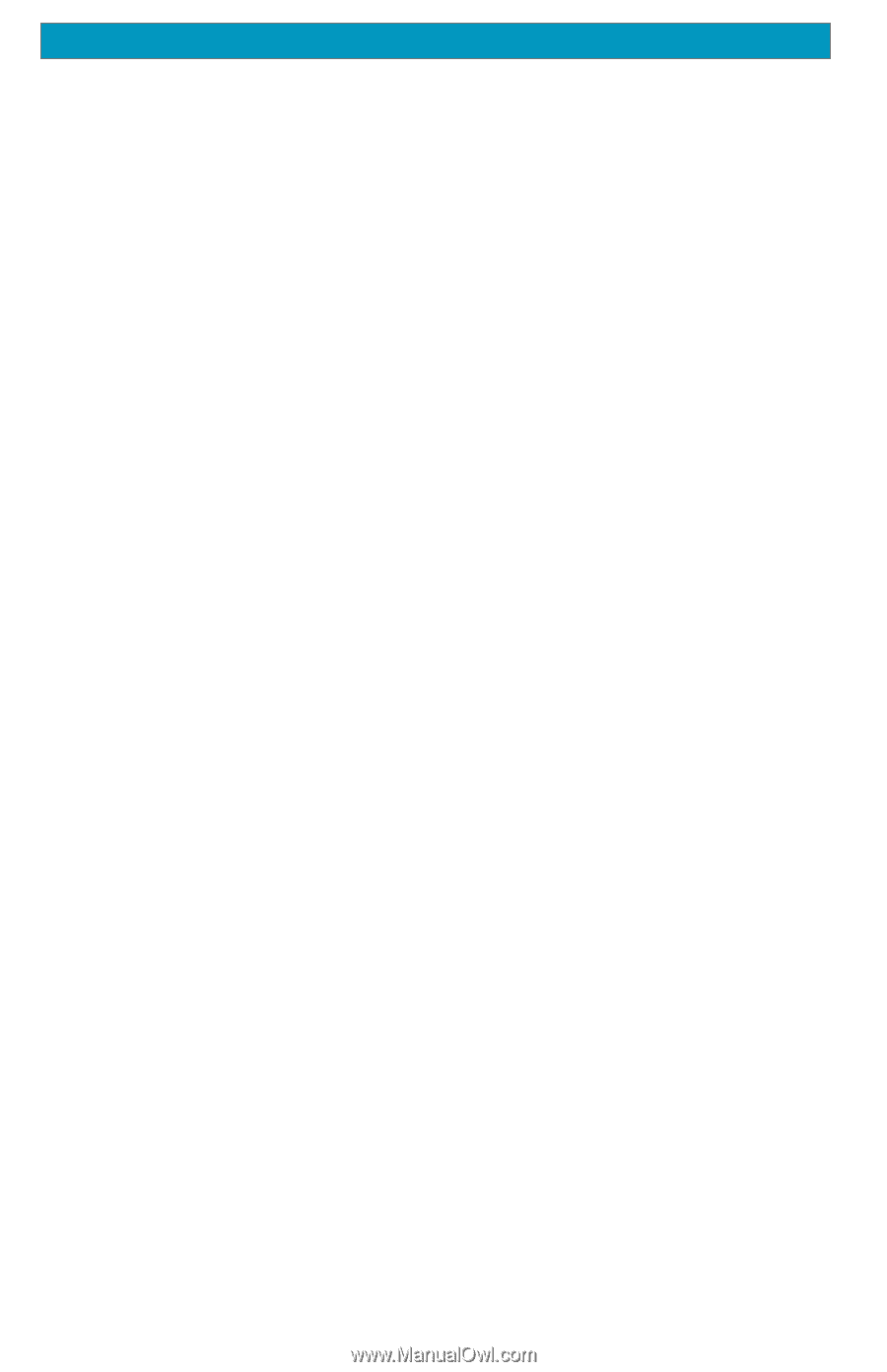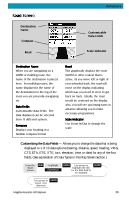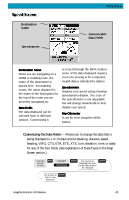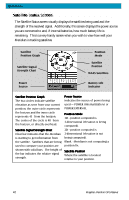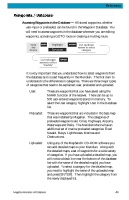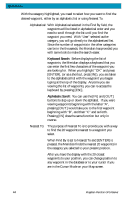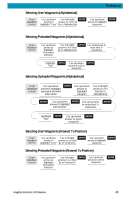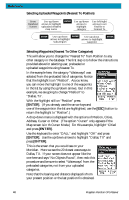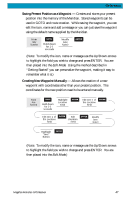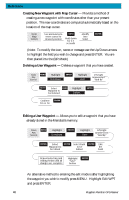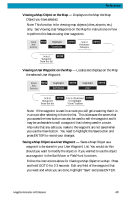Magellan Meridian Platinum User Manual - Page 55
Keyboard Search, Alphabetic Scroll
 |
UPC - 763357103267
View all Magellan Meridian Platinum manuals
Add to My Manuals
Save this manual to your list of manuals |
Page 55 highlights
Reference With the category highlighted, you need to select how you want to find the desired waypoint, either by an alphabetic list or using Nearest To. Alphabetical: With Alphabetical selected in the Find By field, the waypoints will be listed in alphabetical order and you need to scroll through the list until you find the waypoint you need. With "User" selected as the category, you will go directly to the alphabetized list. Since the number of waypoints in the other categories can be in the thousands, the Meridian has provided you with some tools to make the search easier. Keyboard Search: Before displaying the list of waypoints, the Meridian displays a keyboard that you can enter the first few characters of the waypoint you are looking for. When you highlight "OK" and press [ENTER], (or as a shortcut, press [IN]), you are taken to the alphabetical list with the waypoint you began typing at the top of the display. Anytime you are viewing the list of waypoints, you can re-access the keyboard by pressing [ESC]. Alphabetic Scroll: You can use the [IN] and [OUT] buttons to step up or down the alphabet. If you were viewing waypoints beginning with the letter "A", pressing [OUT] would take you to the first waypoint beginning with "B", and then "C" and so forth. Pressing [IN] does the same function but only in reverse. Nearest To: The purpose of Nearest To is to provide you with a way to find the 20 waypoints nearest to a waypoint you select. When Find By is set to Nearest To and [ENTER] is pressed, the Meridian finds the nearest 20 waypoints in the category you selected to your present position. After you have the display with the 20 closest waypoints to your position, you can change position to any waypoint in the database or to your cursor if you are in the Cursor Mode on your Map screen. 44 Magellan Meridian GPS Receiver