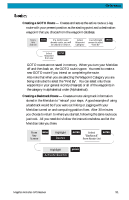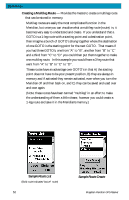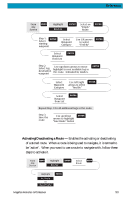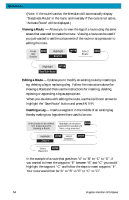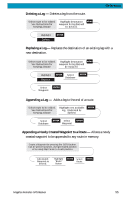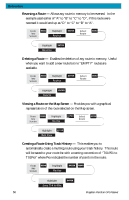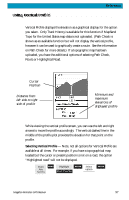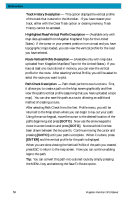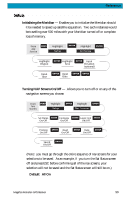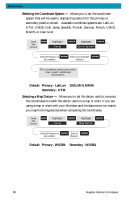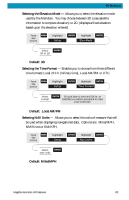Magellan Meridian Platinum User Manual - Page 67
Reversing a Route, Deleting a Route, Viewing a Route on the Map Screen, Creating a Route Using Track
 |
UPC - 763357103267
View all Magellan Meridian Platinum manuals
Add to My Manuals
Save this manual to your list of manuals |
Page 67 highlights
Reference Reversing a Route - Allows any route in memory to be reversed. In the example used earlier of "A" to "B" to "C" to "D", if this route were reversed it would end up as "D" to "C" to "B" to "A". From Any Screen MENU Highlight Routes ENTER Select Route MENU Highlight Reverse ENTER Deleting a Route - Enables the deletion of any route in memory. Useful when you want to add a new route but no "EMPTY" routes are available. From Any Screen MENU Highlight Routes ENTER Select Route MENU Highlight Delete ENTER Viewing a Route on the Map Screen - Provides you with a graphical representation of the route selected on the Map screen. From Any Screen MENU Highlight Routes ENTER Select Route MENU Highlight Map View ENTER Creating a Route Using Track History - This enables you to automatically create a multileg route using your track history. This route will be saved to your route list with a naming convention of "T01P01 to T01Pxx" where Pxx indicates the number of points in the route. From Any Screen MENU Highlight Routes ENTER MENU Highlight Save Trk to Rte ENTER 56 Magellan Meridian GPS Receiver