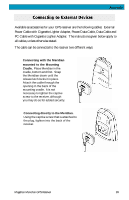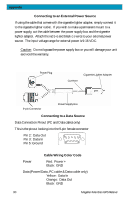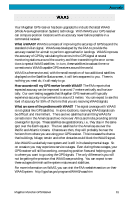Magellan Meridian Platinum User Manual - Page 97
Select Area, Cut Region
 |
UPC - 763357103267
View all Magellan Meridian Platinum manuals
Add to My Manuals
Save this manual to your list of manuals |
Page 97 highlights
Appendix Select Area: Use the "Draw New Region" tool to select the area on the map that you want to upload into your Meridian. Here is the region selected for this example. Notice that when you move the cursor inside the rectangle, the memory space that this region will occupy on your SD card is displayed. You can further modify this region. To move the region, place the cursor inside the region and with the left mouse button depressed, move the entire region. To change the size of the region, place the cursor on any of the black dots found in the corners or along the sides of the region, press the left mouse button and increase or decrease the size of the defined area. Cut Region: Select the "Cut Region" tool. You will be prompted to provide a name for this region. Use a name that will help you identify which part of the country this region is for. In this example, the name "socal" was used. After supplying the name, this region is added to the region list found at the right of the screen. In the region list, left click on the box in front of the name of the region you want to upload. Notice that the area within the region changes color, giving you a graphical indication of what region(s) are to be uploaded. 86 Magellan Meridian GPS Receiver