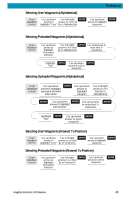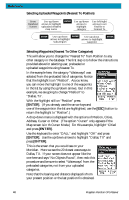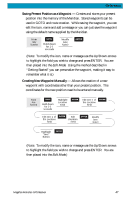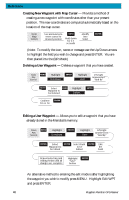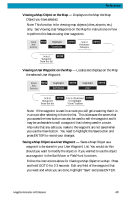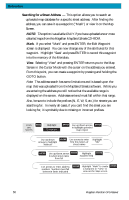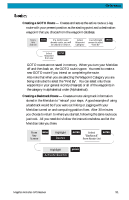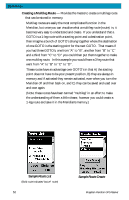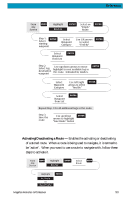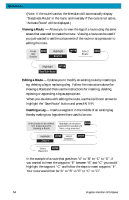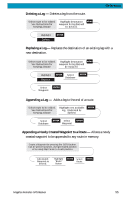Magellan Meridian Platinum User Manual - Page 61
Searching for a Street Address
 |
UPC - 763357103267
View all Magellan Meridian Platinum manuals
Add to My Manuals
Save this manual to your list of manuals |
Page 61 highlights
Reference Searching for a Street Address - This option allows you to search an uploaded map database for a specific street address. After finding the address, you can save it as a waypoint ("Mark") or view it on the Map Screen. NOTE: The option is available ONLY if you have uploaded one or more detailed maps from the Magellan MapSend Streets CD-ROM. Mark. If you select "Mark" and press ENTER, the Edit Waypoint screen is displayed. You can now change any of the attributes for this waypoint. Highlight "Save" and press ENTER to record this waypoint into the memory of the Meridian. View. Selecting "View" and pressing ENTER returns you to the Map Screen in the Cursor Mode with the cursor on the address you entered. From this point, you can create a waypoint by pressing and holding the GOTO button. Note: The address search has some limitations and is based upon the map that was uploaded from the MapSend Streets software. While you are entering the address you will notice that the available range is displayed on the screen. Addresses entered must fall within that range. Also, be sure to include the prefixes (N, E, W, S, etc.) for streets you are searching for. In nearly all cases, if you can't find the street you are looking for, it is probably due to missing or incorrect prefixes. From any Screen MENU Highlight Database ENTER Use up/down arrows ENTER to highlight uploaded map region Use up/down ENTER arrows to highlight "Address" Use arrows to enter first few letters of street name Highlight "OK" ENTER Use up/down arrows ENTER Highlight to select street name Number field from list ENTER Use arrows to enter address number. Number must fall betweein limits indicated ENTER Highlight "Mark" to create ENTER a waypoint or "View" to view on the Map screen 50 Magellan Meridian GPS Receiver