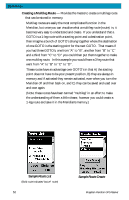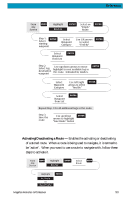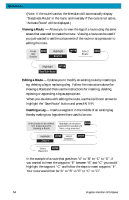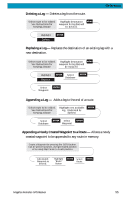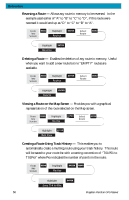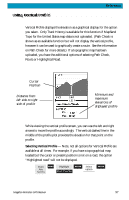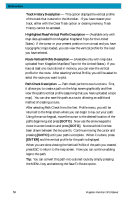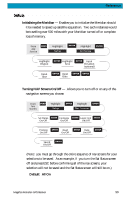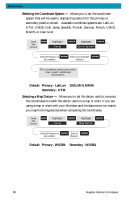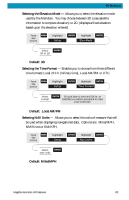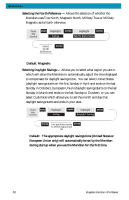Magellan Meridian Platinum User Manual - Page 68
Selecting Vertical Profile
 |
UPC - 763357103267
View all Magellan Meridian Platinum manuals
Add to My Manuals
Save this manual to your list of manuals |
Page 68 highlights
Reference Vertical Profile displays the elevation as a graphical display for the option you select. Only Track History is available for this function if MapSend Topo for the United States map data is not uploaded. (Path Check is shown as an available function but will not display the vertical profile, however it can be used to graphically create a route. See the information on Path Check for more details.) If a topographic map has been uploaded, you have the additional options of selecting Path Check, Route or Highlighted Road. Cursor Position Distance from left side to right side of profile Minimum and maximum elevations of displayed profile While viewing the vertical profile screen, you can use the left and right arrows to move the profile accordingly. The vertical dashed line in the middle of the profile plot provides the elevation for that point on the profile. Selecting Vertical Profile - Note, not all options for Vertical Profile are available at all times. For example, if you have a topographical map loaded but the cursor or present position is not on a road, the option "Highlighted road" will not be displayed. From Any Screen MENU Highlight Vert. Profile ENTER Select option ENTER Magellan Meridian GPS Receiver 57