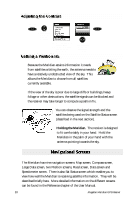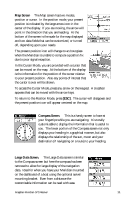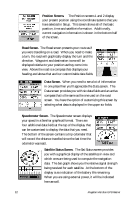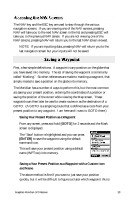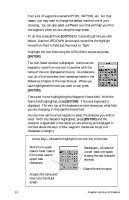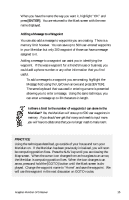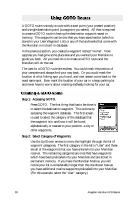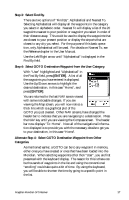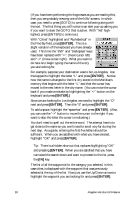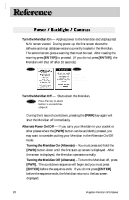Magellan Meridian Platinum User Manual - Page 26
ENTER], Adding a Message to a Waypoint, Is there a limit to the number of waypoints I can store
 |
UPC - 763357103267
View all Magellan Meridian Platinum manuals
Add to My Manuals
Save this manual to your list of manuals |
Page 26 highlights
When you have the name the way you want it, highlight "OK" and press [ENTER]. You are returned to the Mark screen with the new name displayed. Adding a Message to a Waypoint You can also add a message to waypoints you are creating. There is a memory limit however. You can save up to 500 user-entered waypoints in your Meridian but only 200 waypoint of those can have a message assigned to it. Adding a message to a waypoint can assist you in identifying the waypoint. If this was a waypoint for a friend's house or business, you could add a phone number or any other information that you find useful. To add a message to a waypoint you are creating, highlight the Message field using the Up/Down arrows and press [ENTER]. The same keyboard that was used in entering a name is presented allowing you to enter a message. Using the same technique, you can enter a message up to 30 characters in length. Is there a limit to the number of waypoints I can store in the Meridian? Yes, the Meridian will store up to 500 user waypoints in memory. If you should ever get that many and need to input more, you will have to delete ones that you no longer need to make room. PRACTICE Using the techniques described, go outside of your house and turn your Meridian on. If the Meridian has been previously initialized, you will soon be computing position fixes. Press the NAV key until you are viewing the Map screen. When the cursor icon changes from an hourglass to an arrow, the Meridian is computing position fixes. When the icon changes to an arrow, press and hold the [GOTO] button until the Mark screen is displayed. Change the waypoint name to "Home" and save the waypoint. We will use this waypoint in the next discussion on GOTO routes. Magellan Meridian GPS Receiver 15