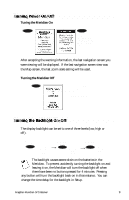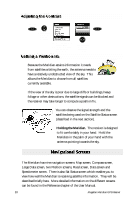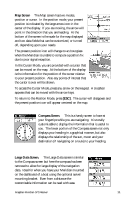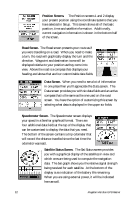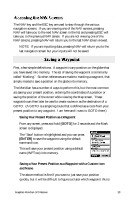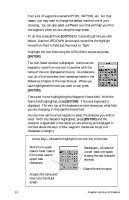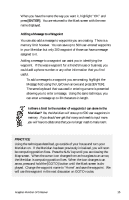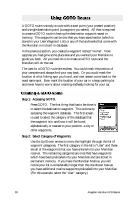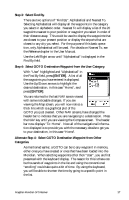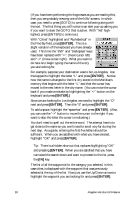Magellan Meridian Platinum User Manual - Page 25
Goto], Enter] - case
 |
UPC - 763357103267
View all Magellan Meridian Platinum manuals
Add to My Manuals
Save this manual to your list of manuals |
Page 25 highlights
from a list of waypoints named WPT001, WPT002, etc. For that reason, you may want to change the default name to one of your choosing. You can also select a different icon that will help you find the waypoint when you are using the map screen. To do this, press and hold [GOTO] for 2 seconds just like you did before. Use the UP/DOWN arrows and notice that the highlight moves from field to field and then back to "Save." Highlight the Icon field using the UP/DOWN arrows and press [ENTER]. The Icon Select window is displayed. Use the arrow keypad to move from one icon to another with the name of the icon displayed at the top. As a reference tool, all of the icons and their names are listed in the Reference Chapter of the User Manual. When you have highlighted the icon you want to use, press [ENTER]. The cursor is now highlighting the Waypoint Name field. With the Name field highlighted, press [ENTER]. The input keyboard is displayed. The very top of the keyboard window shows you what field you are changing, in this case the Name field. You can now use the arrow keypad to select the character you wish to enter. With the character highlighted, press [ENTER] and the character is appended to the name you are entering and displayed in the field above the keys. (Note: waypoint names can be up to 8 characters in length.) Arrow keys - Moves the highlight from one key to the next. Shifts from upper case to lower case or from lower case to upper case characters. Accepts the name and returns to the Mark screen. Backspace - Moves the cursor back one space, erasing the last character entered. Clears the entire name. 14 Magellan Meridian GPS Receiver