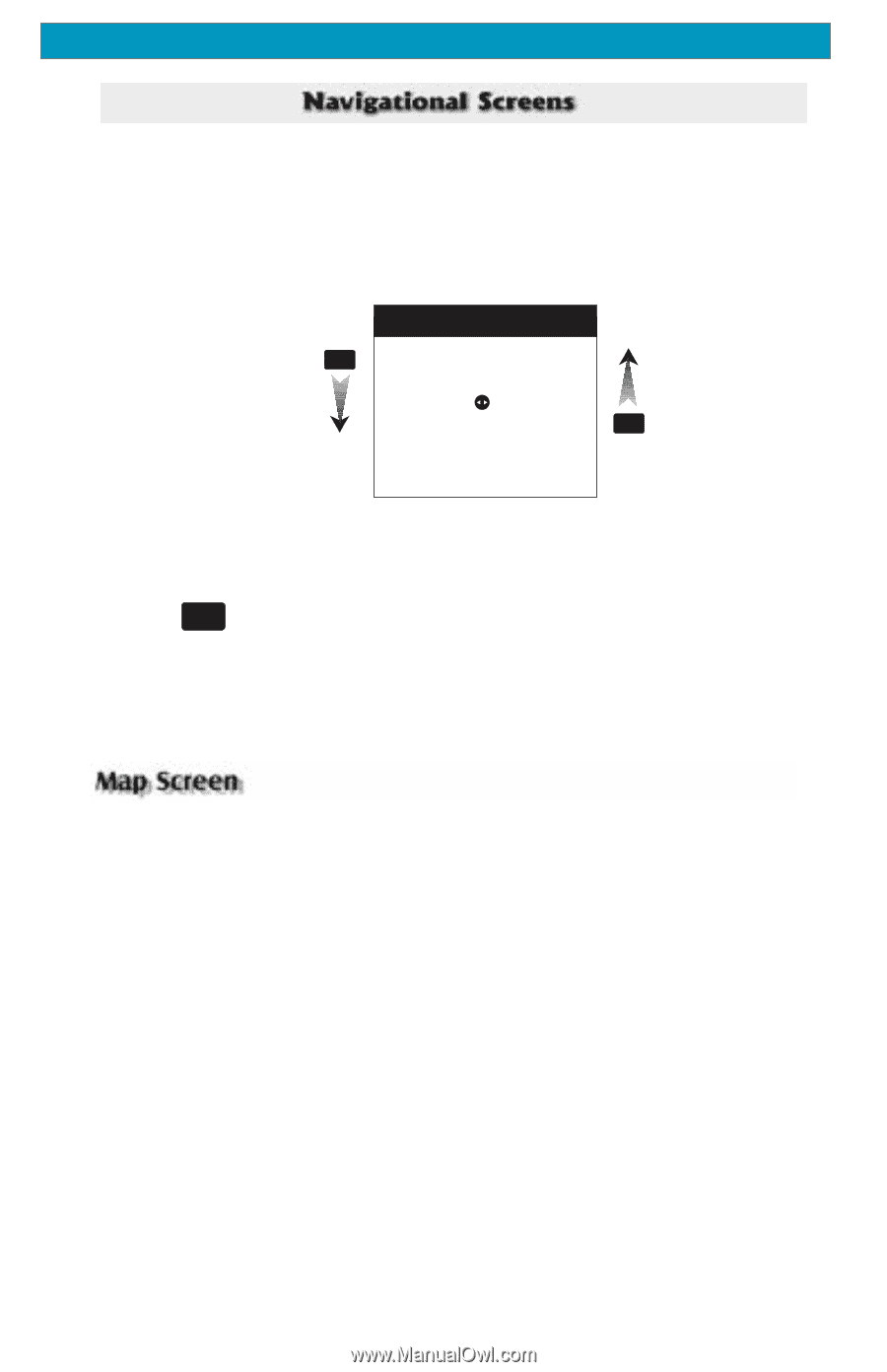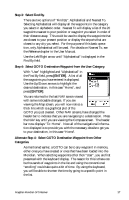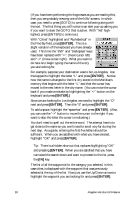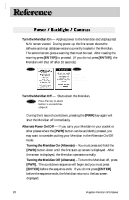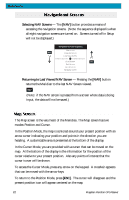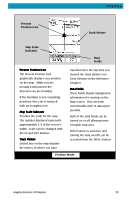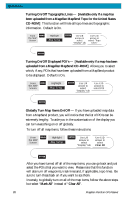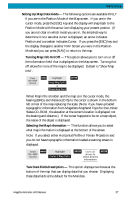Magellan Meridian Platinum User Manual - Page 33
Selecting NAV Screens, Returning to Last Viewed NAV Screen
 |
UPC - 763357103267
View all Magellan Meridian Platinum manuals
Add to My Manuals
Save this manual to your list of manuals |
Page 33 highlights
Reference Selecting NAV Screens - The [NAV] button provides a means of accessing the navigation screens. (Note: the sequence displayed is when all eight navigation screens are turned on. Screens turned off in Setup will not be displayed.) Navigation Screen Sequence Map Screen NAV Compass Screen Large Data Screen Position Screen 1 Position Screen 2 Road Screen ESC Data Screen Speed Screen Sat Status Screen Returning to Last Viewed NAV Screen - Pressing the [NAV] button returns the Meridian to the last NAV Screen viewed. NAV (Note: if the NAV screen is pressed from a screen where data is being input, the data will not be saved.) The Map screen is the very heart of the Meridian. The Map screen has two modes: Position and Cursor. In the Position Mode, the map is centered around your present position with an arrow cursor indicating your position and points in the direction you are heading. A customizable area is presented at the bottom of the display. In the Cursor Mode, you are provided with a cursor that can be moved on the map. At the bottom of the display is the information for the position of the cursor relative to your present position. Also any points of interest that the cursor is over will be shown. To access the Cursor Mode, press any arrow on the keypad. A crosshair appears that can be moved with the arrow keys. To return to the Position Mode, press [ESC]. The cursor will disappear and the present position icon will appear centered on the map. 22 Magellan Meridian GPS Receiver