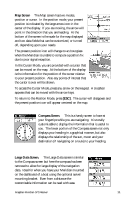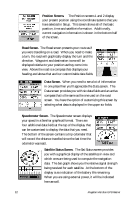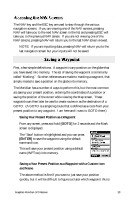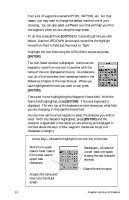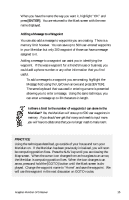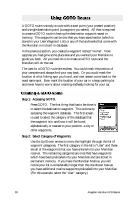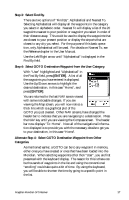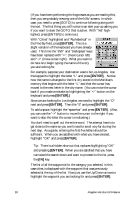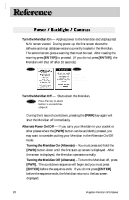Magellan Meridian Platinum User Manual - Page 27
Step 1, Accessing GOTO., Step 2, Select Category of Waypoints.
 |
UPC - 763357103267
View all Magellan Meridian Platinum manuals
Add to My Manuals
Save this manual to your list of manuals |
Page 27 highlights
A GOTO route is simply a route with a start point (your present position) and a single destination point (a waypoint you select). All that is required to create a GOTO route is having the destination waypoint saved in memory. This waypoint can be one that you have saved earlier (which is stored in your User Waypoint List) or any of the landmarks that come with the Meridian in its built-in database. In the previous section, you created a waypoint named "Home". Now suppose you had gone some place else and you wanted your Meridian to guide you back. All you need do is to create a GOTO route and the Meridian will do the rest. The uses for a GOTO route are endless. You could mark the position of your campsite and always find your way back. Or you could mark the location of a hot fishing spot you found, and next season come back to the exact same spot. Even mark the location of your car in a large parking lot and never have to worry about roaming endlessly looking for your car. Step 1: Accessing GOTO. Press GOTO. The first thing that has to be done is to select the destination waypoint. This is done by accessing the waypoint database. The first screen is used to select the category of the database that the waypoint is in and how it will be found, alphabetically or nearest to your position, a city or other waypoints. Step 2: Select Category of Waypoints. Use the Up/Down arrows to move the highlight through the list of waypoint categories. The first category in the list is "User" and these are all of the waypoints that you have entered into your Meridian receiver. The remaining categories are ones that have waypoints which have been preloaded into your Meridian and are stored in permanent memory. If you have the Meridian Marine, you will notice your list is considerably longer then the one shown here as you have additional marine waypoints preloaded into your Meridian. (For this example, select the "User" category.) 16 Magellan Meridian GPS Receiver