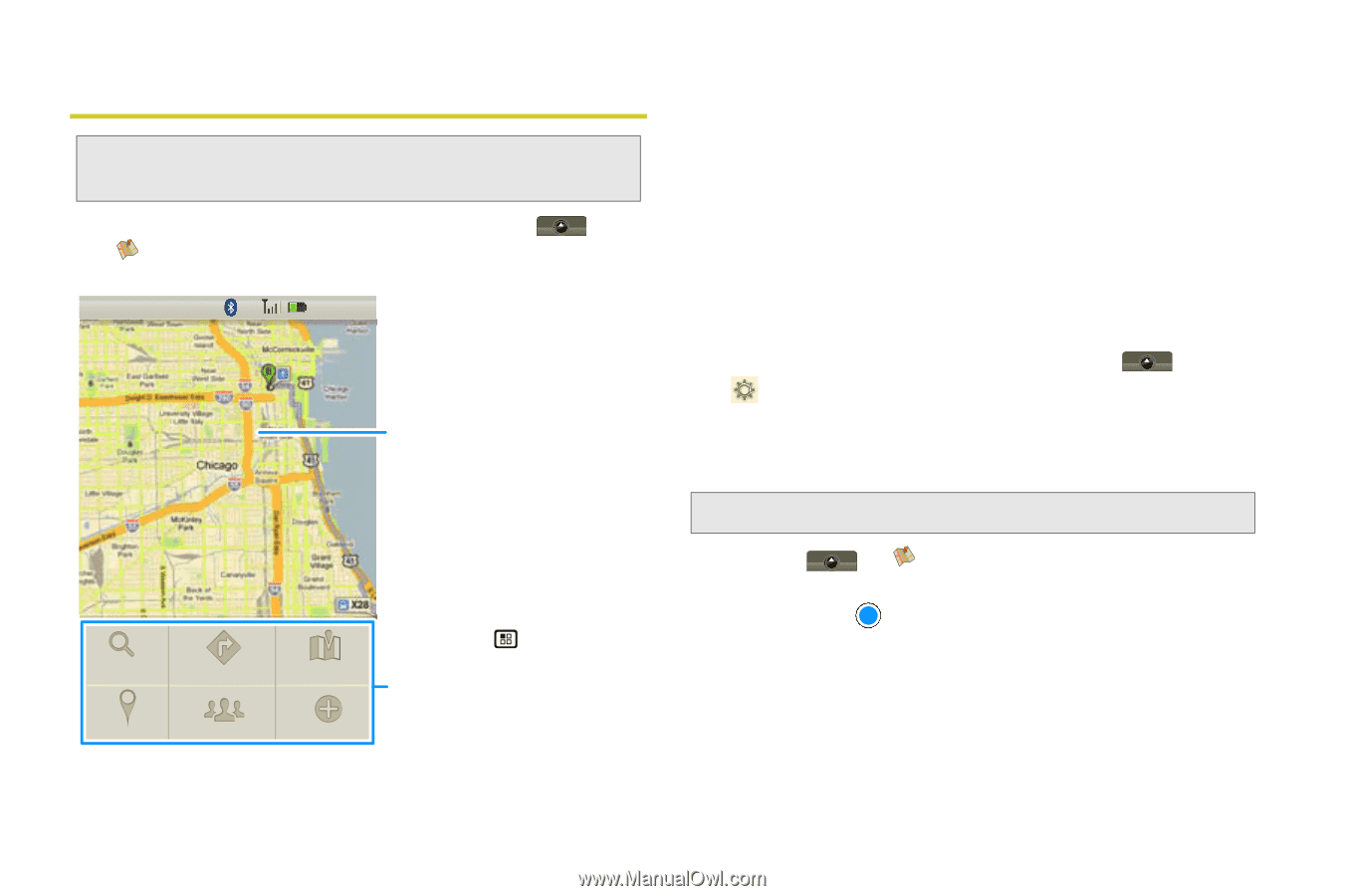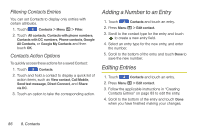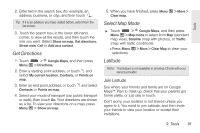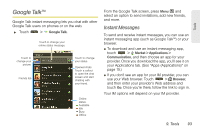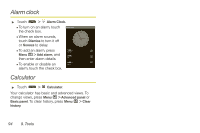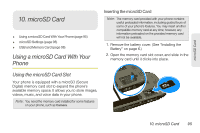Motorola MOTOROLA i1 User Guide - Sprint - Page 100
Google Maps™, Set Your Location Sources, Find Your Location
 |
View all Motorola MOTOROLA i1 manuals
Add to My Manuals
Save this manual to your list of manuals |
Page 100 highlights
Google Maps™ Note: This feature is not available in all areas. Check with Nextel for coverage availability. ᮣ To launch the Google Maps tool, touch > Google Maps. 1:22 PM Map View Drag or flick to scroll. Search Directions My location Join latitude Map mode More Press Menu to open a menu where you can search, show your location, change map modes, get directions, and more. Google Maps™ opens in "Map mode". To learn more about the different map modes, see "Select Map Mode" on page 91. Set Your Location Sources Set your phone to determine your location using GPS satellite signals (highly accurate, but uses battery power) or using the mobile network (less accurate, but conserves battery power). ᮣ To set your location source(s), touch > Settings > Security & location > Enable GPS satellites and/or Use wireless networks. Find Your Location Note: Don't forget to set your location sources. ᮣ Touch > Google Maps, and then press Menu / > My Location. Your location shows on the map as . The bigger the circle, the less accurate the location. Find Any Location 1. Press Menu / > Search. 90 9. Tools