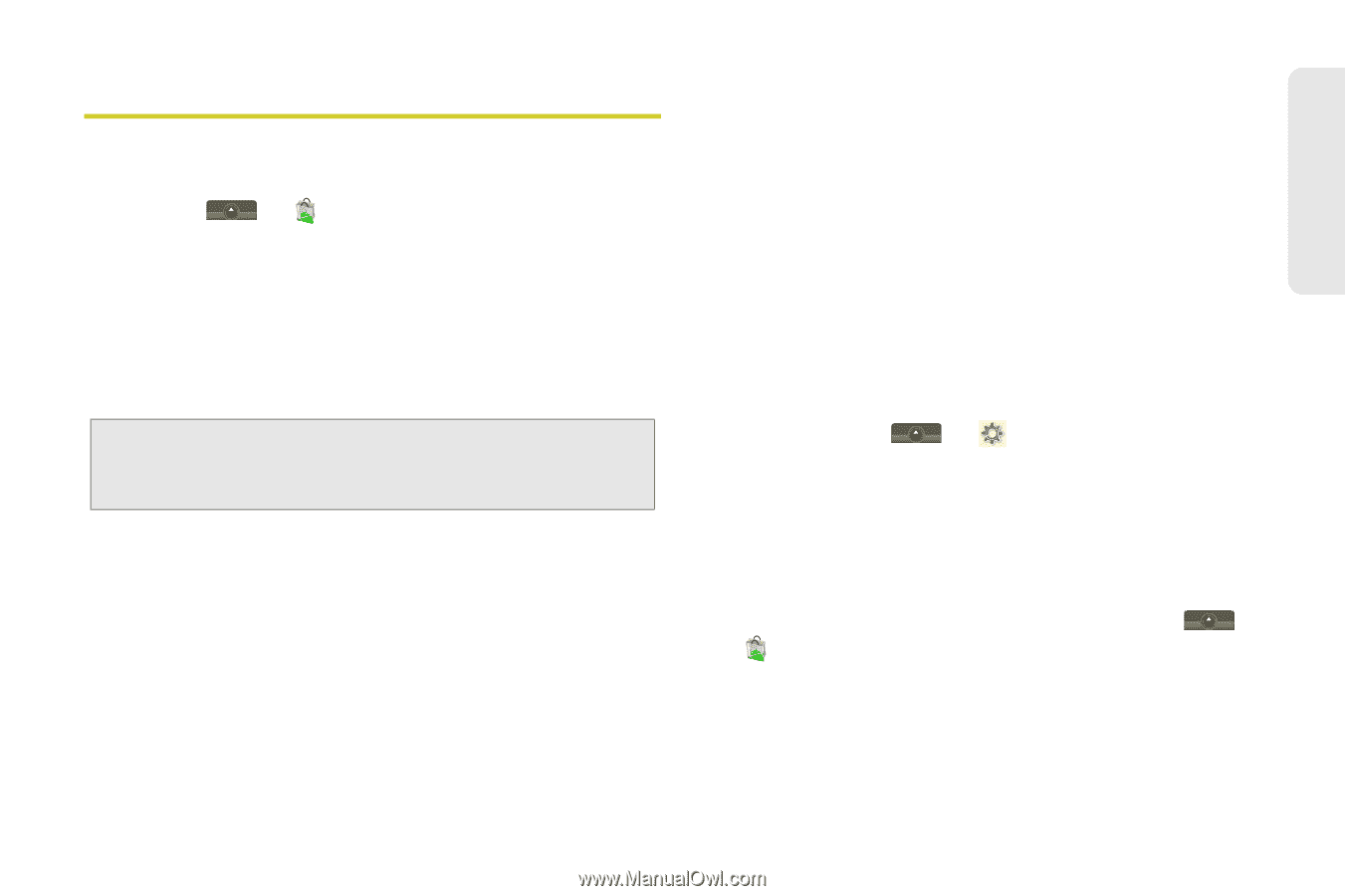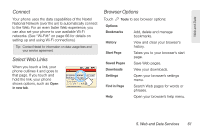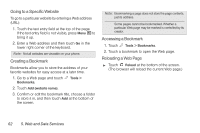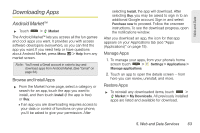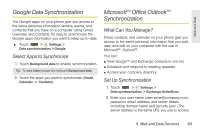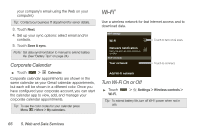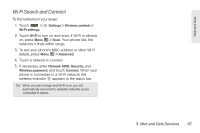Motorola MOTOROLA i1 User Guide - Sprint - Page 73
Downloading Apps, Android Market™ - review
 |
View all Motorola MOTOROLA i1 manuals
Add to My Manuals
Save this manual to your list of manuals |
Page 73 highlights
Web and Data Downloading Apps Android Market™ ᮣ Touch > Market The Android Market™ lets you access all the fun games and cool apps you want. It provides you with access software developers everywhere, so you can find the app you want. If you need help or have questions about Android Market, press Menu / > Help from any market screen. Note: You'll need a Gmail account in order to buy and download apps from Android Market. (See "Gmail" on page 64.) Browse and Install Apps ᮣ From the Market home page, select a category or search for an app, touch the app you want to install, and then touch Install (if the app is free) or Buy. Ⅲ If an app you are downloading requires access to your data or control of functions on your phone, you'll be asked to give your permission. After selecting Install, the app will download. After selecting Buy, you may be asked to sign in to an additional Google account. Sign in and select Purchase now to proceed. Follow the onscreen instructions. To see the download progress, open the notifications window. After you download an app, the icon for that app appears on your Applications tab (see "Apps (Applications)" on page 15). Manage Apps 1. To manage your apps, from your phone's home screen touch > Settings > Applications > Manage applications. 2. Touch an app to open the details screen - from here you can review, uninstall, and more. Restore Apps ᮣ To reinstall any downloaded items, touch > Market > My Downloads. All previously installed apps are listed and available for download. 5. Web and Data Services 63