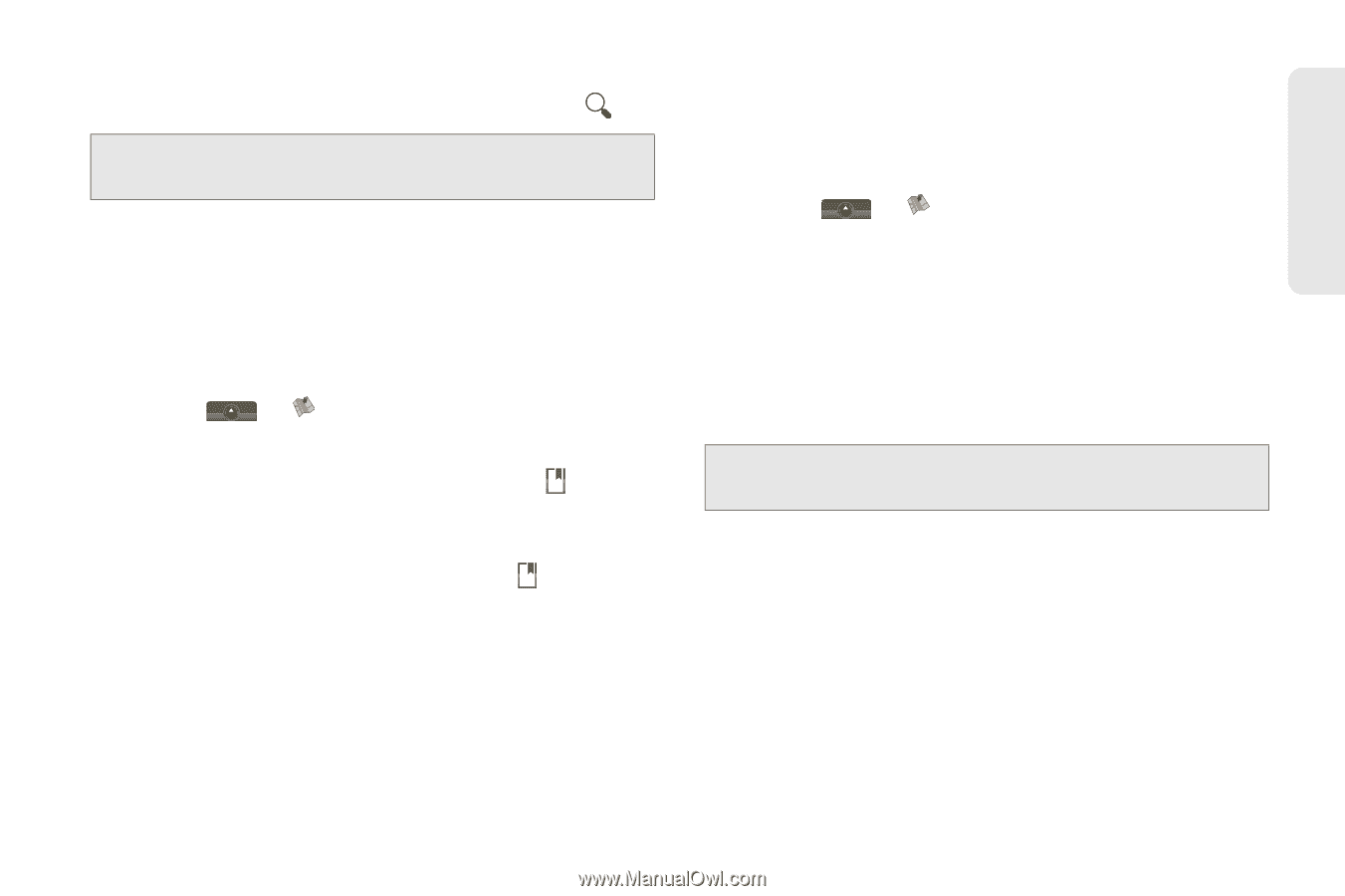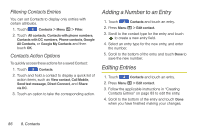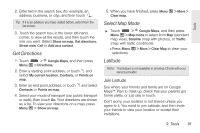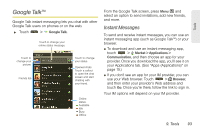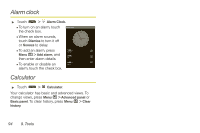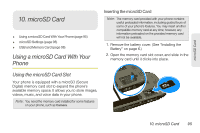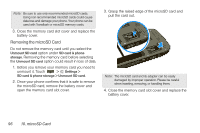Motorola MOTOROLA i1 User Guide - Sprint - Page 101
Get Directions, Select Map Mode, Latitude, Join Latitude
 |
View all Motorola MOTOROLA i1 manuals
Add to My Manuals
Save this manual to your list of manuals |
Page 101 highlights
Tools 2. Enter text in the search box, (for example, an address, business, or city), and then touch . Tip: If it is an address you have visited before, select from the list shown. 3. Touch the search box, in the lower left-hand corner, to view all the results, and then touch the one you want. Select Show on map, Get directions, Street view, Call or Add as a contact. Get Directions 1. Touch > Google Maps, and then press Menu / > Directions. 2. Enter a starting point address, or touch and select My current location, Contacts, or Points on map. 3. Enter an end point address, or touch and select Contacts or Points on map. 4. Select your mode of transport (car, public transport or walk), then touch Go. Your directions are shown as a list. To view your directions on a map, press Menu / > Show on map. 5. When you have finished, press Menu / > More > Clear map. Select Map Mode ᮣ Touch > Google Maps, and then press Menu / > Map mode to select from Map (standard map view), Satellite (map with photos), or Traffic (map with traffic conditions). Ⅲ Press Menu / > More > Clear Map to clear your selections. Latitude Note: This feature is not available in all areas. Check with your service provider. Join Latitude See where your friends and family are on Google Maps™. Plan to meet up, check that your parents got home safely, or just stay in touch. Don't worry, your location is not shared unless you agree to it. You need to join Latitude, and then invite your friends to view your location or accept their invitations. 9. Tools 91