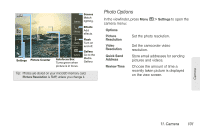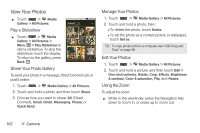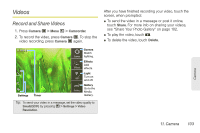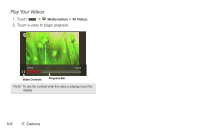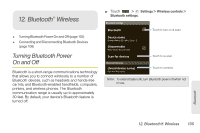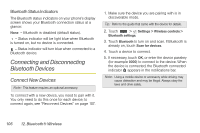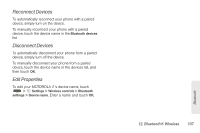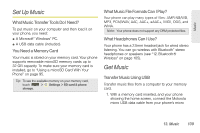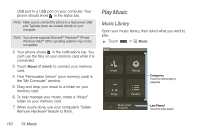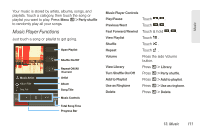Motorola MOTOROLA i1 User Guide - Sprint - Page 116
Connecting and Disconnecting Bluetooth Devices, Connect New Devices
 |
View all Motorola MOTOROLA i1 manuals
Add to My Manuals
Save this manual to your list of manuals |
Page 116 highlights
Bluetooth Status Indicators The Bluetooth status indicators on your phone's display screen shows your Bluetooth connection status at a glance: None - Bluetooth is disabled (default status). - Status indicator will be light blue when Bluetooth is turned on, but no device is connected. - Status indicator will turn blue when connected to a Bluetooth device. Connecting and Disconnecting Bluetooth Devices Connect New Devices Note: This feature requires an optional accessory. To connect with a new device, you need to pair with it. You only need to do this once for each device; to connect again, see "Reconnect Devices" on page 107. 1. Make sure the device you are pairing with is in discoverable mode. Tip: Refer to the guide that came with the device for details. 2. Touch > Settings > Wireless controls > Bluetooth settings. 3. Touch Bluetooth to turn on and scan. If Bluetooth is already on, touch Scan for devices. 4. Touch a device to connect. 5. If necessary, touch OK, or enter the device passkey (for example 0000) to connect to the device. When the device is connected, the Bluetooth connected indicator appears in the notifications bar. Note: Using a mobile device or accessory while driving may cause distraction and may be illegal. Always obey the laws and drive safely. 106 12. Bluetooth® Wireless