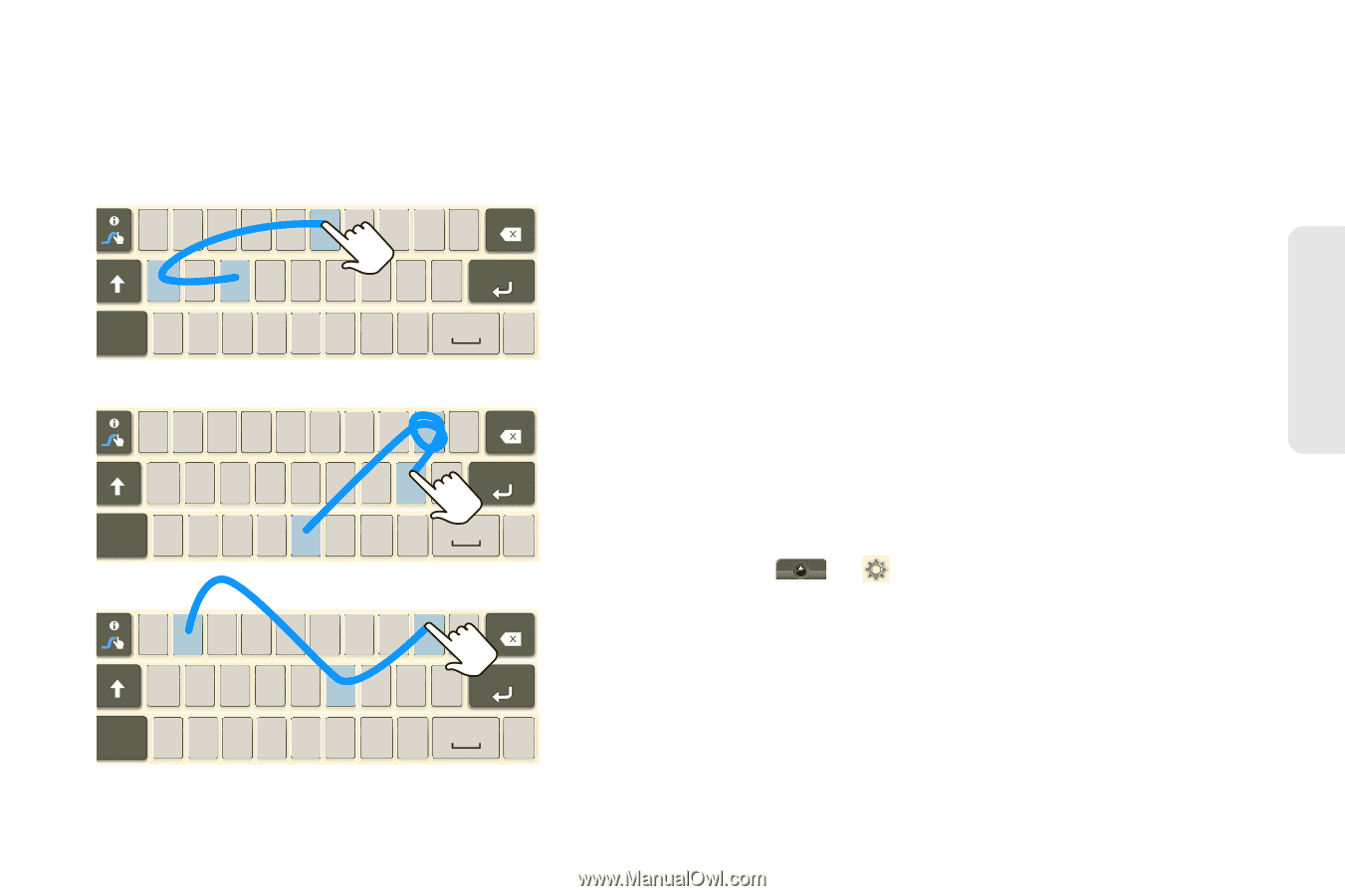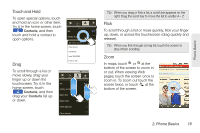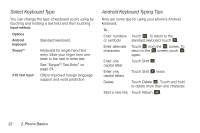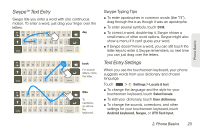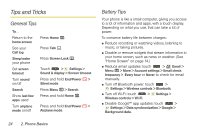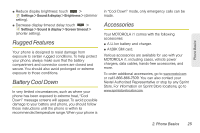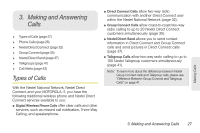Motorola MOTOROLA i1 User Guide - Sprint - Page 33
Swype™ Text Entry, Text Entry Settings, Swype Typing Tips - android
 |
View all Motorola MOTOROLA i1 manuals
Add to My Manuals
Save this manual to your list of manuals |
Page 33 highlights
Phone Basics Swype™ Text Entry Swype lets you enter a word with one continuous motion. To enter a word, just drag your finger over the letters. EN @ # 1 2 3 _ % ( ) day qwe r t y u i o p 8 $ 4 56+ : ; " asdf gh j k l ! 78 9 0 / ?_ SYM z x c v b n m , . ' ' ' EN @ # 1 2 3 _ % ( ) qwe r t y u i o p 8 $ 4 56+ : ; " asdf gh j k l ! 78 9 0 / ?_ SYM z x c v b n m , book For double letters, circle the letter. . EN @ # 1 2 3 _ % ( ) qwe r t y u i o p 8 $ 4 56+ : ; " asdf gh j k l ! 78 9 0 / ?_ SYM z x c v b n m , Who To capitalize, go above . the keyboard. Swype Typing Tips ⅷ To enter apostrophes in common words (like "I'll"), drag through the n as though it was an apostrophe. ⅷ To enter several symbols, touch SYM. ⅷ To correct a word, double-tap it. Swype shows a small menu of other word options. Swype might also show a menu if it can't guess your word. ⅷ If Swype doesn't know a word, you can still touch the letter keys to enter it. Swype remembers, so next time you can just drag over the letters. Text Entry Settings When you use the touchscreen keyboard, your phone suggests words from your dictionary and chosen language. Touch > Settings > Locale & text. ⅷ To change the language and the style for your touchscreen keyboard, touch Select locale. ⅷ To edit your dictionary, touch User dictionary. ⅷ To change the sounds, corrections, and other settings for your touchscreen keyboard, touch Android keyboard, Swype, or XT9 Text Input. 2. Phone Basics 23