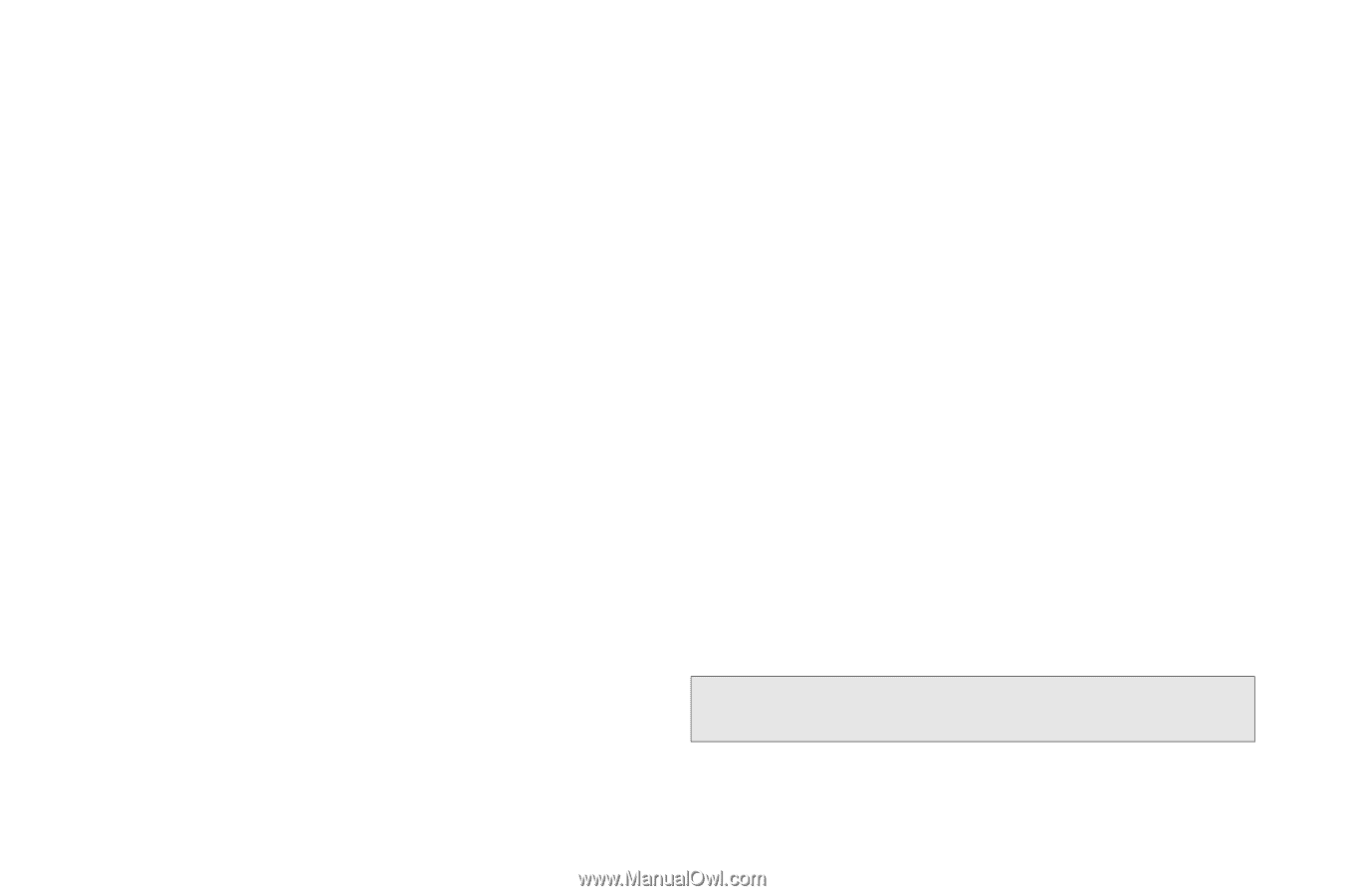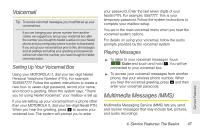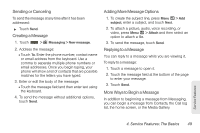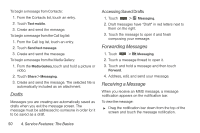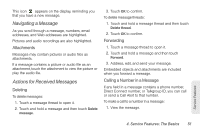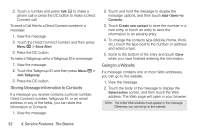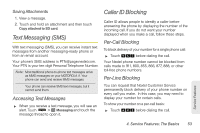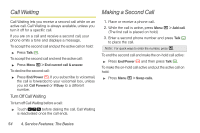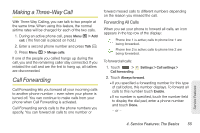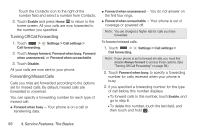Motorola MOTOROLA i1 User Guide - Sprint - Page 62
Storing Message Information to Contacts, Going to a Website
 |
View all Motorola MOTOROLA i1 manuals
Add to My Manuals
Save this manual to your list of manuals |
Page 62 highlights
2. Touch a number and press Talk ` to make a phone call or press the DC button to make a Direct Connect call. To send a Call Alert to a Direct Connect number in a message: 1. View the message. 2. Touch the Direct Connect number and then press Menu / > Send Alert. 3. Press the DC button. To make a Talkgroup call to a Talkgroup ID in a message: 1. View the message. 2. Touch the Talkgroup ID and then press Menu / > Join Talkgroup. 3. Press the DC button. Storing Message Information to Contacts If a message you receive contains a phone number, Direct Connect number, Talkgroup ID, or an email address in any of the fields, you can store this information to Contacts. 1. View the message. 2. Touch and hold the message to display the message options, and then touch Add to Contacts. 3. Touch Create new contact to store the number in a new entry, or touch an entry to store the information to an existing entry. 4. To change the contacts type (Mobile, Home, Work, etc.), touch the type next to the number or address and select a type. 5. Scroll to the bottom of the entry and touch Done when you have finished entering the information. Going to a Website If a message contains one or more Web addresses, you can go to the website. 1. View the message. 2. Touch the body of the message to display the Select action screen, and then touch the Web address. The Web page will open in your browser. Note: The entire Web address must appear in the message. Otherwise, you cannot go to the website. 52 4. Service Features: The Basics