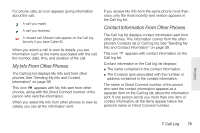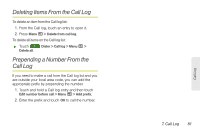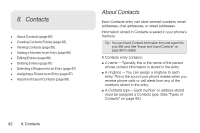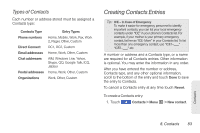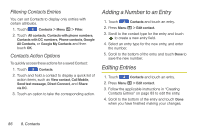Motorola MOTOROLA i1 User Guide - Sprint - Page 94
Creating Pauses and Waits, select a ringtone and then
 |
View all Motorola MOTOROLA i1 manuals
Add to My Manuals
Save this manual to your list of manuals |
Page 94 highlights
2. To assign a name to the entry, touch the name field, enter a name and touch Next. New contact 1:22 PM First and Last Phone numbers Mobile Phone number Push to Talk PTT1 PTT number Email addresses Home Email address Touch + to add another entry. Touch - to remove this entry. Touch to display label options. 3. To add a number or address: Ⅲ Touch the entry field. Ⅲ Enter the number or address. For phone numbers, use the ten-digit format. For Direct Connect numbers, be sure to include the asterisks (*). 84 8. Contacts Ⅲ To assign a Contacts type for each number or address (such as Mobile, Home, Work, etc.), touch the label next to the entry field and touch a Contacts type to assign it. 4. To add more numbers or addresses to the entry: Ⅲ Touch to add a new entry field for the type of contact you are creating (Phone numbers, Direct Connect, Email addresses, etc.) 5. To assign a ringtone to the name (optional): Ⅲ Touch Ringtone, select a ringtone and then touch OK. 6. To assign a picture to the name (optional): Ⅲ Touch the picture icon to the left of the name field, touch a picture to select it, crop the picture if prompted, and then touch Save. 7. Scroll to the bottom of the entry and touch Done. Creating Pauses and Waits When storing a number, you can program your phone to pause or wait between digits while dialing. A pause makes your phone pause for three seconds before