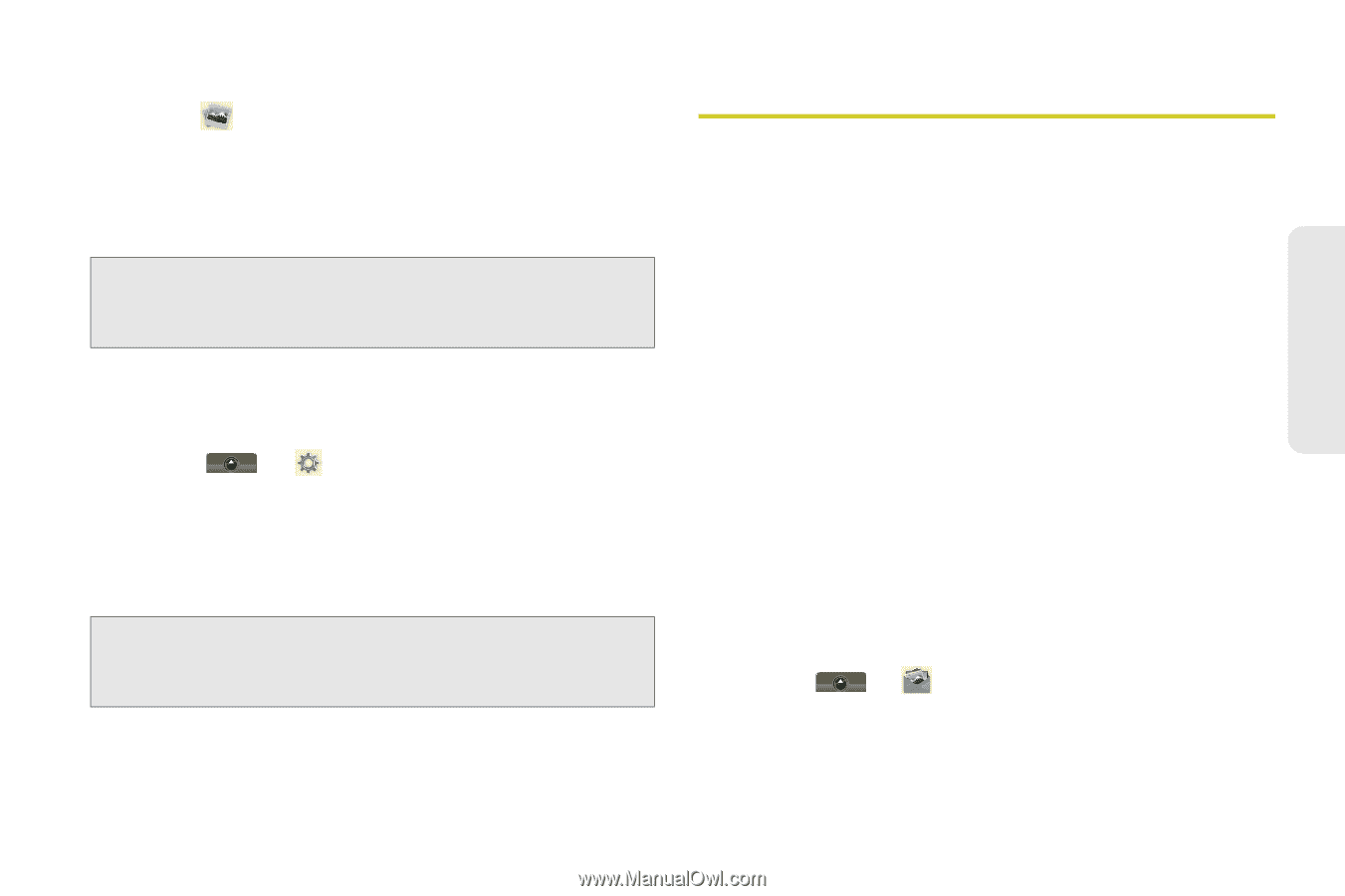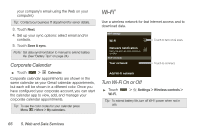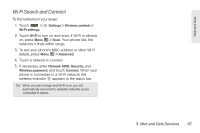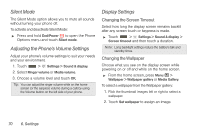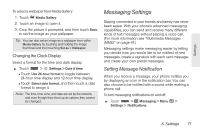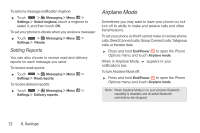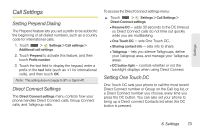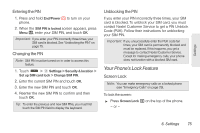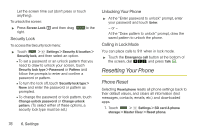Motorola MOTOROLA i1 User Guide - Sprint - Page 81
Messaging Settings, Setting Message Notification
 |
View all Motorola MOTOROLA i1 manuals
Add to My Manuals
Save this manual to your list of manuals |
Page 81 highlights
Settings To select a wallpaper from Media Gallery: 1. Touch Media Gallery. 2. Touch an image to open it. 3. Crop the picture if prompted, and then touch Save to set the image as your wallpaper. Tip: You can also set an image as a wallpaper from within Media Gallery by touching and holding the image thumbnail and then touching Set as > Wallpaper. Changing the Clock Display Select a format for the time and date display. ᮣ Touch > Settings > Date & time. Ⅲ Touch Use 24-hour format to toggle between 24-hour time display and 12-hour time display. Ⅲ Touch Select date format, and then touch a date format to assign it. Note: The time, time zone, and date are set by the network, and even though they show up as options, they cannot be changed. Messaging Settings Staying connected to your friends and family has never been easier. With your phone's advanced messaging capabilities, you can send and receive many different kinds of text messages without placing a voice call. (For more information see "Multimedia Messages (MMS)" on page 47.) Messaging settings make messaging easier by letting you decide how you would like to be notified of new messages, create a signature with each sent message, and create your own preset messages. Setting Message Notification When you receive a message, your phone notifies you by displaying an icon in the notification bar. You can also choose to be notified with a sound while making a phone call. To turn messaging notifications on and off: ᮣ Touch > Messaging > Menu / > Settings > Notifications. 6. Settings 71