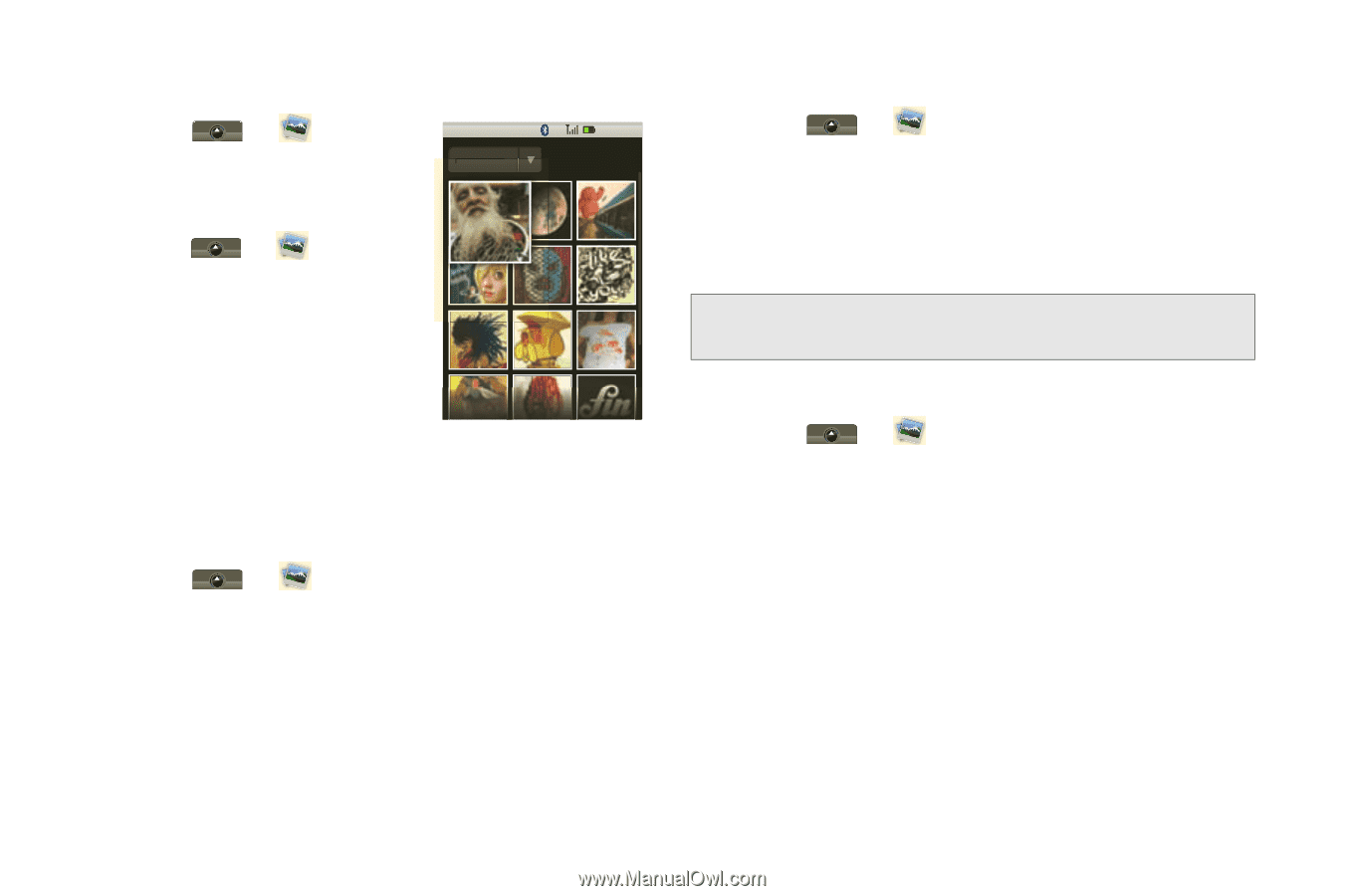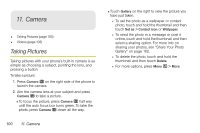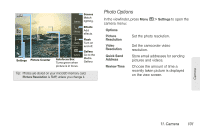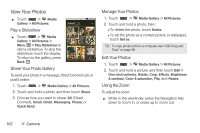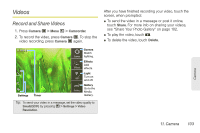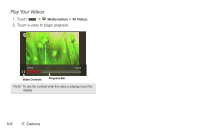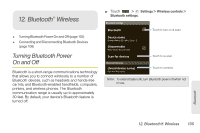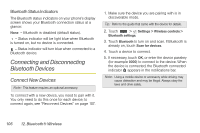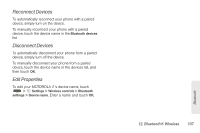Motorola MOTOROLA i1 User Guide - Sprint - Page 112
View Your Photos, Play a Slideshow, Share Your Photo Gallery, Manage Your Photos, Using the Zoom
 |
View all Motorola MOTOROLA i1 manuals
Add to My Manuals
Save this manual to your list of manuals |
Page 112 highlights
View Your Photos ᮣ Touch > Media Gallery > All Pictures. All Pictures 1:22 PM Today Play a Slideshow ᮣ Touch > Media Gallery > All Pictures > Menu / > Play Slideshow to start a slideshow. To stop the slideshow, touch the display. To return to the gallery, press Back %. Share Your Photo Gallery To send your photo in a message, Direct Connect call, or post it online: 1. Touch > Media Gallery > All Pictures. 2. Touch and hold a photo, and then touch Share. 3. Choose how you want to share: DC (Direct Connect), Email, Gmail, Messaging, Picasa, or Quick Send. Manage Your Photos 1. Touch > Media Gallery > All Pictures. 2. Touch and hold a photo, then: Ⅲ To delete the photo, touch Delete. Ⅲ To set the photo as a contact picture or wallpaper, touch Set as. Tip: To copy photos to/from a computer, see "USB Drag and Drop" on page 98 Edit Your Photos 1. Touch > Media Gallery > All Pictures. 2. Touch and hold a picture, and then touch Edit > One-click optimize, Rotate, Crop, Effects, Brightness & contrast, Color & saturation, Flip, and Resize. Using the Zoom To adjust the zoom: ᮣ While in the viewfinder, press the Navigation Key down to zoom in, or press up to zoom out. 102 11. Camera