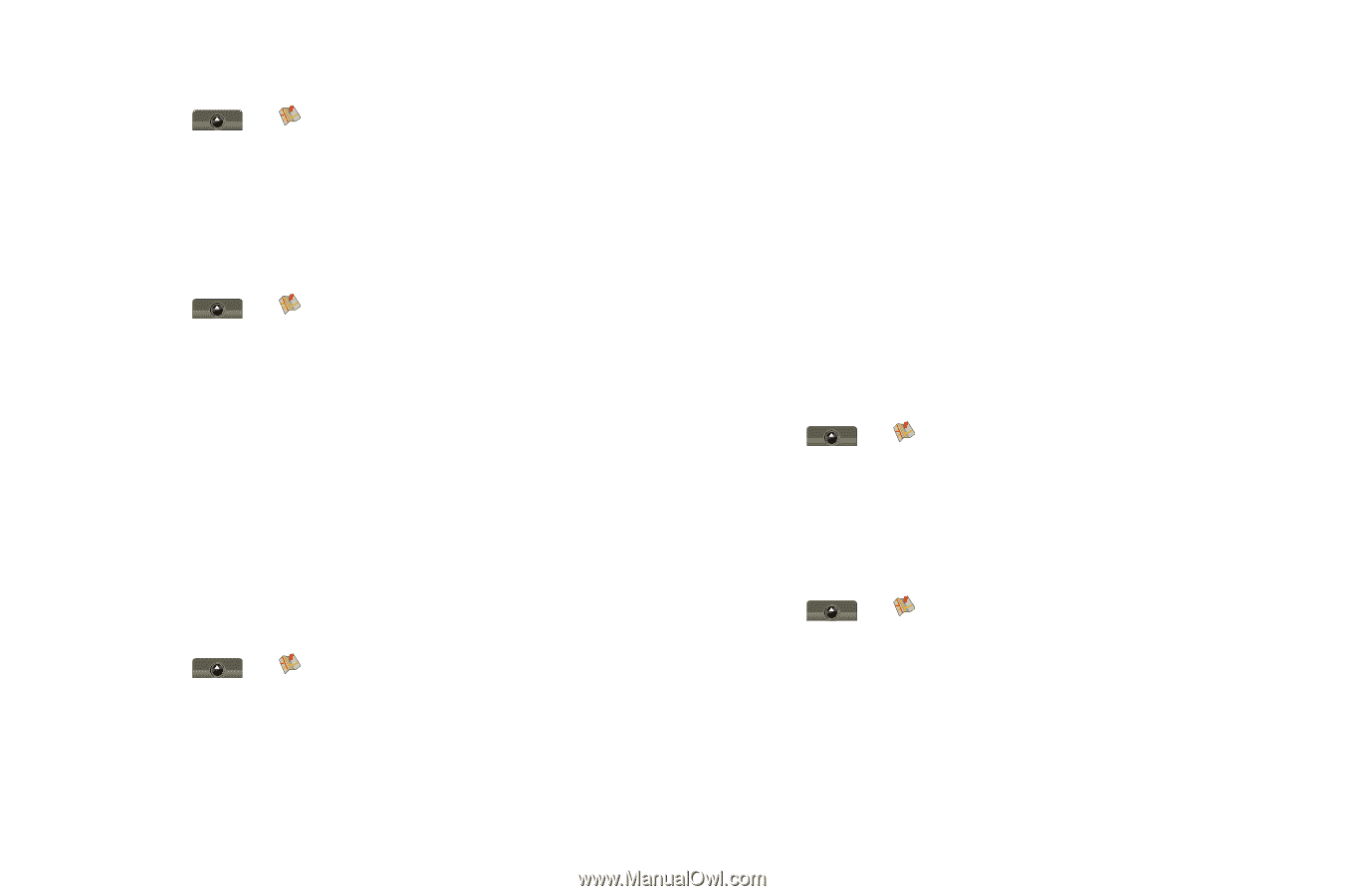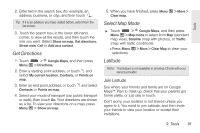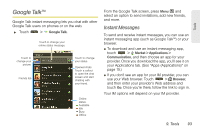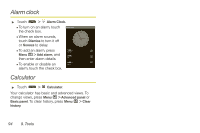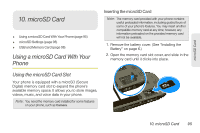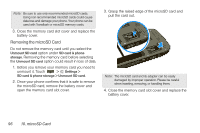Motorola MOTOROLA i1 User Guide - Sprint - Page 102
Add and Remove Friends, Share Location, Hide Your Location, Turn Latitude Off, To join Latitude
 |
View all Motorola MOTOROLA i1 manuals
Add to My Manuals
Save this manual to your list of manuals |
Page 102 highlights
To join Latitude: ᮣ Touch > Google Maps > Menu / > Join Latitude. Read the privacy policy and if you agree with it, touch Allow & Share. Add and Remove Friends To add friends: 1. Touch > Google Maps > Menu / > Latitude > / > Add friends. 2. Touch Select from Contacts or Add via email address, touch a contact, and then touch Add friends. If your friends already use Latitude, they'll receive an email request and a notification. If they have not yet joined Latitude, they'll receive an email request that invites them to sign in to Latitude with their Google account. To remove friends: 1. Touch > Google Maps > Menu / > Latitude to show your friends list, and then touch a friend in your list. 2. Touch Remove. Share Location When you receive a request to share location details you can choose to: ⅷ Accept and share back - see your friend's location, and your friend can see yours. ⅷ Accept, but hide my location - see your friend's location, but they can't see yours. ⅷ Don't accept - location information is not shared between you and your friend. Hide Your Location ᮣ Touch > Google Maps > Menu / > Latitude to show your friends list. Touch your contact name, and then press Menu / > Privacy > Hide your location. Turn Latitude Off 1. Touch > Google Maps > Menu / > Latitude to show your friends list, and then press Menu / > Privacy > Turn off Latitude. 2. Touch Yes to confirm. 92 9. Tools