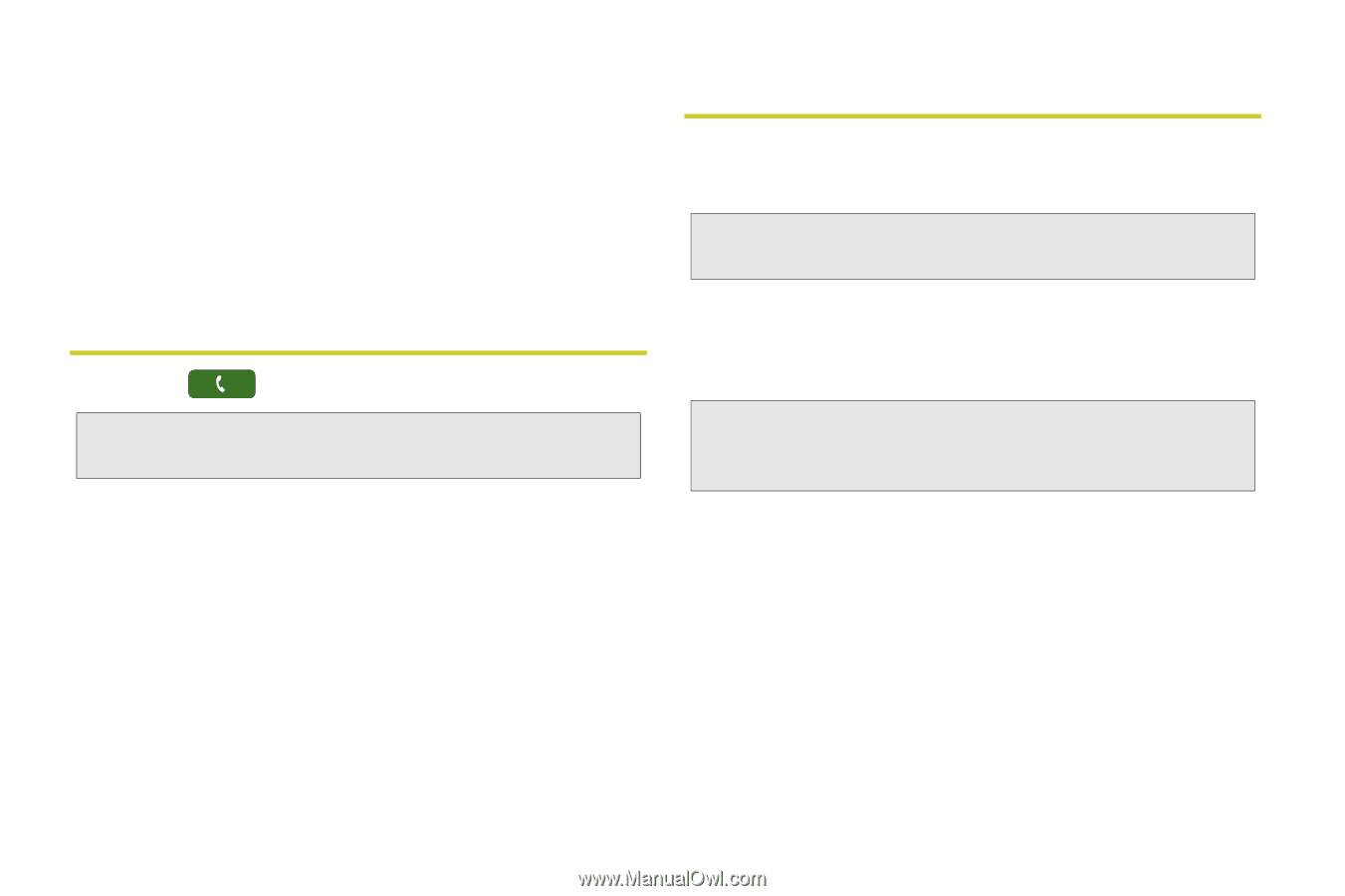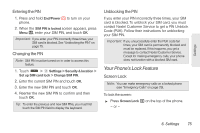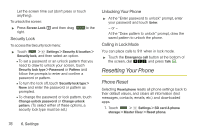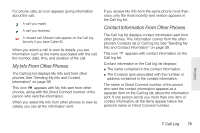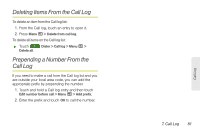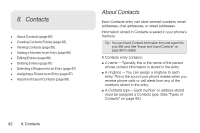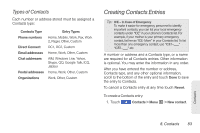Motorola MOTOROLA i1 User Guide - Sprint - Page 90
Viewing the Call Log, Saving Items From the Call Log
 |
View all Motorola MOTOROLA i1 manuals
Add to My Manuals
Save this manual to your list of manuals |
Page 90 highlights
When you select contact information to view its details, you see the name or Direct Connect number of the person who sent the information and all the information in the item. If you receive contact information with the same name from the same phone more than once, only the most recently sent version appears in the Call log list. Viewing the Call Log ᮣ Touch Dialer > Call log. Tip: When you're in the home screen, you can press Talk ` to go to the Call log. To view the details of an item on the list: ᮣ Touch an entry. Saving Items From the Call Log 1. From Call log, touch an entry to open it. 2. Touch Add to contacts. Tip: If the item you are storing is a call, Add to contacts does not appear if the number is already stored in Contacts. 3. Touch Create new contact to store the number in a new Contacts entry, or touch an entry to store the number to an existing entry. Note: Storing My Info or contact information from another phone to an existing Contacts entry does not change its name. 4. If the item is a call, you must assign a Contacts type to the number. Ⅲ Touch the Contacts type label next to the number and touch a Contacts type from the list. 5. To add more information to the entry (optional), follow the applicable instructions in "Creating Contacts Entries" on page 83. 6. Scroll to the bottom of the entry and touch Done. 80 7. Call Log