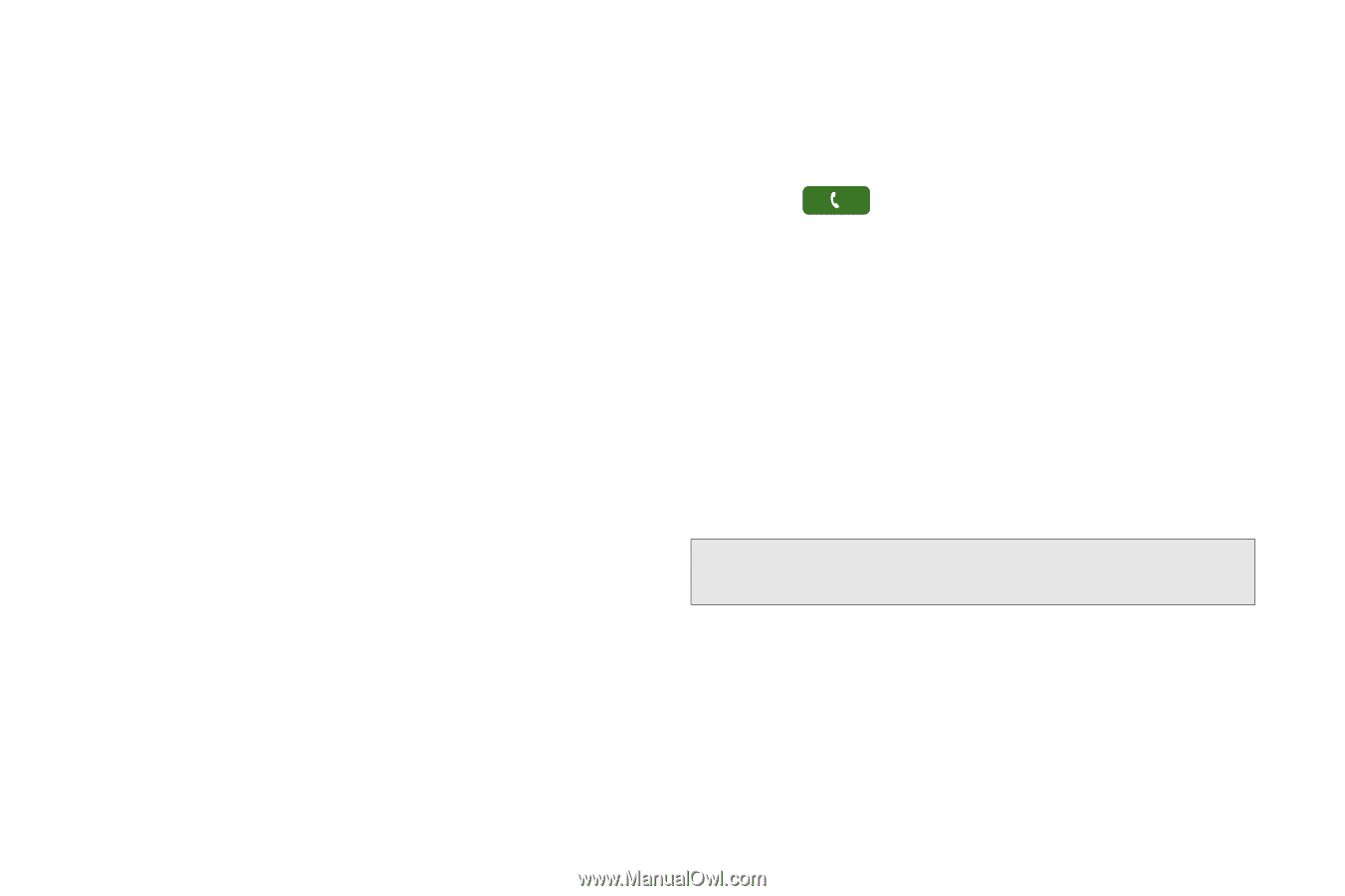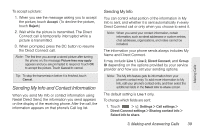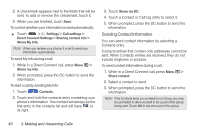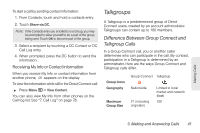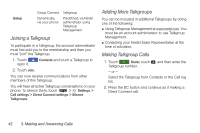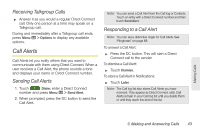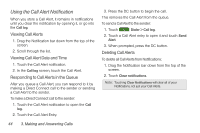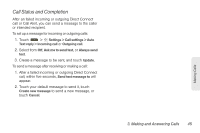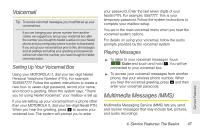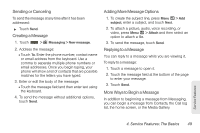Motorola MOTOROLA i1 User Guide - Sprint - Page 54
Using the Call Alert Notification, Viewing Call Alerts, Viewing Call Alert Date and Time
 |
View all Motorola MOTOROLA i1 manuals
Add to My Manuals
Save this manual to your list of manuals |
Page 54 highlights
Using the Call Alert Notification When you store a Call Alert, it remains in notifications until you clear the notification by opening it, or go into the Call log. Viewing Call Alerts 1. Drag the Notification bar down from the top of the screen. 2. Scroll through the list. Viewing Call Alert Date and Time 1. Touch the Call Alert notification. 2. In the Call log screen, touch the Call Alert. Responding to Call Alerts in the Queue After you queue a Call Alert, you can respond to it by making a Direct Connect call to the sender or sending a Call Alert to the sender. To make a Direct Connect call to the sender: 1. Touch the Call Alert notification to open the Call log. 2. Touch the Call Alert Entry. 3. Press the DC button to begin the call. This removes the Call Alert from the queue. To send a Call Alert to the sender: 1. Touch Dialer > Call log. 2. Touch a Call Alert entry to open it and touch Send Alert. 3. When prompted, press the DC button. Deleting Call Alerts To delete all Call Alerts from Notifications: 1. Drag the Notification bar down from the top of the screen. 2. Touch Clear notifications. Note: Touching Clear Notifications will clear all of your Notifications, not just your Call Alerts. 44 3. Making and Answering Calls