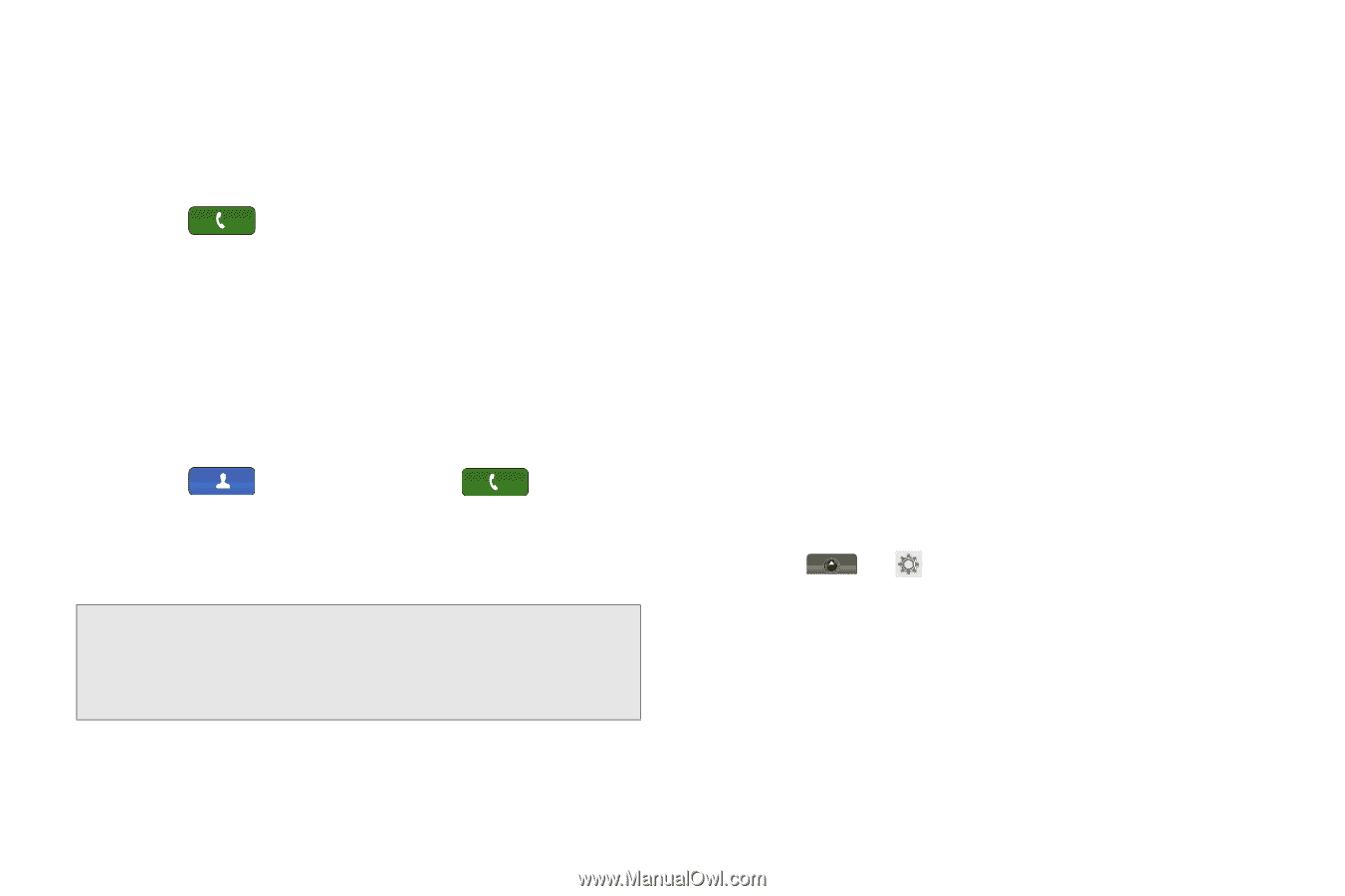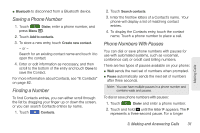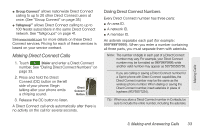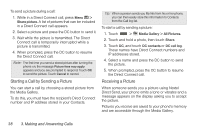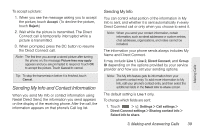Motorola MOTOROLA i1 User Guide - Sprint - Page 44
Answering Direct Connect Calls, Direct Connect Timeout, Using Just the Member ID
 |
View all Motorola MOTOROLA i1 manuals
Add to My Manuals
Save this manual to your list of manuals |
Page 44 highlights
Using Just the Member ID If you are contacting someone sharing your network and area IDs, you only need to enter the member ID (the last part of the number). 1. Touch Dialer and enter a member ID. 2. Press and hold the DC button. Making Direct Connect Calls From Contacts or the Call Log If you have numbers stored in Contacts (page 82) or the Call log (page 78), you can use these numbers to make calls. 1. Touch Call log. Contacts, or touch Dialer > 2. Touch an entry and then press and hold the DC button to call the entry's Direct Connect number. Tip: You can make Direct Connect calls while viewing entry details on either list. Display the entry details or My Info from another phone (in the Call log) and press and hold the DC button. Answering Direct Connect Calls When you receive a Direct Connect call, your phone emits a tone or vibrates. You then hear the voice of your caller. 1. Wait for the caller to finish speaking. 2. Press and hold the DC button. Continue as you would on any Direct Connect call. A Direct Connect call ends automatically after there is no activity on the call for several seconds. Direct Connect Timeout You can extend the automatic timeout of a Direct Connect call by about 30 seconds using the Resume DC setting. ᮣ Touch > Settings > Call settings > Direct Connect settings > Resume DC. 34 3. Making and Answering Calls