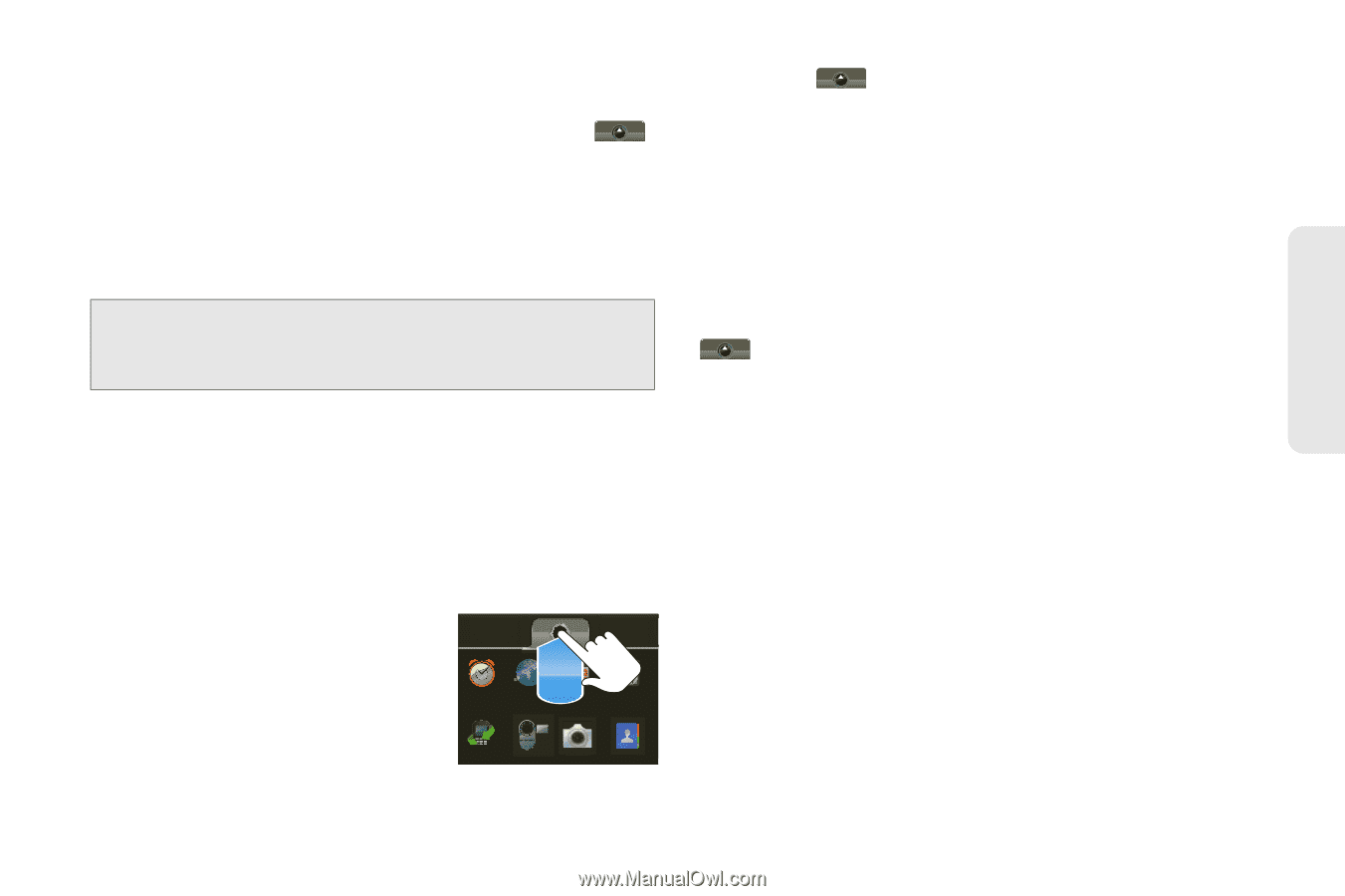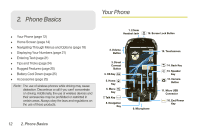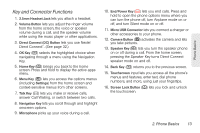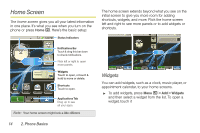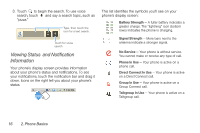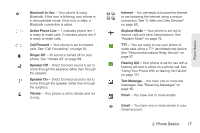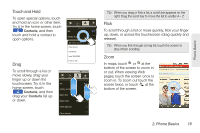Motorola MOTOROLA i1 User Guide - Sprint - Page 25
Shortcuts, Apps (Applications), Search, Applications Tab, Running Multiple Apps
 |
View all Motorola MOTOROLA i1 manuals
Add to My Manuals
Save this manual to your list of manuals |
Page 25 highlights
Phone Basics Shortcuts ᮣ To add shortcuts to the home screen, touch (the Applications tab), and then touch and hold the shortcut you want. When the display switches to the home screen, drag the short cut to an empty space. You can also press Menu / > Add > Shortcuts. Tip: To add widgets or shortcuts, you can also touch and hold a space on the home screen, touch Shortcuts or Widgets, and then select an item. Apps (Applications) Your phone comes with some apps (applications) already installed, and you can download and install more. To open an app, touch its icon. Applications Tab All the apps on your phone, including the apps that came with your phone and any you download and install, are listed in alphabetical order in your Applications menu. Alarm Clock Browser Calculator Calendar Call log Camcorder Camera Contacts ᮣ Touch (the Applications tab) at the bottom of the home screen to open the app menu. Running Multiple Apps Your phone can run multiple apps simultaneously, so there is no need to close one app before opening another one. To open a new app while another is already running, press Home X to display the home screen. Touch and touch the app you want to open. To switch from one running app to another, press and hold Home X to display a list of currently running apps, and then touch the one you want. The list displays up to six running apps. Search You can launch a Google search directly from the home screen. 1. Press Menu / > Search or flick the home screen to the left to display the search widget. 2. Touch the text field to display the keyboard, and enter your search term. 2. Phone Basics 15