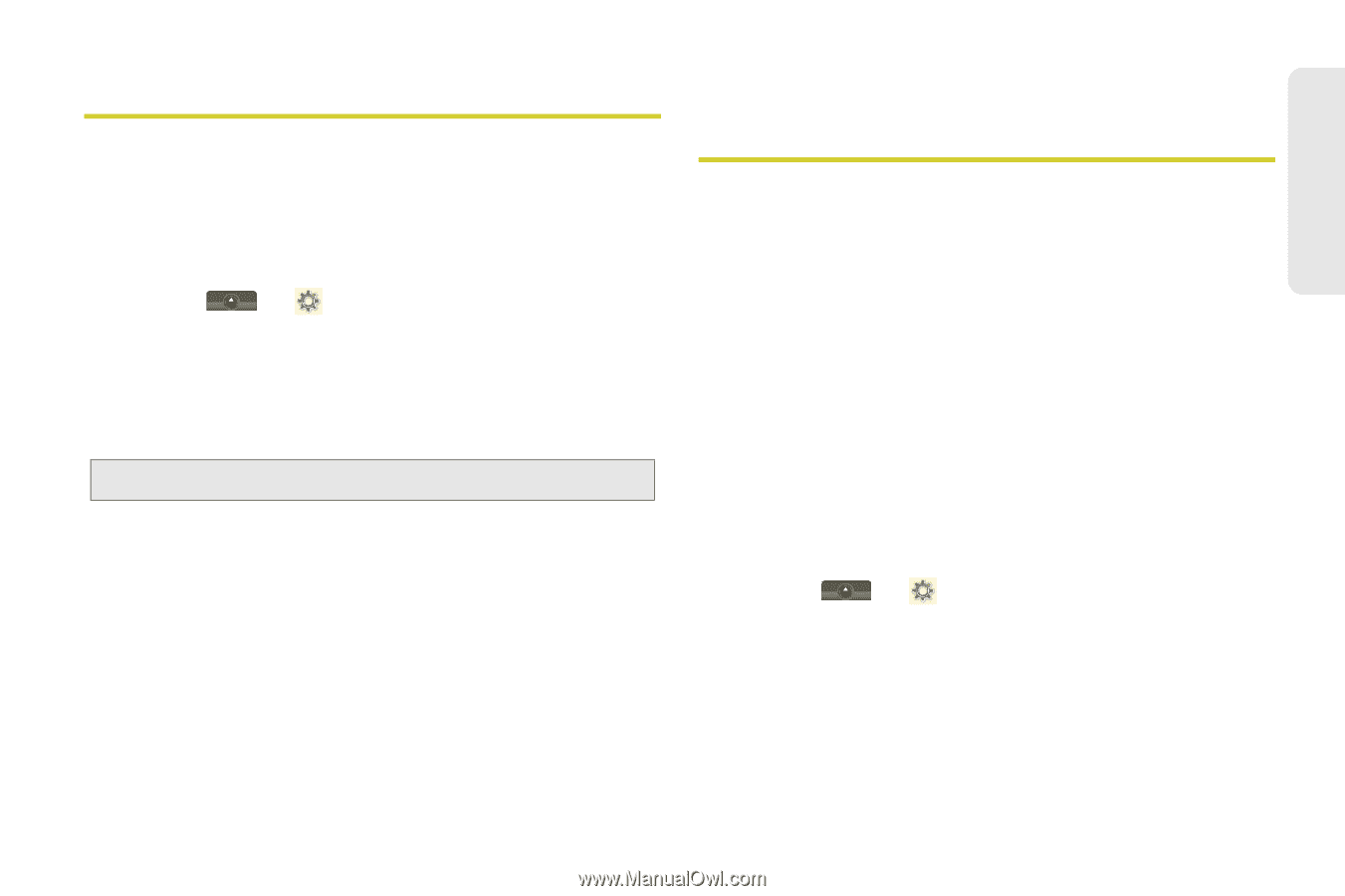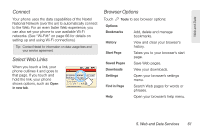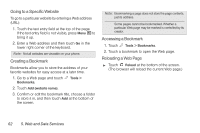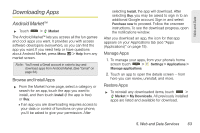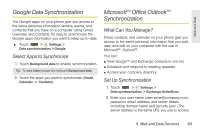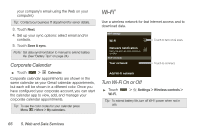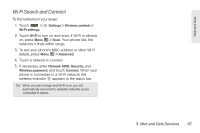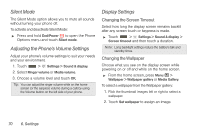Motorola MOTOROLA i1 User Guide - Sprint - Page 75
Google Data Synchronization, Select Apps to Synchronize
 |
View all Motorola MOTOROLA i1 manuals
Add to My Manuals
Save this manual to your list of manuals |
Page 75 highlights
Web and Data Google Data Synchronization The Google apps on your phone give you access to the same personal information (emails, events, and contacts) that you have on a computer using Gmail, Calendar, and Contacts. It's easy to synchronize the Google apps information you want to keep up-to-date. ᮣ Touch > Settings > Data synchronization > Google. Select Apps to Synchronize 1. Touch Background data to enable synchronization. Tip: To save battery power do not touch Background data. 2. Touch the apps you want to synchronize (Gmail, Calendar, or Contacts). Microsoft™ Office Outlook™ Synchronization What Can You Manage? Email, contacts, and calendar on your phone give you access to the same personal information that you add, view, and edit on your computer with the use of Microsoft™ Outlook™. You can: ⅷ View Google™ and Exchange contacts in one list. ⅷ Schedule and respond to meeting requests. ⅷ Access your company directory. Set Up Synchronization 1. Touch > Settings > Data synchronization > Exchange ActiveSync. 2. Enter your user name ([email protected]), password, email address, and server details including domain name and security type. (The server address is the same URL you use to access 5. Web and Data Services 65