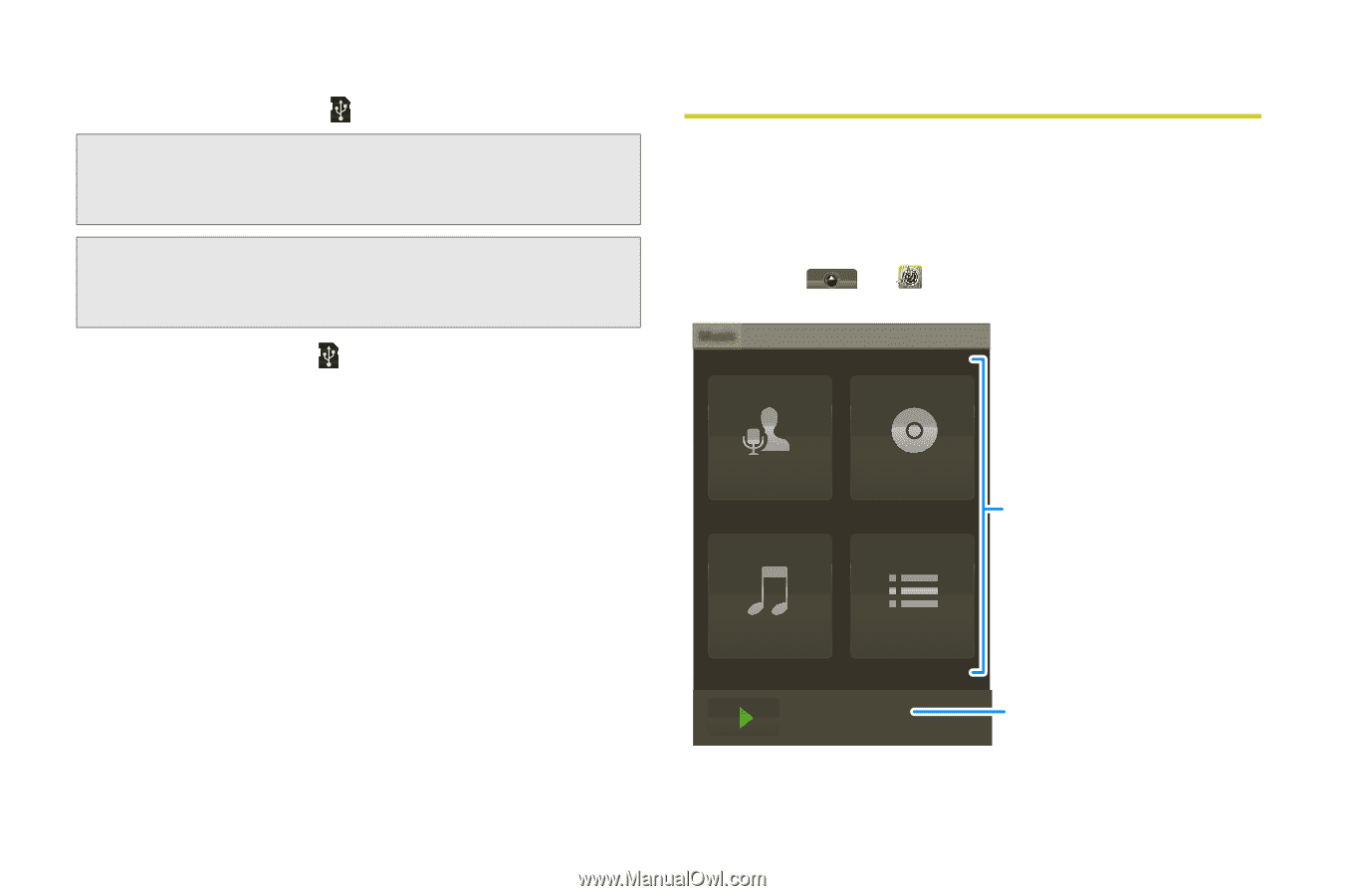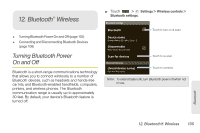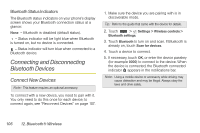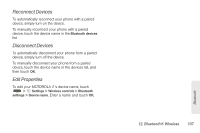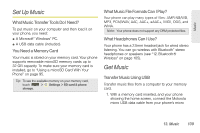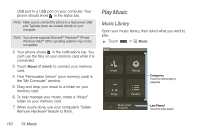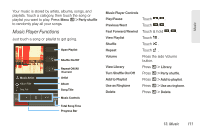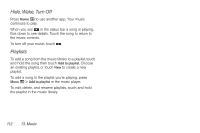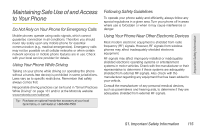Motorola MOTOROLA i1 User Guide - Sprint - Page 120
Play Music, Music Library
 |
View all Motorola MOTOROLA i1 manuals
Add to My Manuals
Save this manual to your list of manuals |
Page 120 highlights
USB port to a USB port on your computer. Your phone should show in the status bar. Note: Make sure to connect the phone to a high power USB port. Typically, these are located directly on your computer. Note: Your phone supports Microsoft™ Windows™ XP and Windows Vista™. Other operating systems may not be compatible. 2. Your phone shows in the notifications bar. You can't use the files on your memory card while it is connected. 3. Touch Mount (if asked) to connect your memory card. 4. Find "Removable Device" (your memory card) in the "My Computer" window. 5. Drag and drop your music to a folder on your memory card. 6. To help manage your music, create a "Music" folder on your memory card. 7. When you're done, use your computer's "Safely Remove Hardware" feature to finish. Play Music Music Library Open your music library, then select what you want to play. ᮣ Touch > Music. Music Artists Albums Categories Touch to list songs or playlists. Songs Playlists Music Artist Song Title Last Played Touch to play again. 110 13. Music