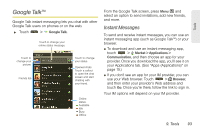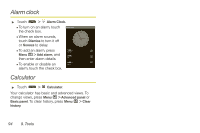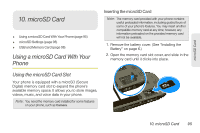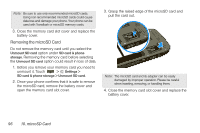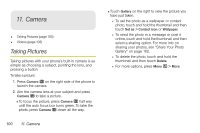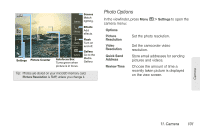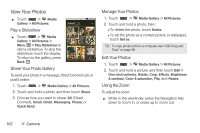Motorola MOTOROLA i1 User Guide - Sprint - Page 107
Using the microSD Adapter, Formatting Your Memory Card
 |
View all Motorola MOTOROLA i1 manuals
Add to My Manuals
Save this manual to your list of manuals |
Page 107 highlights
microSD Card Formatting Your Memory Card If you are having difficulty with a memory card, you may format the card using your phone. This process removes any data on the card and sets up a new folder system. 1. Before you format your memory card you need to unmount it. Touch > Settings > SD card & phone storage > Unmount SD card. 2. Touch > Settings > SD card & phone storage > Format SD card. WARNING: The formatting procedure erases all the data on the microSD card, after which the files CANNOT be retrieved. To prevent the loss of important data, please check the contents before you format the card. Using the microSD Adapter The supplied microSD adapter allows microSD cards to be used in SD-compatible devices such as digital cameras, printers, and computers. Before using, you will need to insert the microSD card into the microSD adapter. To insert the microSD card into the microSD adapter: ᮣ With the label side of the microSD card facing up, insert the card into the supplied microSD adapter, and gently slide the card until it is fully inserted. To remove the microSD card from the microSD adapter: ᮣ Hold the front edge of the microSD card, and gently pull outward to remove it from the adapter. Tip: If your computer has an SD card slot or if you have an SD card adapter, you can use the microSD card and adapter to transfer files such as audio files, pictures, and videos directly between your computer and your microSD card. When you insert the card into your computer, select Open folder to view files using Windows Explorer (or a similar option) and drag and drop files using the available folders. 10. microSD Card 97