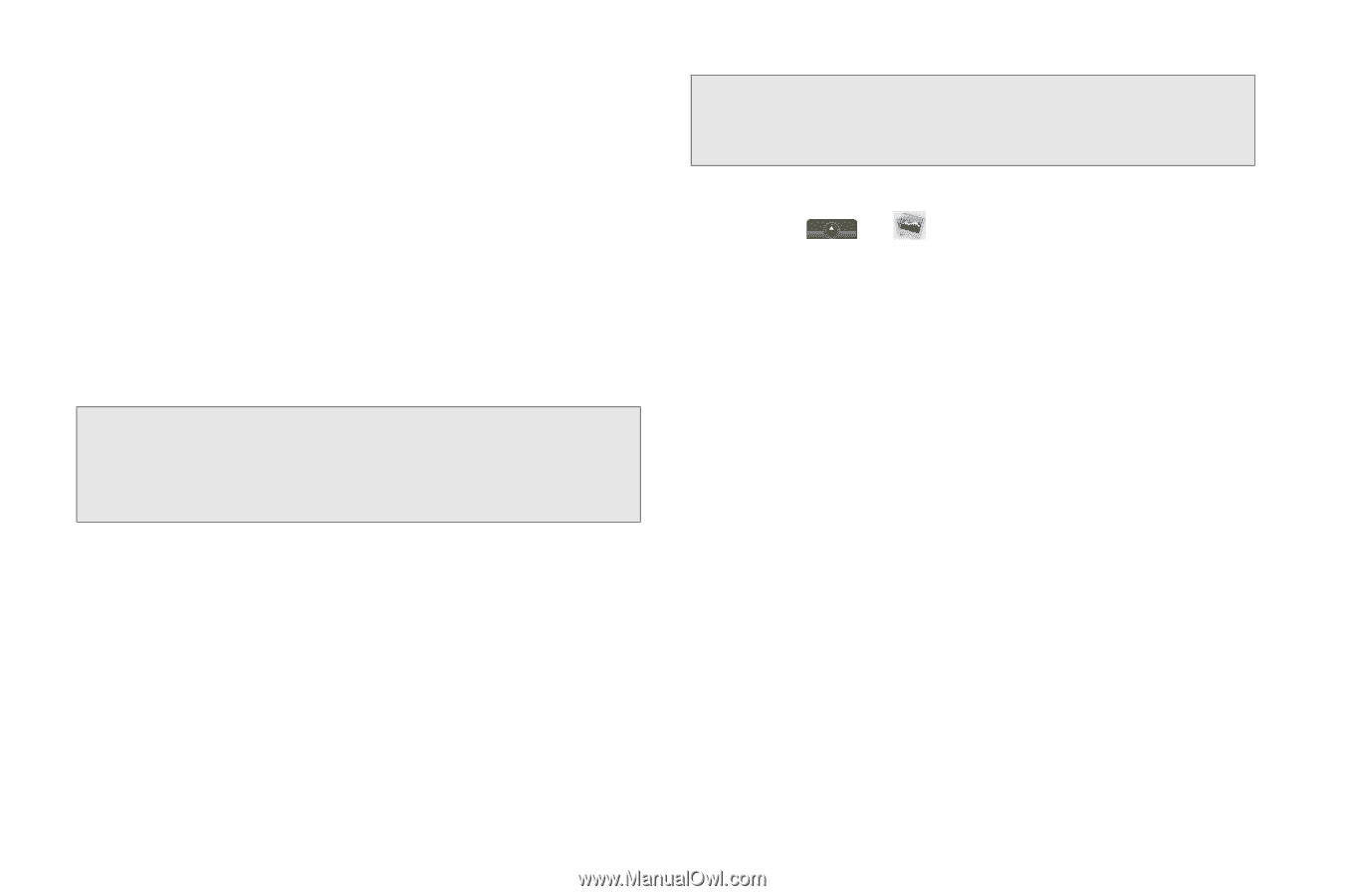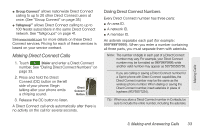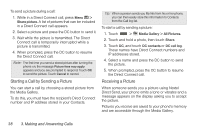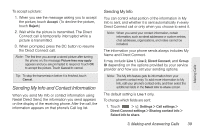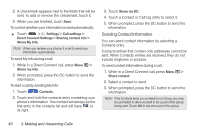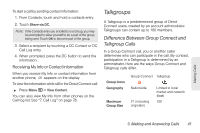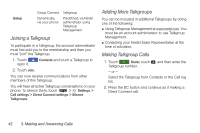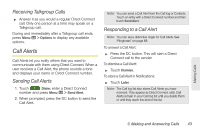Motorola MOTOROLA i1 User Guide - Sprint - Page 48
Starting a Call by Sending a Picture, Receiving a Picture
 |
View all Motorola MOTOROLA i1 manuals
Add to My Manuals
Save this manual to your list of manuals |
Page 48 highlights
To send a picture during a call: 1. While in a Direct Connect call, press Menu / > Share picture. A list of pictures that can be included in a Direct Connect call appears. 2. Select a picture and press the DC button to send it. 3. Wait while the picture is transmitted. The Direct Connect call is temporarily interrupted while a picture is transmitted. 4. When prompted, press the DC button to resume the Direct Connect call. Note: The first time you send a stored picture after turning the phone on, the message Picture fees may apply appears and you are prompted to respond. Touch OK to send the picture. Touch Cancel to cancel. Starting a Call by Sending a Picture You can start a call by choosing a stored picture from the Media Gallery. To do this, you must have the recipient's Direct Connect number and IP address stored in your Contacts. Tip: When a person sends you My Info from his or her phone, you can then easily store this information to Contacts from the Call log list. To start a call by sending a picture: 1. Touch > Media Gallery > All Pictures. 2. Touch and hold a photo, then touch Share. 3. Touch DC, and touch DC contacts or DC call log. These names have Direct Connect numbers and IP addresses stored. 4. Select a name and press the DC button to send the picture. 5. When prompted, press the DC button to resume the Direct Connect call. Receiving a Picture When someone sends you a picture using Nextel Direct Send, your phone emits a tone or vibrates and a message appears on the display asking you to accept the picture. Pictures you receive are saved to your phone's memory and are accessible through the Media Gallery. 38 3. Making and Answering Calls