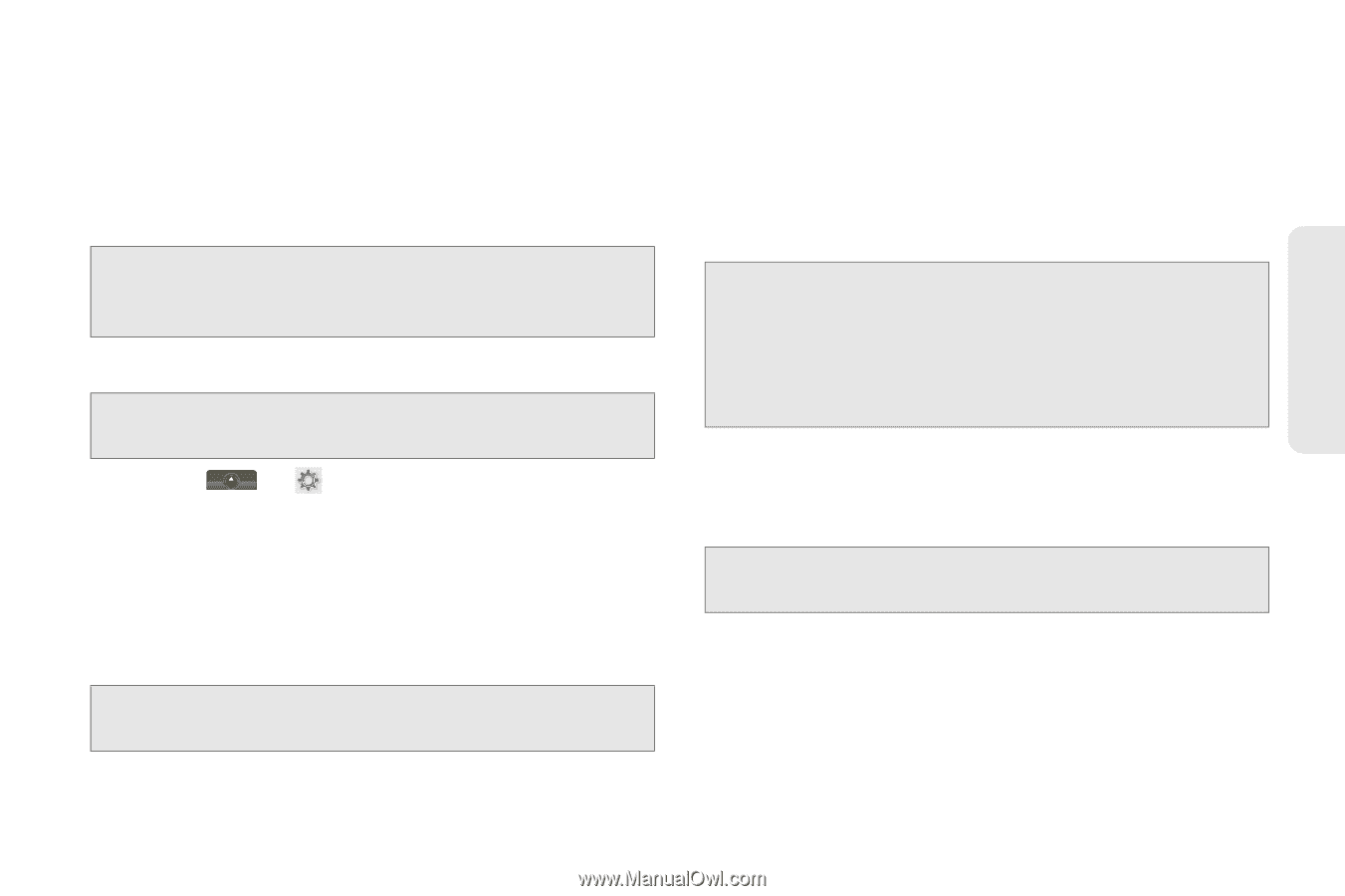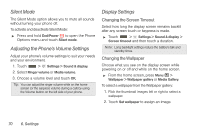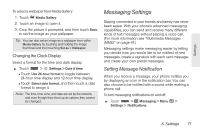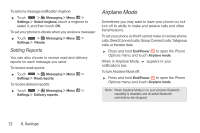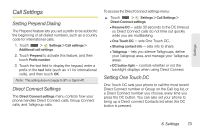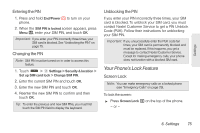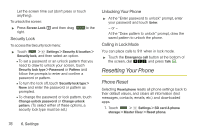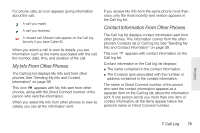Motorola MOTOROLA i1 User Guide - Sprint - Page 85
Your Phone’s Lock Feature, Entering the PIN, Changing the PIN, Unblocking the PIN, Screen Lock
 |
View all Motorola MOTOROLA i1 manuals
Add to My Manuals
Save this manual to your list of manuals |
Page 85 highlights
Settings Entering the PIN 1. Press and hold End/Power " to turn on your phone. 2. When the SIM PIN is locked screen appears, press Menu /, enter your SIM PIN, and touch OK. Important: If you enter your PIN incorrectly three times, your SIM card is blocked. See "Unblocking the PIN" on page 75. Changing the PIN Note: SIM PIN must be turned on in order to access this feature. 1. Touch > Settings > Security & location > Set up SIM card lock > Change SIM PIN. 2. Enter the current SIM PIN and touch OK. 3. Enter the new SIM PIN and touch OK. 4. Reenter the new SIM PIN to confirm and then touch OK. Tip: To enter the previous and new SIM PINs, you must first touch the SIM PIN field to display the keyboard. Unblocking the PIN If you enter your PIN incorrectly three times, your SIM card is blocked. To unblock your SIM card, you must contact Nextel Customer Service to get a PIN Unblock Code (PUK). Follow their instructions for unblocking your SIM PIN. Important: If you unsuccessfully enter the PUK code ten times, your SIM card is permanently blocked and must be replaced. If this happens, you get a message to contact Nextel Customer Service. Except for making emergency calls, your phone does not function with a blocked SIM card. Your Phone's Lock Feature Screen Lock Note: You can make emergency calls on a locked phone (see "Emergency Calls" on page 29). To lock the screen: ᮣ Press Screen Lock # on the top of the phone. - or - 6. Settings 75