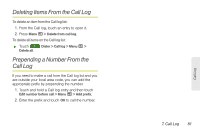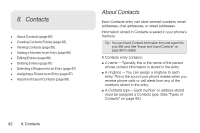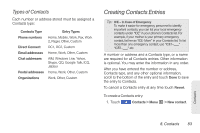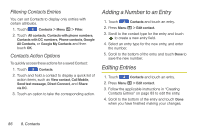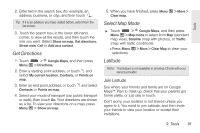Motorola MOTOROLA i1 User Guide - Sprint - Page 96
Filtering Contacts Entries, Contacts Action Options, Adding a Number to an Entry, Editing Entries
 |
View all Motorola MOTOROLA i1 manuals
Add to My Manuals
Save this manual to your list of manuals |
Page 96 highlights
Filtering Contacts Entries You can set Contacts to display only entries with certain attributes. 1. Touch Contacts > Menu / > Filter. 2. Touch All contacts, Contacts with phone numbers, Contacts with DC numbers, Phone contacts, Google All Contacts, or Google My Contacts and then touch OK. Contacts Action Options To quickly access these actions for a saved Contact: 1. Touch Contacts. 2. Touch and hold a contact to display a quick list of action items, such as View contact, Call Mobile, Send text message, Direct Connect, and Share via DC. 3. Touch an option to take the corresponding action. Adding a Number to an Entry 1. Touch Contacts and touch an entry. 2. Press Menu / > Edit contact. 3. Scroll to the contact type for the entry and touch to create a new entry field. 4. Select an entry type for the new entry, and enter the number. 5. Scroll to the bottom of the entry and touch Done to save the new number. Editing Entries 1. Touch Contacts and touch an entry. 2. Press Menu / > Edit contact. 3. Follow the applicable instructions in "Creating Contacts Entries" on page 83 to edit the entry. 4. Scroll to the bottom of the entry and touch Done when you have finished making your changes. 86 8. Contacts