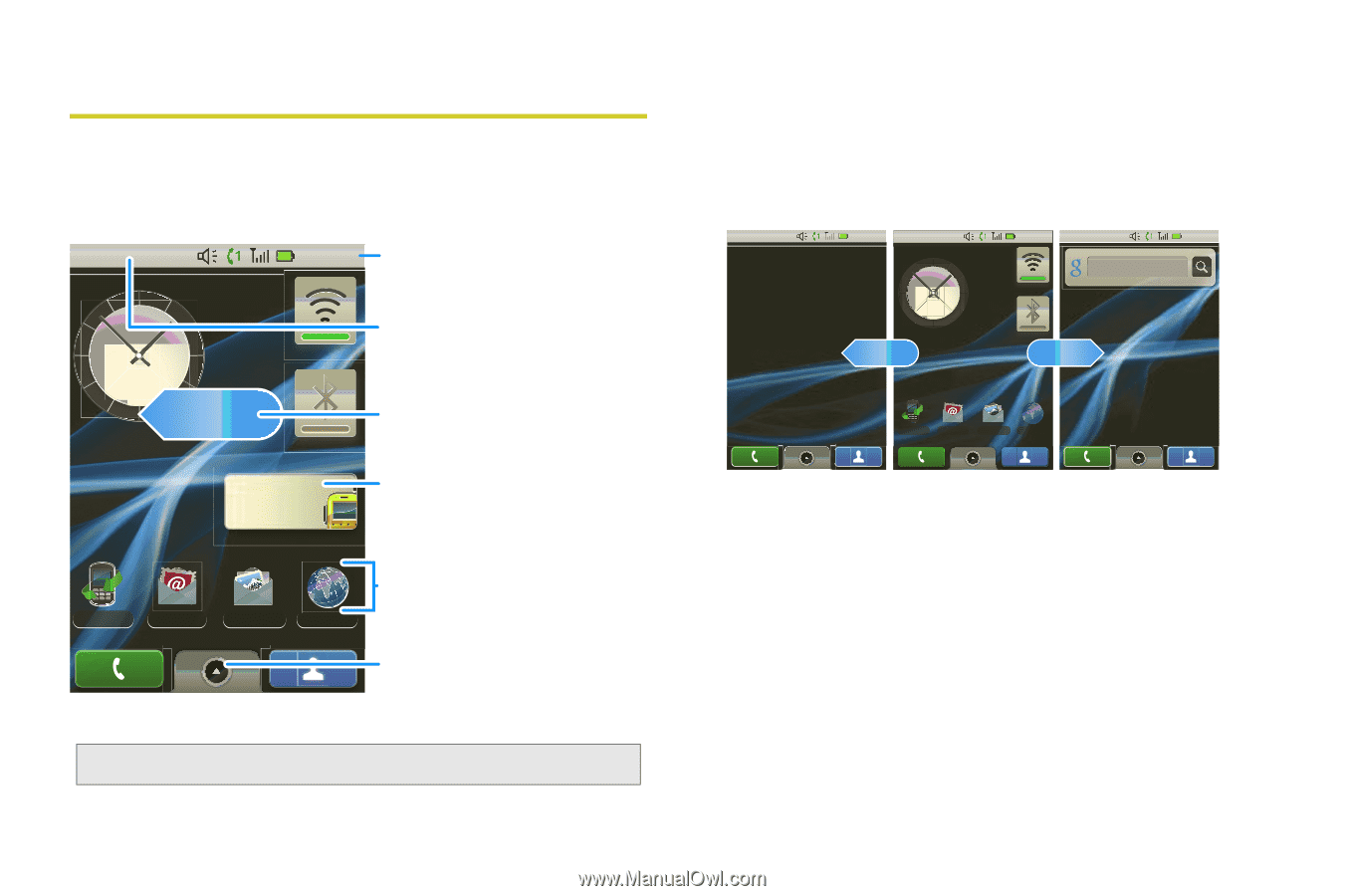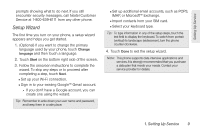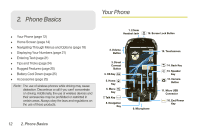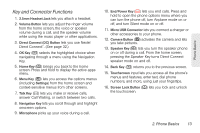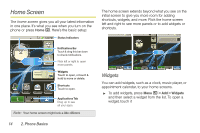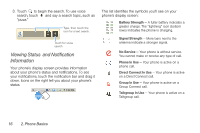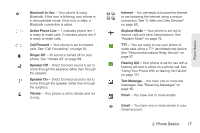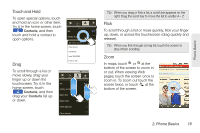Motorola MOTOROLA i1 User Guide - Sprint - Page 24
Home Screen, Widgets
 |
View all Motorola MOTOROLA i1 manuals
Add to My Manuals
Save this manual to your list of manuals |
Page 24 highlights
Home Screen The home screen gives you all your latest information in one place. It's what you see when you turn on the phone or press Home X. Here's the basic setup: 1:22 PM Status Indicators Launch PTT Contacts Notifications Bar Touch & drag this bar down to check notifications. Flick left or right to open more panels. Widgets Touch to open, or touch & hold to move or delete. Call log Shortcuts Touch to open. Email Messaging Browser Applications Tab Drag up to see all your apps. Note: Your home screen might look a little different. The home screen extends beyond what you see on the initial screen to give you more room for adding shortcuts, widgets, and more. Flick the home screen left and right to see more panels or to add widgets or shortcuts. 1:22 PM 1:22 PM Google search 1:22 PM Call log Email Messaging Browser Widgets You can add widgets, such as a clock, music player, or appointment calendar, to your home screens. ᮣ To add widgets, press Menu / > Add > Widgets and then select a widget from the list. To open a widget, touch it 14 2. Phone Basics