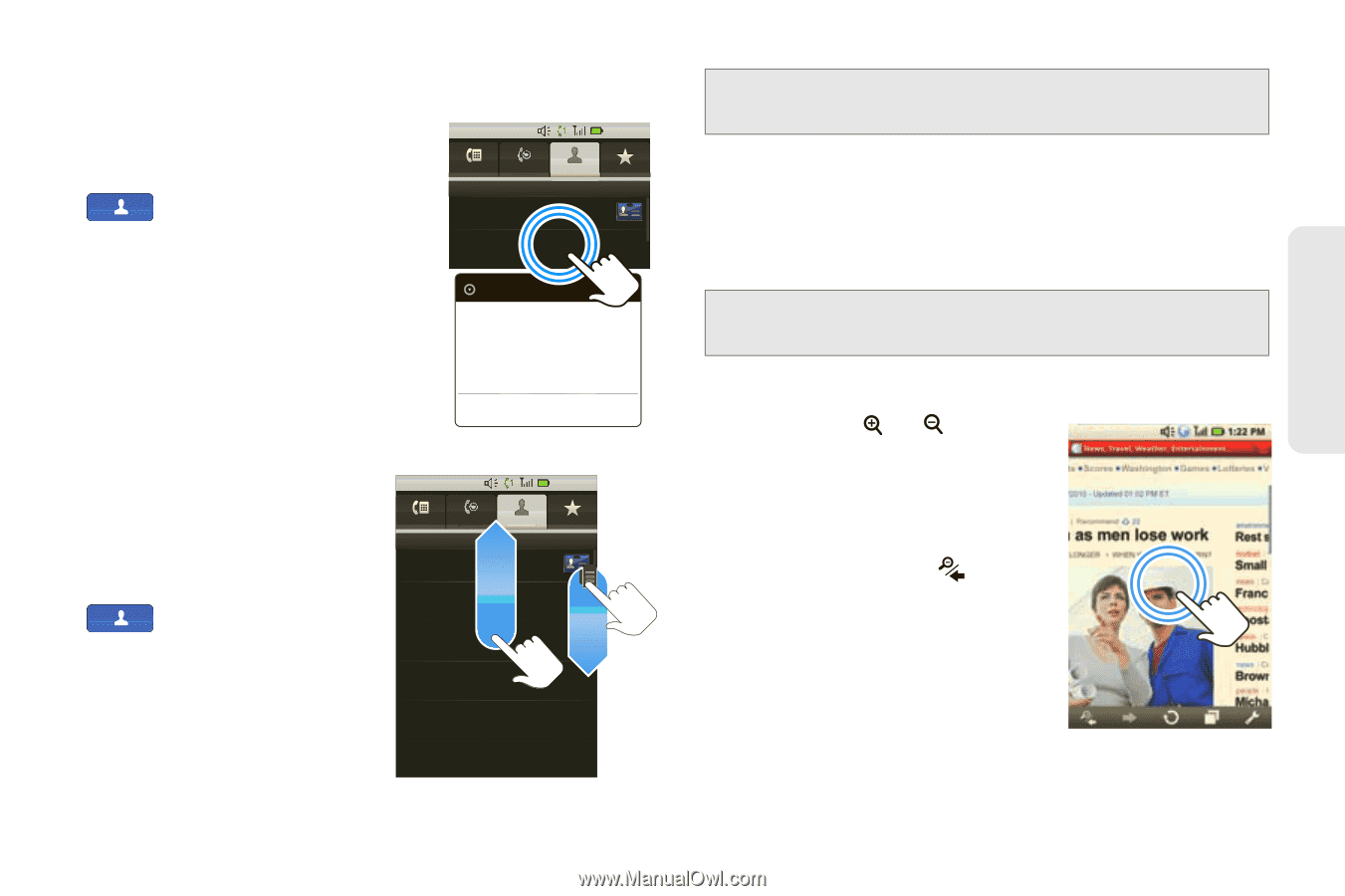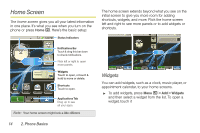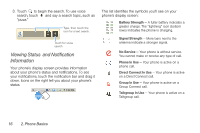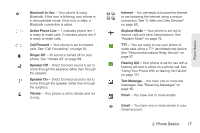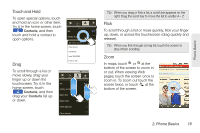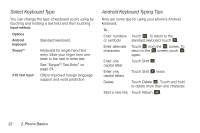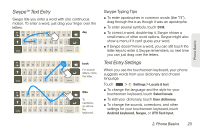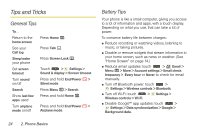Motorola MOTOROLA i1 User Guide - Sprint - Page 29
Touch and Hold, Flick, up, down, or across the touchscreen drag quickly
 |
View all Motorola MOTOROLA i1 manuals
Add to My Manuals
Save this manual to your list of manuals |
Page 29 highlights
Touch and Hold To open special options, touch and hold an icon or other item. Try it: In the home screen, touch Contacts, and then touch and hold a contact to open options. Drag 1:22 PM Dialer Me Call log Contacts All contacts Favorites Ashley Grover Home PTT Ashley Grover View contact Call Mobilr Send SMS/MMS Push to Talk To scroll through a list or move slowly, drag your finger up or down the touchscreen. Try it: In the home screen, touch Contacts, and then drag your Contacts list up or down. 1:22 PM Dialer Me Call log Contacts All contacts Favorites Ashley Grover Bomi Kim Home PTT Mobile PTT Book Club 3 Members Chris Boomer PTT Work Chris Hunter PTT Tip: When you drag or flick a list, a scroll bar appears on the right. Drag the scroll bar to move the list to a letter A - Z. Flick To scroll through a list or move quickly, flick your finger up, down, or across the touchscreen (drag quickly and release). Tip: When you flick through a long list, touch the screen to stop it from scrolling. Zoom In maps, touch or at the bottom of the screen to zoom in or out. When viewing Web pages, touch the screen once to zoom in. To zoom out touch the screen twice, or touch at the bottom of the screen. 2. Phone Basics 19 Phone Basics