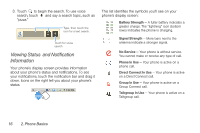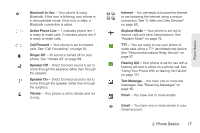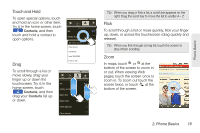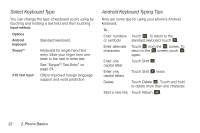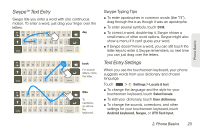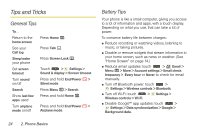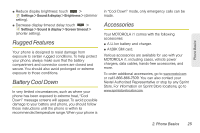Motorola MOTOROLA i1 User Guide - Sprint - Page 30
My Sign, Screen Timeout, Adjust Volume, Rotate the Screen, screen goes to sleep automatically, touch
 |
View all Motorola MOTOROLA i1 manuals
Add to My Manuals
Save this manual to your list of manuals |
Page 30 highlights
My Sign Draw on your screen to get to your favorite apps. To open My Sign, touch > My Sign. Draw the sign for the action you 1:22 PM want. For example, draw a "V" to go to voicemail. To see which actions are already assigned to gestures, press Menu / > List Gestures. You'll also see several gestures that are unassigned. To assign an action to a gesture, press Menu / > List Gestures, touch an unassigned gesture, and then touch an app from the list. Call Voicemail 1-555-555-5555 To create a new gesture, press Menu / > New Gesture, select an action from the list, and draw a gesture to assign to the action. Screen Timeout To change how long your phone waits before the screen goes to sleep automatically, touch > Settings > Sound & display > Screen timeout. To put your phone to sleep and lock your screen, see "Screen Lock" on page 75. Adjust Volume Press the Volume button to change the ring volume (in the home screen), or the earpiece volume (during a call). Volume Button Rotate the Screen The touchscreen can rotate 90 degrees to switch between portrait (vertical) and landscape (widescreen) modes when you rotate your phone. To set your screen to rotate automatically: ᮣ Touch > Settings > Sound & display > Orientation. Tip: Not all applications are designed to rotate. 20 2. Phone Basics