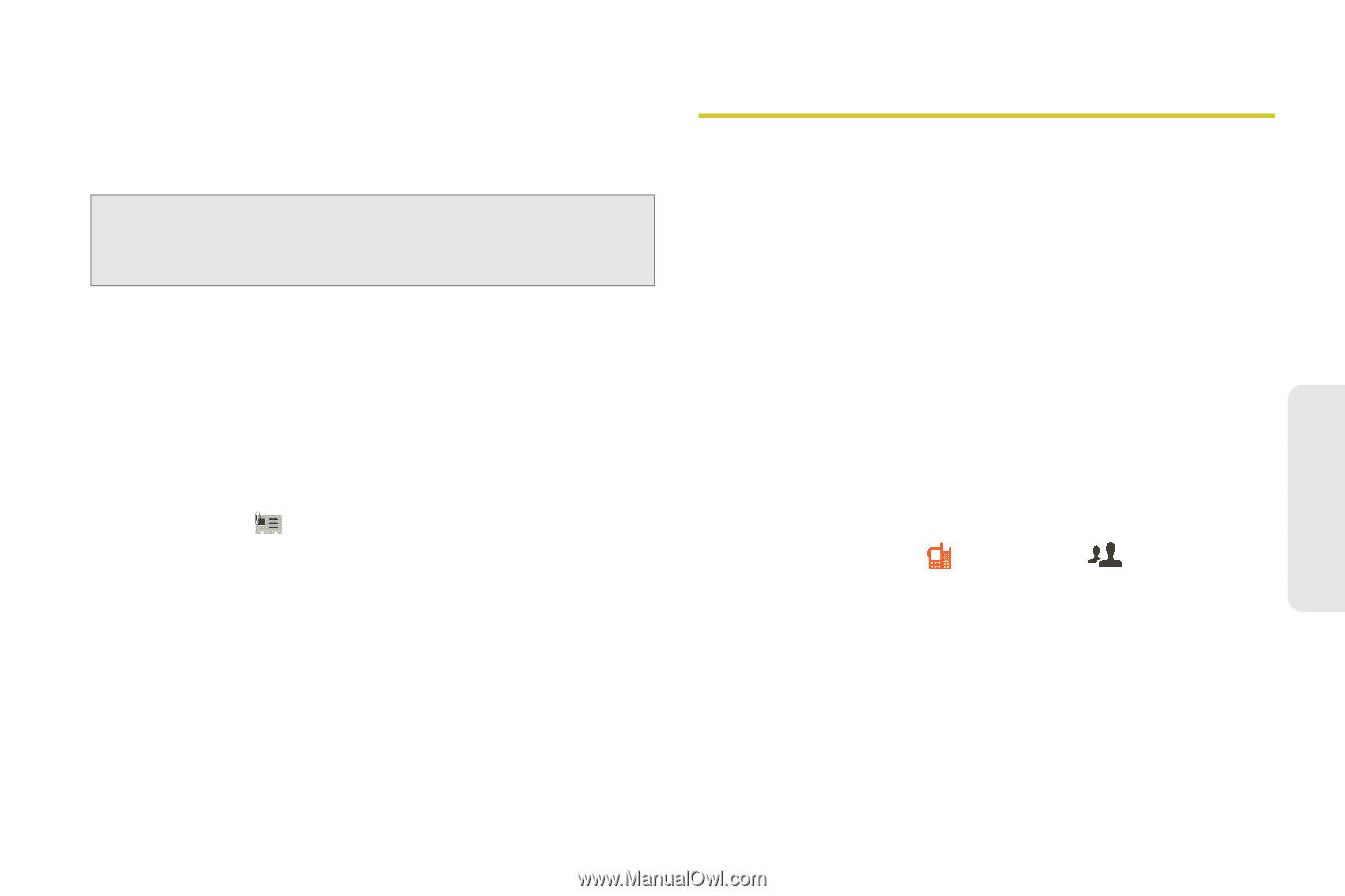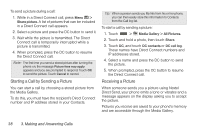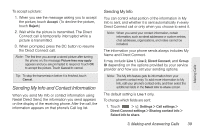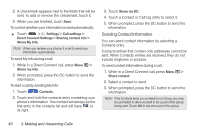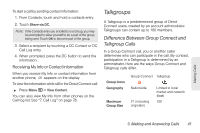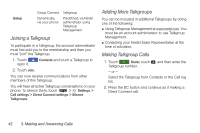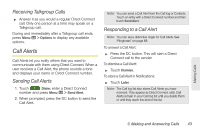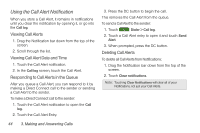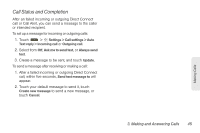Motorola MOTOROLA i1 User Guide - Sprint - Page 51
Talkgroups, Difference Between Group Connect and Talkgroup Calls, Difference Between Group Connect
 |
View all Motorola MOTOROLA i1 manuals
Add to My Manuals
Save this manual to your list of manuals |
Page 51 highlights
To start a call by sending contact information: 1. From Contacts, touch and hold a contacts entry. 2. Touch Share via DC. Note: If the Contacts entry you scrolled to is a Group, you may be prompted to allow yourself to be a part of the group being sent. Touch OK to become part of the group. 3. Select a recipient by touching a DC Contact or DC Call Log entry. 4. When prompted, press the DC button to send the information. Receiving My Info or Contact Information When you receive My Info or contact information from another phone, appears on the display. To view the information while still in the Direct Connect call: ᮣ Press Menu / > View Contact. You can also view My Info from other phones on the Call log list. See "7. Call Log" on page 78. Talkgroups A Talkgroup is a predetermined group of Direct Connect users, created by an account administrator. Talkgroups can contain up to 100 members. Difference Between Group Connect and Talkgroup Calls In a Group Connect call, you or another caller determines who can participate in the call. By contrast, participation in a Talkgroup is determined by an administrator. Here are the ways Group Connect and Talkgroup calls differ. Group Icons Geography Maximum Group Size Group Connect Talkgroup Nationwide 21 (including originator) Limited to local market and network (fleet) 100 Making Calls 3. Making and Answering Calls 41