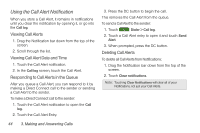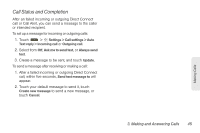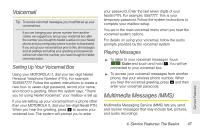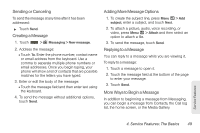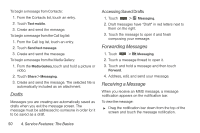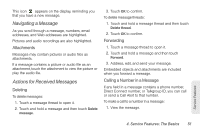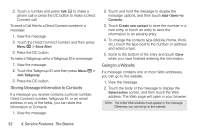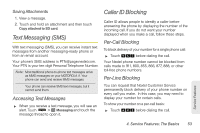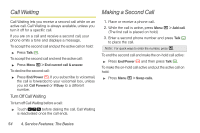Motorola MOTOROLA i1 User Guide - Sprint - Page 59
Sending or Canceling, Creating a Message, Adding More Message Options, Replying to a Message
 |
View all Motorola MOTOROLA i1 manuals
Add to My Manuals
Save this manual to your list of manuals |
Page 59 highlights
Sending or Canceling To send the message at any time after it has been addressed: ᮣ Touch Send. Creating a Message 1. Touch > Messaging > New message. 2. Address the message: Ⅲ Touch To. Enter the phone number, contact name or email address from the keyboard. Use a comma to separate multiple phone numbers or email addresses. Once you begin typing, your phone will show a list of contacts that are possible matches for the letters you have typed. 3. Enter or edit the body of the message: Ⅲ Touch the message field and then enter text using the keyboard. 4. To send the message without additional options, touch Send. Adding More Message Options 1. To create the subject line, press Menu / > Add subject, enter a subject, and touch Next. 2. To attach a picture, audio, voice recording, or video, press Menu / > Attach and then select an option to attach a file. 3. To send the message, touch Send. Replying to a Message You can reply to a message while you are viewing it. To reply to a message: 1. Touch a message to open it. 2. Touch the message field at the bottom of the page to enter your message. 3. Touch Send. More Ways to Begin a Message In addition to beginning a message from Messaging, you can begin a message from Contacts, the Call log list, the home screen, or the Media Gallery. Service Features 4. Service Features: The Basics 49