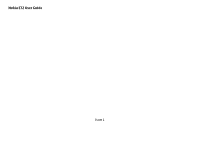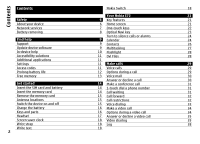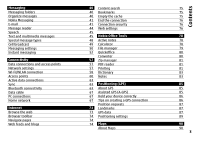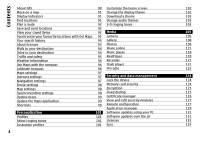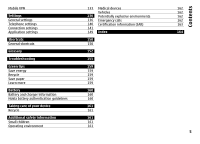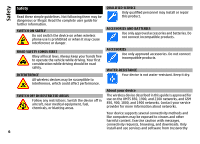Nokia E72 Nokia E72 User Guide in US English / Spanish
Nokia E72 Manual
 |
UPC - 758478018279
View all Nokia E72 manuals
Add to My Manuals
Save this manual to your list of manuals |
Nokia E72 manual content summary:
- Nokia E72 | Nokia E72 User Guide in US English / Spanish - Page 1
Nokia E72 User Guide Issue 1 - Nokia E72 | Nokia E72 User Guide in US English / Spanish - Page 2
24 Support 9 Contacts 26 Update device software 9 Multitasking 27 In-device help 10 Flashlight 28 Accessibility solutions 11 Ovi Files 28 Additional applications 11 Settings 11 Make calls 29 Access codes 11 Voice calls 29 Prolong battery life 12 Options during a call 29 Free - Nokia E72 | Nokia E72 User Guide in US English / Spanish - Page 3
40 Empty the cache 41 End the connection 41 Connection security 44 Web settings 45 45 Nokia Office Tools 48 Active notes 49 Calculator 50 File manager 52 Quickoffice Converter 57 Zip manager 57 PDF reader 57 Printing 58 Dictionary 60 Notes 63 63 Positioning (GPS) 63 About GPS 67 Assisted GPS (A-GPS - Nokia E72 | Nokia E72 User Guide in US English / Spanish - Page 4
96 Flash player 121 Calibrate compass 96 FM radio 122 Maps settings Internet settings Navigation settings Route settings Map settings Synchronization settings Update maps Update the Maps application Shortcuts 97 97 Security and data management 124 97 Lock the device 124 98 Memory card - Nokia E72 | Nokia E72 User Guide in US English / Spanish - Page 5
Mobile VPN Settings General settings Telephone settings Connection settings Application settings Shortcuts General shortcuts Glossary Troubleshooting Green tips Save energy Recycle Save paper Learn more Battery Battery and charger information Nokia battery authentication guidelines Taking care of - Nokia E72 | Nokia E72 User Guide in US English / Spanish - Page 6
service provider for more information about networks. Your device supports several connectivity methods and like computers may be exposed to viruses and other harmful content. Exercise caution with messages, connectivity requests, browsing, and downloads. Only install and use services and software - Nokia E72 | Nokia E72 User Guide in US English / Spanish - Page 7
give you instructions and explain what charges will apply. Some networks may have limitations that affect how you can use network services. For instance, some networks may not support all language-dependent characters and services. Your service provider may have requested that certain features be - Nokia E72 | Nokia E72 User Guide in US English / Spanish - Page 8
revoked. Revocation may also prevent renewal of such DRM-protected content already in your device. Revocation of such DRM software does not affect the use of content protected with other types of DRM or the use of non-DRM-protected content. Battery removing Switch the device off and disconnect the - Nokia E72 | Nokia E72 User Guide in US English / Spanish - Page 9
factory settings as explained in the user guide. Your documents and files will be deleted in the reset, so back up your data first. • Update your device software regularly for optimum performance and possible new features, as explained in the user guide. If your issue remains unsolved, contact Nokia - Nokia E72 | Nokia E72 User Guide in US English / Spanish - Page 10
the Nokia Software Updater PC application. View details - View information on an update. Nokia Software Updater application guides you to back up your files, update the software, and restore your files. View update history - View the status of previous updates. Settings - Change the settings, such - Nokia E72 | Nokia E72 User Guide in US English / Spanish - Page 11
message. You can change the general settings in your device, such as language, standby mode, display, and keypad lock settings. Access codes If you forget any of the access codes, contact your service provider. Personal identification number (PIN) code - This code protects your SIM card against - Nokia E72 | Nokia E72 User Guide in US English / Spanish - Page 12
and reduce the battery life time. To save battery power, observe the following: If the network mode is set to dual mode in the network settings, the device searches for the 3G network. You can set the device to use only the GSM network. To use • Features that use Bluetooth technology, or allowing - Nokia E72 | Nokia E72 User Guide in US English / Spanish - Page 13
you if available memory is low. To free memory, transfer data to an alternative memory (if available) or compatible computer. To remove data you no longer need, use File manager or the respective application. You can remove the following: • Messages in the folders in Messaging and retrieved e- mail - Nokia E72 | Nokia E72 User Guide in US English / Spanish - Page 14
Pull out the SIM card holder and insert the SIM card. Ensure that the gold-colored contact area on the card faces downwards and that the bevelled corner of the card faces the bevelled corner of the holder. Push the SIM card holder back in place. Insert the memory card A memory card may already be - Nokia E72 | Nokia E72 User Guide in US English / Spanish - Page 15
operation and may reduce the battery life. 2 Push the card in. You can hear a click when the card locks into place. Remove the memory card Important: Do not remove the memory card during an operation when the card is being accessed. Doing so may damage the memory card and the device, and corrupt - Nokia E72 | Nokia E72 User Guide in US English / Spanish - Page 16
it may take a while for charging to start. 2 If the device is switched on, select from the available USB modes. Keys and parts 3 When the device indicates a full charge, disconnect the charger from the device, then from the wall outlet. You do not need to charge the battery for a specific length of - Nokia E72 | Nokia E72 User Guide in US English / Spanish - Page 17
™ key (scroll key) 5 Selection key 6 Call key 7 Microphone 8 Keypad 9 End key 10 Selection key 11 Light sensor 12 Secondary camera 1 Function key. 2 Shift key 3 Sym key. 4 Backspace key 5 Enter key 6 Control key 1 Micro USB connector 2 Memory card slot 3 Volume up key 4 Voice key 5 Volume down key - Nokia E72 | Nokia E72 User Guide in US English / Spanish - Page 18
provided in the device may vary according to different sales markets. Write text with the keyboard Your device has a full keyboard. 18 Nokia Switch Transfer content You can use the Switch application to copy content such as phone numbers, addresses, calendar items, and images from your previous - Nokia E72 | Nokia E72 User Guide in US English / Spanish - Page 19
are now paired. Some earlier Nokia devices may not have the Switch application. In this case, the Switch application is sent to the other device as a message. To install the Switch application on the other device, open the message, and follow the instructions on the display. Synchronize, retrieve - Nokia E72 | Nokia E72 User Guide in US English / Spanish - Page 20
started folder to transfer, the items are synchronized in the corresponding folder in the other device, and vice versa. Use shortcuts to repeat a transfer After a data transfer, you can save a shortcut with the transfer settings to this phone, or Priority to other phone to solve the conflict. 20 - Nokia E72 | Nokia E72 User Guide in US English / Spanish - Page 21
information from a previous device to your Nokia E72 with the Switch application. Check the available updates for applications and download them to your device with the Software update application. Use the IM wizard to set up instant messaging and internet call accounts. Connect to a wireless - Nokia E72 | Nokia E72 User Guide in US English / Spanish - Page 22
in the home screen, start entering the contact's name. Select the desired contact from the list of proposed matches. This feature may not be available in all languages. To disable the contact search, select Options > Contact search off. To check your received messages, select the message box in the - Nokia E72 | Nokia E72 User Guide in US English / Spanish - Page 23
in the background increases the demand on battery power and reduces the battery life. Contacts key To open the Contacts application, press the contacts key briefly. To open your default mailbox, press the e-mail key briefly. To create a new e-mail message, press the e-mail key for a few seconds - Nokia E72 | Nokia E72 User Guide in US English / Spanish - Page 24
Your Nokia E72 Whenever you see the icon, scroll right to access a list of select a calendar view and an entry. To set the priority for meeting entries, select Options > Priority. To define how the entry is handled during synchronization, select Private to hide the entry from viewers if the - Nokia E72 | Nokia E72 User Guide in US English / Spanish - Page 25
Your Nokia E72 the requests Select Menu > Calendar. 8 Enter a description. To set the priority for the meeting request, select Options > Priority. To change the view, select Options > Change view and 4 Enter the start and end times and dates, or select All- the desired view. day event. 5 Enter - Nokia E72 | Nokia E72 User Guide in US English / Spanish - Page 26
Your Nokia E72 To change the default view, select Options > Settings > Default view. Contacts About Contacts Select Menu > Contacts. With Contacts, you can save and update contact information, such as phone numbers, home addresses, and e-mail addresses of your contacts. You can add a personal - Nokia E72 | Nokia E72 User Guide in US English / Spanish - Page 27
Select Menu > Contacts. To change the settings of the Contacts application, select Options > Settings > Contacts and from the following: Contacts to display - Show contacts that are stored in the device memory, on the SIM card, or both. Default saving memory - Select where to save contacts. Name - Nokia E72 | Nokia E72 User Guide in US English / Spanish - Page 28
your computer is switched off. For support, see files.ovi.com/support. Ovi Files With Ovi Files, you can use your Nokia E72 to access content on your computer if it is switched on and connected to the internet. You will need to install the Ovi Files application on every computer you want to access - Nokia E72 | Nokia E72 User Guide in US English / Spanish - Page 29
replaces the international access code), and enter the country code, area code (omit the leading zero if necessary), and phone number. The + character as a replacement for the international access code may not work in all regions. In this case, enter the international access code directly. 2 To make - Nokia E72 | Nokia E72 User Guide in US English / Spanish - Page 30
the phone number or touch tone fields in a contact card. a compatible headset with Bluetooth connectivity, to route services. Voice mail Select Menu > Ctrl. panel > Phone > Call mailbox. When you open the Voice mail application (network service) for the first time, you are asked to enter the number - Nokia E72 | Nokia E72 User Guide in US English / Spanish - Page 31
the private conversation, select Options > Conference to return to the conference call. 4 To end the active conference call, press the end key. 1-touch dial a phone number To activate the feature, select Menu > Ctrl. panel > Settings and Phone > Call > 1-touch dialing. To assign a phone number to - Nokia E72 | Nokia E72 User Guide in US English / Spanish - Page 32
both calls, select Options > End all calls. Call forward Select Menu > Ctrl. panel > Settings and Phone > Call forwarding. Forward incoming calls to your voice mailbox or to another phone number. For details, contact your service provider. Select the type of calls to forward and from the following - Nokia E72 | Nokia E72 User Guide in US English / Spanish - Page 33
calls, select Options > Edit restriction passwd.. Enter the current code, then the new code twice. The restriction password must be four digits long. For details, contact your service provider. Voice dialing Your device supports enhanced voice commands. Enhanced voice commands are not dependent on - Nokia E72 | Nokia E72 User Guide in US English / Spanish - Page 34
charged as a video call. Check the pricing with your service provider. 1 To start a video call, enter the phone number message instead. The video call is active when you see two video images, and hear the sound through the loudspeaker. The call recipient may deny video sending ( ), in which case - Nokia E72 | Nokia E72 User Guide in US English / Spanish - Page 35
compatible headset with Bluetooth connectivity attached to ? is displayed. To start sending live video image, Settings and Phone > Call > Image in video call. Video sharing Use video sharing (network service) to send live video or a video clip from your mobile device to another compatible mobile - Nokia E72 | Nokia E72 User Guide in US English / Spanish - Page 36
in the format username@domainname (you can use an IP address instead of a domain name). If you do not know the SIP address for the contact, you can use the phone number of the recipient, including the country code, to share video (if supported by the network service provider). UMTS connection - Nokia E72 | Nokia E72 User Guide in US English / Spanish - Page 37
has several SIP addresses or phone numbers including the country code saved in the contacts list, select the desired address or number. If the SIP address or phone number of the recipient is not available, enter the address or number of the recipient including the country code, and select OK to send - Nokia E72 | Nokia E72 User Guide in US English / Spanish - Page 38
All sent dataor All received data. To clear both sent and received information, select Options > Clear counters. You need the lock code to clear the information. Tip: To open the dialed numbers list in the home screen, press the call key. Monitor all communication events Tip: To open the dialed - Nokia E72 | Nokia E72 User Guide in US English / Spanish - Page 39
select Options > View. To copy a phone number from the log to the clipboard, and paste it into a text message, for example, select Options > Use number > Copy. To filter the log, select Options > Filter and a filter. To set the log duration, select Options > Settings > Log duration. If you select No - Nokia E72 | Nokia E72 User Guide in US English / Spanish - Page 40
supports the messaging features you want to use and that they are activated on your SIM card. • Define the Internet access point settings on the device. • Define the e-mail account settings on the device. • Define the text message settings on the device. • Define the multimedia message settings - Nokia E72 | Nokia E72 User Guide in US English / Spanish - Page 41
service works with a number of internet e-mail providers that are often used for personal e-mail, such as Google e-mail services. The Nokia Messaging service must be supported by your network and may not be available in all regions. Install the Nokia Messaging application 1 Select Menu > Email - Nokia E72 | Nokia E72 User Guide in US English / Spanish - Page 42
> Remove attachment. Read e-mail Select Menu > Messaging. Important: Exercise caution when opening messages. Messages may contain malicious software or otherwise be harmful to your device or PC. To read a received e-mail message, select the mailbox, and select the message from the list. To reply to - Nokia E72 | Nokia E72 User Guide in US English / Spanish - Page 43
Download or Download all. The attachments are not saved in your device, and are deleted when you delete the message. To search for items within the recipients, subjects, and body texts of the e-mail messages Search for e-mail messages Select Menu > Messagingand a mailbox. To start a new search, - Nokia E72 | Nokia E72 User Guide in US English / Spanish - Page 44
. To stop the reading, press the end key. Select Menu > Email and Settings > Global settings. Select from the following: Message list layout - Select whether the e-mail messages in Inbox display one or two lines of text. Body text preview - Preview messages when scrolling through the list of e-mail - Nokia E72 | Nokia E72 User Guide in US English / Spanish - Page 45
wizard application. Write and send messages Select Menu > Messaging. To change the message reader settings, open the Settings tab, and define the following: Important: Exercise caution when opening messages. Messages may contain malicious software or otherwise be harmful to your device or PC. 45 - Nokia E72 | Nokia E72 User Guide in US English / Spanish - Page 46
or more messages. Your service provider may charge accordingly. Characters with accents, other marks, or some language options take more space, and limit the number of characters that can be sent in a single message. You may not be able to send video clips that are saved in the MP4 file format or - Nokia E72 | Nokia E72 User Guide in US English / Spanish - Page 47
change the setting, select Options > Settings > Multimedia message > MMS creation mode > Free or Guided. 1 To create a presentation, select New message > Message. The message type is changed to multimedia message based on the inserted content. 2 In the To field, enter a recipient's number or e-mail - Nokia E72 | Nokia E72 User Guide in US English / Spanish - Page 48
Activate scrolling, and scroll to see the entire presentation. To find phone numbers and e-mail or web addresses in the presentation, select Options > Find. You may use these numbers and addresses to make calls, send messages, or create bookmarks, for example. View and save multimedia attachments To - Nokia E72 | Nokia E72 User Guide in US English / Spanish - Page 49
web address, expiration date, and other details of the message before downloading it, select Options > Message details. To send a service request message, select Options > Service commands. Enter the service request text and select Options > Send. Cell broadcast Select Menu > Messaging and Options - Nokia E72 | Nokia E72 User Guide in US English / Spanish - Page 50
SIM card provider and configure the correct text message, multimedia message, and GPRS settings automatically. If not, contact your service provider for the correct settings, order the settings from your service provider in a configuration message, or use the Settings wizard application. Message - Nokia E72 | Nokia E72 User Guide in US English / Spanish - Page 51
service provider, select Service messages > On. To select how to download services and service message content, select Download messages > Automatically or Manually. If you select Automatically, you may still need to confirm some downloads since not all services can be downloaded automatically. Cell - Nokia E72 | Nokia E72 User Guide in US English / Spanish - Page 52
using instant messages and join discussion forums (IM groups) with specific topics. Various service providers maintain compatible IM servers that you can log into after you register to an IM service. Service providers may differ in their support of features. IM views In the application main view - Nokia E72 | Nokia E72 User Guide in US English / Spanish - Page 53
To start a conversation Settings > Preferences and from the following: Use screen name (shown only if IM groups are supported by the server) - To enter a nickname, select Yes. Show my availability - To allow others to see if you are online, select To everyone. Allow messages from - To allow messages - Nokia E72 | Nokia E72 User Guide in US English / Spanish - Page 54
how to update information about whether your contacts are online or offline, select Automatic or Manual. Offline contacts - Select whether contacts with an offline status are shown in the contacts list. Own message color - Select the color of the instant messages you send. Received message color - Nokia E72 | Nokia E72 User Guide in US English / Spanish - Page 55
of the screen, and press the scroll key. To send a private message to a participant, select Options > Send private message. To reply to a private message sent to you, select the message and Options > Reply. To invite IM contacts who are online to join the IM group, select Options > Send invitation - Nokia E72 | Nokia E72 User Guide in US English / Spanish - Page 56
Messaging To add a new server to your list of IM servers, select Servers > Options > New server. Enter the following server settings: Server name - The name of the chat server. Access point in use - The access point you want to use for the server. Web address - The - Nokia E72 | Nokia E72 User Guide in US English / Spanish - Page 57
Connectivity Your device offers several options to connect to the internet or to another compatible device or PC. Data connections and access points Your device supports packet data connections (network service), such as GPRS in the GSM network. When you use your device in GSM and UMTS networks - Nokia E72 | Nokia E72 User Guide in US English / Spanish - Page 58
and compatible devices that have WLAN support. About WLAN To use a wireless need an access key from the service provider to connect to them. applications can use the same internet access point. When the device is in the offline features, increase the demand on battery power and reduce the battery life - Nokia E72 | Nokia E72 User Guide in US English / Spanish - Page 59
found networks. The selected networks are not displayed the next time the application searches for WLANs. Details - View the details of a network shown to update the indicator, select Scan for networks. This setting is not available unless you select Show WLAN availability > Yes. To set the device - Nokia E72 | Nokia E72 User Guide in US English / Spanish - Page 60
or with a red *. Other fields can be left empty, unless your service provider has instructed otherwise. To use a data connection, your service provider must support this feature, and if necessary, activate it for your SIM card. indicates a protected access point indicates a packet data access point - Nokia E72 | Nokia E72 User Guide in US English / Spanish - Page 61
an access point marked with . Follow the instructions from your service provider. Select from the following: Connection name setting up, enter the web address or the address of the multimedia message your device. The other settings depend on the selected network type. Phone IP address (for IPv4 - Nokia E72 | Nokia E72 User Guide in US English / Spanish - Page 62
number - Enter the port number of the proxy server. WLAN internet access points Select Menu > Ctrl. panel > Settings and Connection > Destinations > Access point, and follow the instructions only if the network supports them. Use access point - Select After confirmation to set the device to ask for - Nokia E72 | Nokia E72 User Guide in US English / Spanish - Page 63
sound clips, and notes; transfer files from your Sync enables you to synchronize your notes, calendar entries, text and multimedia messages, browser compatible PC; and print images with a compatible printer. bookmarks, or contacts with various compatible applications on a compatible computer or - Nokia E72 | Nokia E72 User Guide in US English / Spanish - Page 64
, to use the SIM card in your device to connect to the network. Security tips Select Menu > Ctrl. panel and Connectivity > Bluetooth. Features using Bluetooth technology increase the demand on battery power and reduce the battery life. When the device is locked, only connections to authorized - Nokia E72 | Nokia E72 User Guide in US English / Spanish - Page 65
paired devices, in the main view of Bluetooth connectivity, scroll right. Before pairing, create your own passcode (1 to 16 digits) and agree with the owner of the other device to use the same code. Devices that do not have a user interface have a factory-set passcode. The passcode is used only - Nokia E72 | Nokia E72 User Guide in US English / Spanish - Page 66
Messaging. Messages received through Bluetooth connectivity are indicated by . Tip: If your device notifies you that the memory is full when you try to receive data through Bluetooth connectivity, change memory card as the memory cannot use SIM card services or features requiring cellular network - Nokia E72 | Nokia E72 User Guide in US English / Spanish - Page 67
connectivity and data communications applications. With Nokia Ovi Suite you can, for example, transfer files and images between your device and a compatible computer. To use Ovi Suite with USB connection mode, select PC Suite. For more information about Ovi Suite, see the support area at www.ovi.com - Nokia E72 | Nokia E72 User Guide in US English / Spanish - Page 68
settings, select Menu > Applications > Home media. You can also use the Home media application to view and play media files from home network devices on your device or on other compatible devices such as a PC uses the security settings of the WLAN connection. Use the home network feature in a WLAN - Nokia E72 | Nokia E72 User Guide in US English / Spanish - Page 69
follow the instructions. To connect a compatible PC to the home network, on the PC, you must install the related software. The software is on the CD-ROM or DVD-ROM supplied with your device, or you can download it from the device support pages on the Nokia website. Configure settings To configure - Nokia E72 | Nokia E72 User Guide in US English / Spanish - Page 70
following: 1 Select Menu > Applications > Home media and Browse servers. Your device searches for compatible devices. Device names are displayed. 2 Select a device. 3 Select the type of media you want to view from the other device. The available file types depend on the features of the other device - Nokia E72 | Nokia E72 User Guide in US English / Spanish - Page 71
settings, select Options > Edit and from the following: List name - Enter a new name for the list. Shrink images - Shrink images to save memory. Amount - Define the maximum number or total size of the files. Starting with - Define the download order. From - Define the date of the oldest file - Nokia E72 | Nokia E72 User Guide in US English / Spanish - Page 72
date of the latest file you want to download. Only available for images and video clips. For music files, you can also specify the genre, artist, album, and song you want to download, and the source device used for downloading. of it in your device. Selecting the original size consumes more memory - Nokia E72 | Nokia E72 User Guide in US English / Spanish - Page 73
are designed specifically for mobile devices, and use network support. Browse the web Select Menu > Internet > Web. Shortcut: To start disabled, to save memory and increase the page loading speed, select Options > Settings > Page > Keypad shortcuts. To edit the shortcut keys, select Edit. 73 - Nokia E72 | Nokia E72 User Guide in US English / Spanish - Page 74
right. To select a feature, press the scroll key activate Mini Map, select Options > Settings > General > Mini map > feeds are XML files on web pages wiki pages. Navigate pages Mini Map and Page overview help you navigate web pages that contain a large amount of information. The browser application - Nokia E72 | Nokia E72 User Guide in US English / Spanish - Page 75
. To send and add bookmarks, or to set a bookmark as the homepage, select Options > Bookmark options. Content search Select Menu > Internet > Web. To edit, move, or delete bookmarks, select Options > Bookmark manager. To search for text, phone numbers, or e-mail addresses within the current web - Nokia E72 | Nokia E72 User Guide in US English / Spanish - Page 76
should be valid, check that the current date and time in your device are correct. Before changing any certificate settings, you must make sure that you of certificates makes the risks involved in remote connections and software installation considerably smaller, they must be used correctly in order - Nokia E72 | Nokia E72 User Guide in US English / Spanish - Page 77
the page. Cookies - Enable or disable the receiving and sending of cookies. Web feed settings Acc. point for auto-update - Select the desired access point for updating. This option is only available when Automatic updates is active. Update when roaming - Select whether you want the web feeds to be - Nokia E72 | Nokia E72 User Guide in US English / Spanish - Page 78
> Active notes. To create a note, start writing. To edit a note, select the note and Options > Editing options. Settings for Active notes Select Menu > Office > Active notes and Options > Settings. To select where to save notes, select Memory in use and the desired memory. To change the layout of - Nokia E72 | Nokia E72 User Guide in US English / Spanish - Page 79
Select Options and from the following: Memory card options - Rename or format a memory card. Memory card password - Password protect a memory card. Unlock memory card - Unlock a memory card. The available options may vary. To map or delete drives, or to define settings for a compatible remote drive - Nokia E72 | Nokia E72 User Guide in US English / Spanish - Page 80
data you want to keep before formatting the mass memory. You can use Nokia Ovi Suite or Nokia Nseries PC Suite to back up data to a compatible PC. Digital rights management technologies (DRM) may prevent some backup data from being restored. Contact your service provider for more information about - Nokia E72 | Nokia E72 User Guide in US English / Spanish - Page 81
password for protected archives; and change settings, such as compression level and file name encoding. You can save the archive files in the device memory or on a memory card. PDF reader Select Menu > Office > Adobe PDF. With PDF reader, you can read PDF documents on the display of your device - Nokia E72 | Nokia E72 User Guide in US English / Spanish - Page 82
settings Select Menu > Ctrl. panel > Printers. Select Options > Printing options and from the following: Print - Print a document. To print to a file, select Print to file, and define the location for the file. Page setup a document, such as a file or message, and select Options > Printing options - Nokia E72 | Nokia E72 User Guide in US English / Spanish - Page 83
the source or target language, download languages from the internet, or remove a language from the dictionary. You cannot remove the English language from the dictionary. You can have two additional languages installed, besides English. Speech - Edit the voice feature settings. You can adjust the - Nokia E72 | Nokia E72 User Guide in US English / Spanish - Page 84
received plain text files (TXT file format) to Notes. To write a note, start entering the text. The note editor opens automatically. To open a note, select Open. To send a note to other compatible devices, select Options > Send. To synchronize or to define synchronization settings for a note, select - Nokia E72 | Nokia E72 User Guide in US English / Spanish - Page 85
. Your device is preconfigured to use the Nokia A-GPS service, if no service provider-specific A-GPS settings are available. The assistance data is retrieved from the Nokia A-GPS service server only when needed. To disable the A-GPS service, select Menu > Applications > GPS > GPS data and Options - Nokia E72 | Nokia E72 User Guide in US English / Spanish - Page 86
is receiving satellite signals, select Menu > Applications > GPS > GPS data and Options > its power from the device battery. Using the GPS receiver may drain the battery faster. Tips on creating the coordinates of your location, the bar color changes. Initially, your device must receive signals - Nokia E72 | Nokia E72 User Guide in US English / Spanish - Page 87
service applications, such as GPS data. GPS coordinates are expressed in the degrees and decimal degrees format using the international WGS-84 coordinate system. Select Options and from the following: Select from map. To enter the position information manually, select Enter manually Messaging - Nokia E72 | Nokia E72 User Guide in US English / Spanish - Page 88
Stop. The calculated values remain on the display. Use this feature outdoors to receive a better GPS signal. To set the trip distance and time and average and maximum speeds to zero, and to start a new calculation, select Options > Reset. To set the trip meter and total time to zero, select Restart - Nokia E72 | Nokia E72 User Guide in US English / Spanish - Page 89
external GPS receiver with Bluetooth connectivity. Network based - Use information from the cellular network (network service). Positioning server To define in which format the coordinate information is displayed in your device, select Coordinate format and the desired format. To define an access - Nokia E72 | Nokia E72 User Guide in US English / Spanish - Page 90
services PC, visit www.nokia.com/maps. Tip: To avoid data transfer costs, you can also use Maps without an internet connection, and browse the maps that are saved in your device or memory card, if available in your device. Note: Downloading content such as maps, satellite images, voice files, guides - Nokia E72 | Nokia E72 User Guide in US English / Spanish - Page 91
a network service. Move on the maps that have already been downloaded. The maps are automatically saved in the device memory or on a compatible memory card, if inserted. To zoom in and the amount of data transferred since the application started. Find locations You can search for specific addresses - Nokia E72 | Nokia E72 User Guide in US English / Spanish - Page 92
on foot, if you have purchased a license for these services, select Show route > Options > Start driving or Start walking. To save the route, select Show route > Ovi Web site contains the Internet services that Nokia provides. The Ovi Maps section contains services related to Maps. To create an account - Nokia E72 | Nokia E72 User Guide in US English / Spanish - Page 93
subscription. You can pay for the service through a credit card or in your phone bill, if supported by your service provider. During the purchase, you can select to save your credit card number and expiry date to your device. To remove the credit card information from your device, select Options - Nokia E72 | Nokia E72 User Guide in US English / Spanish - Page 94
can pay for the license through a credit card or in your phone bill, if supported by your service provider. Start navigating Go to a location, press the scroll you need to turn or make another manoeuvre. The guiding method depends on the settings of the profile currently active in your device. See - Nokia E72 | Nokia E72 User Guide in US English / Spanish - Page 95
events that may affect your travel. You can purchase and download the traffic information service to your device, if available in your country or region. Note: Downloading content such as maps, satellite images, voice files, guides or traffic information may involve transmission of large amounts of - Nokia E72 | Nokia E72 User Guide in US English / Spanish - Page 96
feature is enabled. Some jurisdictions prohibit or regulate the use of speed camera location data. Nokia update the traffic information, select Update traffic info. To set Full weather details, if available. Use Maps with the compass Select Menu > Applications around the compass is white, and the map - Nokia E72 | Nokia E72 User Guide in US English / Spanish - Page 97
may need to download the voice files before you can select the language. Downloading voice guidance files may involve the transmission of large amounts of data through your service provider's network. Contact your service provider for information about data transmission charges. Backlight - Define - Nokia E72 | Nokia E72 User Guide in US English / Spanish - Page 98
To define the map settings, select Options > Tools > Settings > Map and from the following: Categories - Select what type of points of interest you want to see on the map. Colors - Optimize the color scheme for day or night usage. Memory to be used - Select where the map files are saved in your - Nokia E72 | Nokia E72 User Guide in US English / Spanish - Page 99
version of Maps to your device. Nokia Maps Updater also updates the maps and other services in your device, if needed. Download Nokia Maps Updater to your compatible computer from www.nokia.com/maps. To use Nokia Maps Updater, you need to have Nokia PC Suite installed on your computer. To zoom - Nokia E72 | Nokia E72 User Guide in US English / Spanish - Page 100
Maps To rotate the map, press 4 and 6. To return the map back to the north up position, press 5. Pedestrian navigation shortcuts To save a location, press 2. To add a stopover to the route, press 7. To view information about traffic incidents, press 8. To check the route information, press 9. To - Nokia E72 | Nokia E72 User Guide in US English / Spanish - Page 101
the profile is selected. The Offline profile does not prevent you from establishing a wireless LAN or Bluetooth connection at a later time, or from restarting the GPS or FM radio, so comply with any applicable safety requirements when establishing and using these features. To set the profile to be - Nokia E72 | Nokia E72 User Guide in US English / Spanish - Page 102
when you receive a call or message. Keypad tones - Select the volume level of the keypad tones. Warning tones - Deactivate the warning tones. This setting also affects the tones of some games and Java™ applications. Alert for - Set the device to ring only upon calls from phone numbers that belong to - Nokia E72 | Nokia E72 User Guide in US English / Spanish - Page 103
> New web page. Enter the Web address from which you want to download your theme. Once the theme is downloaded, you can preview or activate the theme. To preview a theme, select Options > Preview. To activate a theme, select Options > Set. To set a sound for an event, select an event group, such as - Nokia E72 | Nokia E72 User Guide in US English / Spanish - Page 104
Personalization Trajectory speed - Select the speed at which sound moves from one direction to another. This setting is not available for all effects. Reverberation - Select the desired effect to adjust the amount of echo. To listen to the ringing tone with the 3-D - Nokia E72 | Nokia E72 User Guide in US English / Spanish - Page 105
video mode only) Select the flash mode (images only). Activate the self-timer (images only). Activate sequence mode (images only). Select a color effect. Adjust the white balance. The available options vary depending on the capture mode and view you are in. The settings return to the default values - Nokia E72 | Nokia E72 User Guide in US English / Spanish - Page 106
Send the image to your compatible online album (network service). 106 To use the image as the background image, select Options > Set as wallpaper. To add the in Gallery. The maximum length of the video clip depends on the available memory. Play a video clip Select Menu > Media > Camera. To play - Nokia E72 | Nokia E72 User Guide in US English / Spanish - Page 107
. To change the video mode settings, select Options > Settings and from the following: Video quality - Set the quality of the video clip. Select Sharing, if you want to send the video clip using a multimedia message. The clip is recorded with OCIF resolution, in the 3GPP file format, and the size is - Nokia E72 | Nokia E72 User Guide in US English / Spanish - Page 108
albums. Files stored on your compatible memory card (if inserted) are indicated with . To open a file, select the file from the settings are stored in the Music player application. To listen to a sound file, select the file from the list. To rewind or fast-forward, scroll left or right. To download - Nokia E72 | Nokia E72 User Guide in US English / Spanish - Page 109
online - Post your images or videos to the Web. Files stored on your compatible memory card (if inserted) are indicated with . To copy or move files to another memory location, select a file Downloads - View items and videos downloaded from the Web or received as a multimedia or e-mail message. 109 - Nokia E72 | Nokia E72 User Guide in US English / Spanish - Page 110
files are in a loop and ordered by date and time. The number of files is displayed. To browse the files one by one, scroll left or right. To browse files in groups, scroll up or down. To open a file, select the file current file, select Add. Description - View a free-form description of the file. To - Nokia E72 | Nokia E72 User Guide in US English / Spanish - Page 111
image or video clip to a compatible online album (only available if you have set up an account for a compatible online album). Add the item to an album tags in Tag manager. Tag manager shows the currently used tags and the number of items associated with each tag. To open Tag manager, select an - Nokia E72 | Nokia E72 User Guide in US English / Spanish - Page 112
to the number of items the starting the slide show, to adjust the slide show settings, select Options > Slide show > Settings and from the following: Music - Add sound to the slide show. Song - Select a music file rotate the image; adjust the brightness, color, contrast and resolution; and add - Nokia E72 | Nokia E72 User Guide in US English / Spanish - Page 113
up, down, left or right. Edit videos The video editor supports .3gp and .mp4 video file formats, and .aac, .amr, .mp3, and .wav audio file formats. It does not necessarily support all features of a file format or all the variations of file formats. To edit video clips in Photos, scroll to a video - Nokia E72 | Nokia E72 User Guide in US English / Spanish - Page 114
Bluetooth connectivity. You can also print images using wireless LAN.If a compatible memory card is inserted, you can store the images to the memory card and print them using a compatible printer. You can only print images that are in .jpeg format the data cable mode is set to Image print or Ask on - Nokia E72 | Nokia E72 User Guide in US English / Spanish - Page 115
device is compatible with the service. Create an account as instructed on the website. You receive a user name and password needed to set up your device with the account. 1 To activate a service, open the Share online application in your device, select a service and Options > Activate. 2 Allow the - Nokia E72 | Nokia E72 User Guide in US English / Spanish - Page 116
. To restrict others from seeing your files, select Private. You can define the Default setting on the service provider's website. To send the post to the service, select Options > Upload. Post files from Photos You can post your files from Photos to an online sharing service. Tag list Select Menu - Nokia E72 | Nokia E72 User Guide in US English / Spanish - Page 117
a file in full screen, select the file. To update a feed, select the feed and Options > Update now. If you see an interesting file and want to download the entire feed to your device, select the file and Options > Subscribe to contact. Service provider settings Select Menu > Media > Share online. To - Nokia E72 | Nokia E72 User Guide in US English / Spanish - Page 118
manually, select Manual. To check the amount of data you have uploaded and downloaded, select Options > Settings > Data transferred. To reset the counters, select Options > Clear sent, Clear received, or Clear all. Music player Select Menu > Media > Music player. Music player supports files formats - Nokia E72 | Nokia E72 User Guide in US English / Spanish - Page 119
the previous item, scroll left again within 2 seconds after a song has started. To modify the tone of the music playback, select Options > Equalizer. Nokia Music Store Select Menu > Media > Music store. In the Nokia Music Store (network service) you can search, browse, and purchase music to download - Nokia E72 | Nokia E72 User Guide in US English / Spanish - Page 120
to the PC using Bluetooth connectivity or a compatible USB data cable. If you are using the USB cable, select Mass storage as the connection mode. Make sure that a compatible memory card is inserted in the device. If you select PC Suite as the connection mode, you can use Nokia Music to synchronize - Nokia E72 | Nokia E72 User Guide in US English / Spanish - Page 121
the bit rate or the internet link of a streaming file. RealPlayer settings Select Menu > Media > RealPlayer. You may receive RealPlayer settings in a message from your service provider. To define the settings manually, select Options > Settings > Video or Streaming. To listen to the sound clip - Nokia E72 | Nokia E72 User Guide in US English / Spanish - Page 122
memory card, scroll to the corresponding tabs. To change the flash file quality, select Options > Quality when you are playing the flash file. If you select High, the playback of some flash files may appear uneven and slow due to their original settings. Change the quality setting of such files start - Nokia E72 | Nokia E72 User Guide in US English / Spanish - Page 123
Auto scan on. To set the default access point for the radio, select Options > Settings > Access point. To select the region where you currently are, select Options > Settings > Current region. This setting is displayed only if there is no network coverage when you start the application. Media 123 - Nokia E72 | Nokia E72 User Guide in US English / Spanish - Page 124
> Security > Phone and SIM card > Remote phone locking > Enabled. Enter the remote lock message and confirm the message. The message must be at least 5 characters long. Memory card security Select Menu > Office > File mgr.. To set a password, select Options > Memory card password > Set. The password - Nokia E72 | Nokia E72 User Guide in US English / Spanish - Page 125
the password to unlock a locked memory card, you may reformat the card, in which case the card is unlocked and password removed. Formatting a memory card destroys all data stored on the card. Encryption Select Menu > Ctrl. panel > Phone > Encryption. Encrypt your device or memory card to prevent - Nokia E72 | Nokia E72 User Guide in US English / Spanish - Page 126
fixed dialing. New SIM contact - Enter the contact name and phone number to which calls are allowed. Add from Contacts - Copy a contact from the list of contacts to the fixed dialing list. To send text messages to the SIM contacts while the fixed dialing service is active, you need to add the text - Nokia E72 | Nokia E72 User Guide in US English / Spanish - Page 127
application. Internet - E-mail and graphics. App. installation - New Java application. Online certif. check - Online certificate status protocol. View and edit security modules Select Menu > Ctrl. panel > Settings Phone > Device mgr.. With Device manager, you can manage settings, data, and software - Nokia E72 | Nokia E72 User Guide in US English / Spanish - Page 128
the instructions on the display. Your device is restarted once the installation is complete. Downloading software updates may involve the transmission of large amounts of data (network service). Make sure that the device battery has enough power, or connect the charger before starting the update. - Nokia E72 | Nokia E72 User Guide in US English / Spanish - Page 129
files to your device from a compatible computer, download them during browsing, or receive them in a multimedia message, as an e-mail attachment, or using other connectivity methods, such as Bluetooth connectivity. You can use Nokia Application Installer in Nokia PC Suite to install an application - Nokia E72 | Nokia E72 User Guide in US English / Spanish - Page 130
Nokia Ovi Suite to back up installation files to a compatible PC, then use the file manager to remove the installation files from the device memory.If the .sis file is a message attachment, delete the message from the Messaging inbox. Remove applications and software Select Menu > Ctrl. panel > App - Nokia E72 | Nokia E72 User Guide in US English / Spanish - Page 131
- Set the default address used when checking online certificates. Some Java applications may require that a message be sent or a network connection be made to a specific access point to download extra data or components. Software updates using your PC Software updates may include new features and - Nokia E72 | Nokia E72 User Guide in US English / Spanish - Page 132
Start update option when updates are only available using the Nokia Software Updater PC application. View details - View information on an update. View update history - View the status of previous updates. Settings - Change the settings, such as the default access point used for downloading updates - Nokia E72 | Nokia E72 User Guide in US English / Spanish - Page 133
Phone > Sync. Sync enables you to synchronize your notes, calendar entries, text and multimedia messages, browser bookmarks, or contacts with various compatible applications on a compatible computer or on the internet. You may receive synchronization settings in a special message from your service - Nokia E72 | Nokia E72 User Guide in US English / Spanish - Page 134
. An access point is where your phone connects to the network. To use e-mail and multimedia services, or to browse web pages, you must first define internet access points for these services. Virtual private network (VPN) Use a VPN connection in an application You may have to prove your identity - Nokia E72 | Nokia E72 User Guide in US English / Spanish - Page 135
be associated with a VPN access point. Tip: You can configure the application's connection setting to Always ask, in which case you select the VPN access point from a list of connections when a connection is established. 1 In the application in which you want to create a VPN connection, select a VPN - Nokia E72 | Nokia E72 User Guide in US English / Spanish - Page 136
date and time. Enhancement - Modify the settings for your accessories. Sensors - Change the sensor settings. Security - Modify the security settings. Factory settings - Restore the original settings of the device. 136 Positioning - Define the positioning method and server for GPS-based applications - Nokia E72 | Nokia E72 User Guide in US English / Spanish - Page 137
when you receive a call or message. Keypad tones - Set the volume level of the keypad tones. Warning tones - Turn the warning tones on or off. Language settings Select Menu > Ctrl. panel > Settings and General > Personalization > Language. Phone language - Set the device language. Writing language - Nokia E72 | Nokia E72 User Guide in US English / Spanish - Page 138
applications and tasks, select Restore defaults. Date and time settings Select Menu > Ctrl. panel > Settings and General > Date and time. Select from the following: Date and Time - Set the current date and time. Time zone - Define your time zone. Date format and Date separator - Define the date - Nokia E72 | Nokia E72 User Guide in US English / Spanish - Page 139
> Factory settings. To do this, you need your device lock code. After resetting, the device may take a longer time to power on. Documents, contact information, calendar entries, and files are unaffected. To set the keypad to lock automatically after a defined period, select Phone and SIM card - Nokia E72 | Nokia E72 User Guide in US English / Spanish - Page 140
Call restriction - Define your call restricting settings. See "Call restrictions," p. 32. Network - Adjust the network settings. Call settings Select Menu > Ctrl. panel > Settings and Phone > Call. Select from the following: Send my caller ID - Display your phone number to the person you are calling - Nokia E72 | Nokia E72 User Guide in US English / Spanish - Page 141
battery life. In regions close to both GSM and UMTS networks, selecting Dual mode may cause constant jumping between the two networks, which also increases the demand on battery power. To select the operator, select Operator selection and Manual to select from available networks, or Automatic to set - Nokia E72 | Nokia E72 User Guide in US English / Spanish - Page 142
your service provider has instructed otherwise. To use a data connection, your service provider must support this feature, and if necessary, activate it for your SIM card. Create access point groups Select Menu > Ctrl. panel > Settings and Connection > Destinations. Some applications allow you - Nokia E72 | Nokia E72 User Guide in US English / Spanish - Page 143
> Destinations > Access point, and follow the instructions on the screen. To edit a packet data you are setting up, enter the web address or the address of the multimedia message center. and from your device. The other settings depend on the selected network type. Phone IP address (for IPv4 only) - Nokia E72 | Nokia E72 User Guide in US English / Spanish - Page 144
enter a channel number (1-11) manually, select User defined. Proxy server address - Enter the address for the proxy server. Proxy port number - Enter the proxy port number. Packet data (GPRS) settings Select Menu > Ctrl. panel > Settings and Connection > Packet data. Your device supports packet data - Nokia E72 | Nokia E72 User Guide in US English / Spanish - Page 145
packet data network when you switch the device on in a supported network, or When needed to register the device to a packet data network only when an application or action attempts to establish a packet data connection. This setting affects all access points for packet data connections. To use the - Nokia E72 | Nokia E72 User Guide in US English / Spanish - Page 146
enhances the battery performance but may weaken WLAN interoperability. To restore all settings to their original values, select Options > Restore defaults. WLAN security settings Select Menu > Ctrl. panel > Settings and Connection > Destinations > Access point, and follow the instructions on the - Nokia E72 | Nokia E72 User Guide in US English / Spanish - Page 147
If you selected WPA/WPA2 > Preshared key, enter the shared private key that identifies your device to the WLAN to which you connect. WPA security settings Select WPA/WPA2 as the WLAN security mode. Select WLAN security settings and from the following: WPA/WPA2 - Select EAP (Extensible Authentication - Nokia E72 | Nokia E72 User Guide in US English / Spanish - Page 148
applications provided by this server are also deleted. Restrict packet data Select Menu > Ctrl. panel > Settings and Connection > APN control. With the access point control service, you can restrict packet data connections from your device to certain access points only. Your SIM card may not support - Nokia E72 | Nokia E72 User Guide in US English / Spanish - Page 149
Settings Application settings Select Menu > Ctrl. panel > Settings and Applications. Select an application from the list to adjust its settings. 149 - Nokia E72 | Nokia E72 User Guide in US English / Spanish - Page 150
and hold to activate or deactivate Bluetooth connectivity. Press and hold to activate or deactivate the Silent profile. Ctrl + C Ctrl + V Ctrl + X Ctrl + A Home screen Copy text. Paste text. Cut text. Select all. Left selection key Lock and unlock the keypad and + right selection keyboard. key - Nokia E72 | Nokia E72 User Guide in US English / Spanish - Page 151
E Accept a meeting request. G Tentatively accept a meeting request. V Decline a meeting request. W Sort e-mail messages. I Expand and collapse the messages. Z Start the synchronization. S Start the search. Calendar shortcuts for keyboard A Open the agenda view. D Open the day view - Nokia E72 | Nokia E72 User Guide in US English / Spanish - Page 152
want to read and so on. Domain name service. An internet service that translates domain names such as www.nokia.com into IP addresses such as 192.100.124 your service provider. General packet radio service. GPRS enables wireless access for mobile phones to data networks (network service). GPRS - Nokia E72 | Nokia E72 User Guide in US English / Spanish - Page 153
for these services. Infrastructure A WLAN network mode where devices are operating connected to WLAN using a WLAN access mode point. PIN Personal identity number. The PIN code protects your device from unauthorized use. The PIN code is supplied with the SIM card. If the PIN code request is - Nokia E72 | Nokia E72 User Guide in US English / Spanish - Page 154
speaking on the phone. PIN code used in UMTS network. UPIN Unblocking Key. UPUK code is required to change a blocked UPIN code or PIN2 code. The length of the code is 8 digits. SIM card used in UMTS network. A service request, such as request to activate an application or configure various - Nokia E72 | Nokia E72 User Guide in US English / Spanish - Page 155
not a fault. A: The default lock code is 12345. If you forget or lose the lock code, contact your device dealer. If you forget or lose a PIN or PUK code, or if you have not received such a code, contact your network service provider. Q: How do I close an application that is not responding? A: Press - Nokia E72 | Nokia E72 User Guide in US English / Spanish - Page 156
Troubleshooting The WLAN access point may use a hidden service set identifier (SSID). You can only access networks that use a hidden SSID if you know the correct SSID, and have created a WLAN access point for the network on your Nokia device Check that the WLAN access point is not on channels 12-13 - Nokia E72 | Nokia E72 User Guide in US English / Spanish - Page 157
in phone numbers or addresses. If this does not help, switch the device off, and switch it on again. Q: How do I save battery power? A: Many features in your device increase the demand on battery power and reduce the battery life time. To save battery power, do the following: • Turn off Bluetooth - Nokia E72 | Nokia E72 User Guide in US English / Spanish - Page 158
Troubleshooting Applications > GPS > Maps and Options > Tools > Settings > Internet > Go online at start-up. • Change the time-out after which the backlight is switched off. Select Menu > Ctrl. panel > Settings and General > Personalization > Display > Light time-out. • Close the applications you - Nokia E72 | Nokia E72 User Guide in US English / Spanish - Page 159
Disable unnecessary sounds, such as keypad and ringing tones. Save paper This user guide helps you get started with your device. For more detailed instructions, open the in-device help (in most applications, select Options > Help). For further support, see www.nokia.com/support. Learn more For more - Nokia E72 | Nokia E72 User Guide in US English / Spanish - Page 160
, bend, puncture, or shred cells or batteries. In the event of a battery leak, prevent battery liquid contact with skin or eyes Nokia battery, purchase it from a Nokia authorized service center or dealer, and inspect the hologram label using the following steps: Proper charging. Unplug the charger - Nokia E72 | Nokia E72 User Guide in US English / Spanish - Page 161
or at least 2.2 centimeters (7/8 inch) away from the body. Any carry case, belt clip, or holder for body-worn operation should not contain metal and should position the device the above-stated distance from your body. To send data files or messages requires a quality connection to the network. Data - Nokia E72 | Nokia E72 User Guide in US English / Spanish - Page 162
Do not place credit cards or other magnetic storage atmosphere. Obey all posted instructions. Sparks in such areas as near gas pumps at service stations. Observe restrictions in fuel supports voice calls over the internet (internet calls), activate both the internet calls and the cellular phone - Nokia E72 | Nokia E72 User Guide in US English / Spanish - Page 163
provided under product information at www.nokia.com. Your mobile device is also designed to set a SAR limit of 1.6 W/kg averaged over one gram of tissue. The highest SAR value reported under this standard during product certification for use at the ear is 1.39 W/kg and when properly worn on the body - Nokia E72 | Nokia E72 User Guide in US English / Spanish - Page 164
application settings applications assisted GPS (A-GPS) 164 31 103 146 11 59, 60, 142 60, 142 134 138 132 78 78 111 111 136 30 15 129 149 129 85 attachments - multimedia messages audio files - details audio messages audio themes autolock period B background image backing up device memory battery - Nokia E72 | Nokia E72 User Guide in US English / Spanish - Page 165
96 declining calls 30 EAP 67 decrypting - plug-in settings 147 - device memory and memory - using an EAP plug-in 147 31 card 125 encrypting 148 device manager 127 - device memory and memory dialed numbers 38 card 125 67 dictionary 83 end all calls option 32 16 dismissing calls 30 - Nokia E72 | Nokia E72 User Guide in US English / Spanish - Page 166
- incoming files 71 internet connection 73 122 - setting up 71 See also browser - settings 71 J 108 I 108 IAPs (internet access points) J2ME Java application support 129 59 Java applications 129 108 IM 108 See instant messaging K 9 images key store 127 - editing 112 keypad 144 - Nokia E72 | Nokia E72 User Guide in US English / Spanish - Page 167
96 memory card 75 14, 15 N 94 - locking 124 navigation tools 92 - passwords 124 network 91 message reader 44 - settings 93 - selecting voice 45 network settings 97 messages 40 news feeds 93 - cell broadcast settings 51 Nokia Maps Updater 98 - configuration messages 148 Nokia Music - Nokia E72 | Nokia E72 User Guide in US English / Spanish - Page 168
- selecting ringing tones 101 101 S 112 proxy settings 62, 144 screen saver 102, 136 110 PUK code 11 scroll key 137 110 113 Q searching - contacts 26 111 Quickoffice 80 security 111 109 R - device and SIM card 139 - memory card 124 114 radio 122 - web browser 76 - listening - Nokia E72 | Nokia E72 User Guide in US English / Spanish - Page 169
video 35 sharing media files online 115 shortcuts 150 SIM card - inserting 14 - text messages 47 SIP - editing registration servers 148 slide show 112 SMS (short message service) 45 software - updating 9, 131 software applications 129 software updates 10, 131 sound clips - Nokia E72 | Nokia E72 User Guide in US English / Spanish - Page 170
on SIM card 47 - sending 45 - settings 50 themes 102 - audio 103 - downloading 103 time - settings 138 tones 136 - settings 136 transferring content 18 troubleshooting 155 U updates - device software 10, 131 UPIN code 11 - changing 139 uploading media files 115 UPnP - Nokia E72 | Nokia E72 User Guide in US English / Spanish - Page 171
IT AT ANY TIME WITHOUT PRIOR NOTICE. Reverse engineering of software in the device is prohibited to the extent permitted by applicable law. Insofar as this user guide contains any limitations on Nokia's representations, warranties, damages and liabilities, such limitations shall likewise limit - Nokia E72 | Nokia E72 User Guide in US English / Spanish - Page 172
interference received, including interference that may cause undesired operation. Any changes or modifications not expressly approved by Nokia could void the user's authority to operate this equipment. Issue 1 EN-US - Nokia E72 | Nokia E72 User Guide in US English / Spanish - Page 173
Manual del Usuario para Nokia E72 Edición 1 - Nokia E72 | Nokia E72 User Guide in US English / Spanish - Page 174
Retirar la batería Buscar ayuda Soporte Actualizar el software del dispositivo Ayuda en el dispositivo Soluciones de Auricular Reloj del protector de pantalla Correa de mano Escribir texto 2 Nokia Switch 20 Su Nokia E72 22 6 Funciones principales 22 6 Pantalla de inicio 22 7 Teclas - Nokia E72 | Nokia E72 User Guide in US English / Spanish - Page 175
de datos activas Sincronización Conectividad Bluetooth Cable de datos Conexiones de PC Red doméstica Internet Explorar la Nokia Office Tools 52 Notas activas 53 Calculadora 54 Administrador de archivos 56 Quickoffice Convertidor 62 Administrador zip (Zip Manager) 62 Lector de documentos PDF - Nokia E72 | Nokia E72 User Guide in US English / Spanish - Page 176
clima 105 Grabadora 132 Usar Mapas con la brújula 105 Reproductor Flash 132 Calibrar la brújula 105 Radio FM 133 Configuraciones de Mapas Administrador de aplicaciones 141 Personalización 110 Actualizaciones de software utilizando su Perfiles 110 computadora 143 Seleccionar tonos de - Nokia E72 | Nokia E72 User Guide in US English / Spanish - Page 177
Reciclar 174 Ahorrar papel 174 Información adicional 174 Batería 175 Información sobre baterías y cargadores 175 Normas de autenticación de baterías Nokia 175 Cuidado del dispositivo 176 Reciclar 177 Información adicional de seguridad 177 Niños pequeños 177 177 177 177 178 178 - Nokia E72 | Nokia E72 User Guide in US English / Spanish - Page 178
al agua. Manténgalo seco. Acerca de su dispositivo APAGUE EL DISPOSITIVO EN ÁREAS RESTRINGIDAS El dispositivo móvil descrito en este manual está aprobado Respete todas las restricciones existentes. Apague el dispositivo cuando se encuentre en una aeronave o cerca de equipos médicos, combustibles - Nokia E72 | Nokia E72 User Guide in US English / Spanish - Page 179
Verified™. Considere la instalación de software antivirus y de seguridad en su sitios de terceros. Estos sitios no están afiliados a Nokia y Nokia no los patrocina ni asume responsabilidad alguna por ellos. la imagen en este manual puede verse distinta. Consulte el manual del usuario para obtener - Nokia E72 | Nokia E72 User Guide in US English / Spanish - Page 180
los derechos de copyright. Este dispositivo usa variados tipos de software DRM para acceder a contenidos protegidos con DRM. Con este dispositivo protegido con DRM que ya está en su dispositivo. La revocación de ese software DRM no afecta el uso del contenido protegido con otros tipos de DRM ni el - Nokia E72 | Nokia E72 User Guide in US English / Spanish - Page 181
www.nokia.com/support o el sitio Web local de Nokia, www.nokia.mobi/support (con un dispositivo móvil), la aplicación de Ayuda en el dispositivo o el manual del comenzar la actualización. Aviso: Cuando instale una actualización de software, no podrá usar el dispositivo, ni para realizar llamadas - Nokia E72 | Nokia E72 User Guide in US English / Spanish - Page 182
el software del dispositivo con Actualización de software, es posible que las instrucciones relacionadas con las aplicaciones actualizadas en el manual del usuario sólo están disponibles al utilizar la aplicación para PC Nokia Software Updater. Ver detalles - Vea información sobre una actualización. - Nokia E72 | Nokia E72 User Guide in US English / Spanish - Page 183
a un tema de ayuda relacionado. Enlace a la aplicación analizada. Aplicaciones adicionales Existen diversas aplicaciones proporcionadas por Nokia y por diferentes desarrolladores de software de terceros que le permiten aprovechar mejor las capacidades de su dispositivo. El uso de estas aplicaciones - Nokia E72 | Nokia E72 User Guide in US English / Spanish - Page 184
cuenta lo siguiente: • La ejecución de funciones que utilizan tecnología Bluetooth, o que permiten la ejecución de dichas funciones en segundo plano mientras el consumo de energía de la batería. WLAN en su dispositivo Nokia se desactiva cuando no está intentando conectarse, no está conectado a - Nokia E72 | Nokia E72 User Guide in US English / Spanish - Page 185
Buscar ayuda lo que aumenta el consumo de energía de la batería. tecla Encender/Apagar y seleccione Desact. ahorro Puede impedir la descarga automática de nuevos energía. Tal vez no pueda cambiar las mapas. configuraciones de algunas aplicaciones cuando el • Si la intensidad de señal de la - Nokia E72 | Nokia E72 User Guide in US English / Spanish - Page 186
Buscar ayuda • Archivos de instalación (con extensión de archivo .sis o .sisx) de aplicaciones instaladas. Haga copias de seguridad de los archivos de instalación en una computadora compatible. • Imágenes y videoclips de Fotos. 14 - Nokia E72 | Nokia E72 User Guide in US English / Spanish - Page 187
Inicio Inicio Insertar la tarjeta SIM y la batería Retiro seguro. Apague siempre el dispositivo y desconecte el cargador antes de retirar la batería. 1 Retire la cubierta posterior. 4 Alinee los contactos de la batería con los conectores del compartimiento de la batería e insértela. 2 Retire la - Nokia E72 | Nokia E72 User Guide in US English / Spanish - Page 188
Inicio 1 Inserte una tarjeta de memoria compatible en la ranura. Asegúrese de que el área de contacto de la tarjeta esté orientada hacia arriba y en dirección a la ranura. 5 Tire y saque la tarjeta de memoria y cierre la tapa de la ranura de la tarjeta de memoria. Si el dispositivo está encendido, - Nokia E72 | Nokia E72 User Guide in US English / Spanish - Page 189
se bloquea, deberá enviarlo a reparación y es posible que se apliquen cargos. Para obtener más información, comuníquese con el punto de servicio Nokia Care o con el distribuidor del dispositivo Para apagar el dispositivo, pulse la tecla Encender/Apagar brevemente y seleccione Apagar. Cargar la bater - Nokia E72 | Nokia E72 User Guide in US English / Spanish - Page 190
Inicio Teclas y partes 1 Tecla Encender/Apagar 2 Conector del auricular 3 Audífono 4 Tecla Navi óptica™ (tecla de desplazamiento) 5 Tecla de selección 6 Tecla Llamar 7 Micrófono 8 Teclado 9 Tecla Finalizar 10 Tecla de selección 11 Sensor de luz 12 Cámara secundaria 18 1 Tecla de función 2 Tecla - Nokia E72 | Nokia E72 User Guide in US English / Spanish - Page 191
úsculas y minúsculas, pulse la tecla Shift. Reloj del protector de pantalla Cuando el protector de pantalla del dispositivo esté activado (la pantalla es de color negro), pulse la tecla de desplazamiento para ver la fecha y la hora. Correa de mano Pase la correa para muñeca y ajústela. Para - Nokia E72 | Nokia E72 User Guide in US English / Spanish - Page 192
, elementos de agenda e imágenes desde el dispositivo Nokia anterior al nuevo dispositivo. El tipo de contenido que puede dos dispositivos. Para que su dispositivo busque dispositivos con conectividad Bluetooth, seleccione Continuar. Seleccione el dispositivo del cual desea transferir contenido - Nokia E72 | Nokia E72 User Guide in US English / Spanish - Page 193
. para otro teléf. para solucionar el conflicto. Si no puede enviar un elemento, dependiendo del tipo del otro dispositivo, puede agregar el elemento a la carpeta Nokia, en C:\Nokia o E:\Nokia en el dispositivo. Cuando selecciona la carpeta a transferir, se sincronizan los 21 - Nokia E72 | Nokia E72 User Guide in US English / Spanish - Page 194
ón de los contactos y la agenda desde un dispositivo anterior al Nokia E72 con la aplicación Transferir. Administre sus socios de negocios y sus aplicación Actualización de Utilice el asistente de MI para configurar las software. cuentas de mensajería instantánea y de llamadas de Internet. - Nokia E72 | Nokia E72 User Guide in US English / Spanish - Page 195
Su Nokia E72 Siempre que vea el icono , desplácese a la derecha para acceder a una lista de opciones disponibles. Para cerrar la lista, desplácese a la izquierda. La - Nokia E72 | Nokia E72 User Guide in US English / Spanish - Page 196
Su Nokia E72 proveedor de servicios haya asignado aplicaciones a las teclas y, por lo , pulse la tecla E-mail rápidamente. Para crear un nuevo mensaje de e-mail, pulse la tecla Email por algunos segundos. Cuando se dejan aplicaciones ejecutándose en segundo plano, aumenta la demanda de energía - Nokia E72 | Nokia E72 User Guide in US English / Spanish - Page 197
Su Nokia E72 Para desplazarse por una lista, de elemento a elemento, deslice el dedo lentamente en la tecla de desplazamiento. Para desplazarse por una lista, varios elementos cada - Nokia E72 | Nokia E72 User Guide in US English / Spanish - Page 198
Su Nokia E72 • Las entradas de tarea le recuerdan aquella tarea que tiene una fecha de vencimiento, pero no una hora específica del día. Para crear una entrada - Nokia E72 | Nokia E72 User Guide in US English / Spanish - Page 199
Su Nokia E72 • La vista mensual muestra el mes actual y en una lista contactos, los cuales le permiten comunicarse con varios las entradas de agenda del día seleccionado. contactos a - Nokia E72 | Nokia E72 User Guide in US English / Spanish - Page 200
Su Nokia E72 Si desea realizar llamadas de multiconferencia al grupo mediante un servicio de conferencia, defina lo siguiente: Núm. serv. multiconf. - Ingresar el número del servicio de llamada - Nokia E72 | Nokia E72 User Guide in US English / Spanish - Page 201
Su Nokia E72 Contactos para mostrar - Muestre los contactos que están almacenados en la memoria del mantenga pulsada la tecla , desplácese hasta el mensaje y pulse la tecla de desplazamiento. Linterna El flash de la cámara se puede usar como una linterna. Para activar o desactivar la linterna, en - Nokia E72 | Nokia E72 User Guide in US English / Spanish - Page 202
Archivos Ovi Con Archivos Ovi, puede utilizar Nokia E72 para acceder al contenido de su computadora si está encendida o conectada a Internet. Deberá instalar nea para que pueda acceder aún cuando la computadora esté desactivada. Para obtener soporte, consulte files.ovi.com/support (en inglés). 30 - Nokia E72 | Nokia E72 User Guide in US English / Spanish - Page 203
Realizar llamadas Realizar llamadas Llamadas de voz 1 En la pantalla de inicio, ingrese el número de teléfono, incluido el código de área. Para eliminar un número, pulse la tecla de retroceso. Para llamadas internacionales, pulse * dos veces para escribir el carácter + (que reemplaza al código de - Nokia E72 | Nokia E72 User Guide in US English / Spanish - Page 204
dirigir el sonido del teléfono al altavoz, seleccione Opciones > Activar altavoz. Si ha incluido un auricular compatible con conectividad Bluetooth, para dirigir el sonido al auricular, seleccione Opciones > Activar altavoz. Para cambiarlo nuevamente al teléfono, seleccione Opciones > Activar tel - Nokia E72 | Nokia E72 User Guide in US English / Spanish - Page 205
Realizar llamadas Si no desea responder una llamada, pulse la tecla Finalizar. Si activa la función Desvío llamadas > Llamadas de voz > Si está ocupado en las configuraciones del teléfono para reenviar llamadas, al rechazar una llamada entrante, también se reenvía la llamada. Cuando selecciona - Nokia E72 | Nokia E72 User Guide in US English / Spanish - Page 206
Realizar llamadas Para asignar un número de teléfono a una de las teclas numéricas (de 2 a 9), seleccione Menú > Panel contr. > Teléfono > Marc. ráp.. Para finalizar ambas llamadas, seleccione Opciones > Finalizar todas. Desplácese hasta la tecla a la que desea asignar el número de teléfono y - Nokia E72 | Nokia E72 User Guide in US English / Spanish - Page 207
Realizar llamadas Para desviar llamadas al buzón de voz, seleccione un tipo de llamada, una opción de desvío y Opciones > Activar > Al buzón de voz. Para desviar llamadas a otro número de teléfono, seleccione un tipo de llamada, una opción de desvío y Opciones > Activar > A otro número. Ingrese el - Nokia E72 | Nokia E72 User Guide in US English / Spanish - Page 208
Realizar llamadas dispositivo se adapta a la voz del usuario principal para reconocer de la mejor manera los comandos de voz. La etiqueta de voz de un contacto es el nombre o sobrenombre que se guarda en la tarjeta de contacto. Para escuchar la etiqueta de voz sintetizada, abra una tarjeta de - Nokia E72 | Nokia E72 User Guide in US English / Spanish - Page 209
cuando se ven dos imágenes de video y se escucha el sonido por el Para dirigir el audio a un auricular compatible con conectividad Bluetooth incluida en su dispositivo, seleccione Opciones > Activar altavoz. altavoz. El destinatario de la llamada puede rechazar Para que el audio vuelva al altavoz - Nokia E72 | Nokia E72 User Guide in US English / Spanish - Page 210
sólo escucha el sonido de la persona que llama. Una pantalla de color gris reemplaza la imagen del video. Para reemplazar la pantalla de color gris con una imagen fija que capturó con la cámara en su de la cobertura de red UMTS. Si se sale de la red UMTS durante una sesión de video compartido, 38 - Nokia E72 | Nokia E72 User Guide in US English / Spanish - Page 211
Realizar llamadas ésta se detiene mientras que su llamada de voz continúa. • Asegúrese de que tanto la persona que envía como la persona que recibe estén registrados en la red UMTS. Si invita a alguien a una sesión compartida y el dispositivo del destinatario no está dentro de la cobertura de red - Nokia E72 | Nokia E72 User Guide in US English / Spanish - Page 212
Realizar llamadas Para compartir un videoclip, seleccione Videoclip y el clip que desea compartir. Es posible que necesite convertir el videoclip en un formato adecuado para poder compartirlo. Si el dispositivo le notifica que se debe convertir el video, seleccione Aceptar. El dispositivo debe - Nokia E72 | Nokia E72 User Guide in US English / Spanish - Page 213
Realizar llamadas Si alguien le envía una invitación para compartir y no se encuentra dentro de la cobertura de la red UMTS, no sabrá que recibió una invitación. Cuando reciba una invitación, seleccione entre las siguientes opciones: estas funciones, si el dispositivo está encendido y si está - Nokia E72 | Nokia E72 User Guide in US English / Spanish - Page 214
Realizar llamadas Para ver la duración aproximada de su última llamada y de las llamadas marcadas y recibidas, seleccione Duración llam.. Paquete de datos Seleccione Menú > Registro. Para comprobar la cantidad de datos enviados o recibidos durante las conexiones de paquetes de datos, seleccione - Nokia E72 | Nokia E72 User Guide in US English / Spanish - Page 215
Borradores. Los mensajes que esperan ser enviados se guardan en la carpeta Buzón de salida, y los mensajes que se enviaron, excluyendo los mensajes Bluetooth, se guardan en la carpeta Enviados. Sugerencia: Los mensajes se colocan en la carpeta Buzón de salida, por ejemplo, cuando el dispositivo est - Nokia E72 | Nokia E72 User Guide in US English / Spanish - Page 216
Mensajería Nokia El servicio de Mensajería Nokia envía e-mail de manera automática desde su dirección de e-mail existente a su Nokia E72. Puede leer de Mensajería Nokia y puede que no esté disponible en todas las regiones. Instalar la aplicación Mensajería Nokia 1 Seleccione Menú > Email > Nuevo. - Nokia E72 | Nokia E72 User Guide in US English / Spanish - Page 217
e-mail, seleccione el buzón de correo y Opciones > Crear email. Para agregar un archivo adjunto al e-mail, seleccione Opciones > al abrir los mensajes. Los mensajes pueden contener software malicioso o dañar de alguna manera el dispositivo o la PC. Para leer un e-mail recibido, seleccione el buz - Nokia E72 | Nokia E72 User Guide in US English / Spanish - Page 218
Mensajería Para responder al remitente del mensaje, seleccione Opciones > Responder. Para responder al remitente y a los demás destinatarios, seleccione Opciones > Responder a todos. Para desviar el mensaje, seleccione Opciones > Reenviar. Descargar archivos adjuntos Seleccione Menú > Mensajes y un - Nokia E72 | Nokia E72 User Guide in US English / Spanish - Page 219
para desconectarse del buzón. Para volver a iniciar la sincronización, seleccione Opciones > Conectarse. Configuraciones de e-mail generales Seleccione Menú > Email y Config. > Config. globales. Seleccione entre las siguientes alternativas: Distribución lista mens. - Seleccionar si los e-mail en el - Nokia E72 | Nokia E72 User Guide in US English / Spanish - Page 220
Mensajería Cargar imágenes HTML - Cargar automáticamente imágenes HTML en e-mails. Pantalla de inicio - Definir cuantas líneas de e-mail aparecen en el área de información de la pantalla de inicio. Lector de mensajes Con el lector de mensajes, puede escuchar mensajes de texto, multimedia, de audio - Nokia E72 | Nokia E72 User Guide in US English / Spanish - Page 221
Mensajes. Importante: Tenga precaución al abrir los mensajes. Los mensajes pueden contener software malicioso o dañar de alguna manera el dispositivo o la PC. Antes de crear un mensaje multimedia o de escribir un email, debe contar con las configuraciones de conexión adecuadas. La red celular puede - Nokia E72 | Nokia E72 User Guide in US English / Spanish - Page 222
Mensajería un punto y coma (;) que separe los destinatarios, pulse la tecla *. También puede copiar y pegar el número o la dirección del portapapeles. 3 En el campo Asunto, ingrese el asunto del e-mail. Para cambiar los campos que se encuentran visibles, seleccione Opciones > Campos encab. mensaje. - Nokia E72 | Nokia E72 User Guide in US English / Spanish - Page 223
. Los mensajes pueden contener software malicioso o dañar de alguna manera el dispositivo o la PC. Sugerencia: Si recibe mensajes mensaje recibido, Vía mensaje de voz para responder con un mensaje de audio o Vía email para responder con un mensaje de e-mail. El mensaje de e-mail está disponible - Nokia E72 | Nokia E72 User Guide in US English / Spanish - Page 224
Mensajería Para seleccionar el color de fondo para la presentación y las imágenes de fondo para las distintas diapositivas, seleccione Opciones > que contengan datos, como logotipos del operador, tonos de timbre, favoritos o configuraciones de acceso a Internet o de cuenta de email. 52 - Nokia E72 | Nokia E72 User Guide in US English / Spanish - Page 225
Mensajería Para guardar el contenido de esos mensajes, seleccione Opciones > Guardar. Para enviar el mensaje de solicitud de servicio, seleccione Opciones > Comandos de servicio. Ingrese el texto de solicitud de servicio y seleccione Opciones > Enviar. Mensajes de servicio Los proveedores de - Nokia E72 | Nokia E72 User Guide in US English / Spanish - Page 226
Mensajería Sugerencia: Puede configurar temas importantes como temas actuales. Se le notifica en la pantalla de inicio, cuando reciba un mensaje relacionado con un tema de actualidad. Seleccione un tema y Opciones > Marcar. Para agregar, editar o eliminar temas, seleccione Opciones > Tema. - Nokia E72 | Nokia E72 User Guide in US English / Spanish - Page 227
centro de mensajes (por ejemplo, cuando viaja al extranjero y está fuera de la red doméstica), Manual para recuperar mensajes multimedia desde el centro de mensajes de manera manual o Desactivada para no recibir ningún mensaje multimedia. Es posible que la recuperación automática no esté disponible - Nokia E72 | Nokia E72 User Guide in US English / Spanish - Page 228
Mensajería Para que el dispositivo reciba mensajes de servicio del proveedor de servicios, seleccione Mensajes de servicio > Activar. Para seleccionar cómo descargar servicios y contenidos de mensajes de servicio, seleccione Descargar mensajes > Automáticamente o Manualmente. Si selecciona Automá - Nokia E72 | Nokia E72 User Guide in US English / Spanish - Page 229
Conversaciones puede ver una lista de los contactos con los que tiene una conversación activa. Las conversaciones activas se cierran de manera automática cuando sale de MI. 57 - Nokia E72 | Nokia E72 User Guide in US English / Spanish - Page 230
contactos están conectados o desconectados, seleccione Automático o Manual. Contactos desconec. - Seleccionar si desea que los contactos contactos. Propio color de mensaje - Seleccionar el color de los mensajes instantáneos que envía. Color mensaje recibido - Seleccionar el color de los mensajes - Nokia E72 | Nokia E72 User Guide in US English / Spanish - Page 231
Mensajería Recuperar listas de contactos de MI Puede recuperar listas de contactos del servidor o agregar un contacto nuevo a una lista de contactos. Cuando se conecta al servidor, las listas de contactos usadas con anterioridad se recuperan del servidor de manera automática. Grabar chats Mientras - Nokia E72 | Nokia E72 User Guide in US English / Spanish - Page 232
Mensajería Las opciones disponibles pueden variar dependiendo del Para salir del grupo de MI, seleccione Opciones > Salir de servidor de MI. grupo MI. Grupos de MI Para unirse a un grupo de MI guardado en el encabezado de Conversaciones, desplácese hasta el grupo al que desea unirse y pulse la - Nokia E72 | Nokia E72 User Guide in US English / Spanish - Page 233
Mensajería Id. de usuario - Su ID de usuario. Contraseña - Su contraseña de inicio de sesión. 61 - Nokia E72 | Nokia E72 User Guide in US English / Spanish - Page 234
para conectarse a Internet o a otro dispositivo compatible o PC. Configuraciones de red Su dispositivo puede alternar entre redes . el dispositivo busque y seleccione alguna de las redes disponibles, o Manual para seleccionar de manera manual la red de la lista. Si la conexión a la red seleccionada - Nokia E72 | Nokia E72 User Guide in US English / Spanish - Page 235
Conectividad tecnología de red microcelular (MCN) y para activar la recepción de información celular. Conexión Wi-Fi/WLAN El dispositivo puede detectar y conectarse a redes de área local inalámbricas (WLAN). Al utilizar una WLAN, puede conectar su dispositivo a Internet y a dispositivos compatibles - Nokia E72 | Nokia E72 User Guide in US English / Spanish - Page 236
Conectividad Si la búsqueda encuentra redes WLAN, para crear un punto de acceso a Internet (IAP) para una conexión e iniciar el explorador Web con este IAP, seleccione la conexión e Iniciar exploración Web. Si selecciona una WLAN segura, se le pide que ingrese la contraseña correspondiente. Para - Nokia E72 | Nokia E72 User Guide in US English / Spanish - Page 237
Conectividad nunca. Si selecciona Ejecutar automátic. o permite que la prueba se realice cuando el dispositivo la pide, y la prueba de conectividad se realiza correctamente, el punto de acceso se guarda en los destinos de Internet. Para verificar la dirección de control de acceso multimedia (MAC) - Nokia E72 | Nokia E72 User Guide in US English / Spanish - Page 238
Conectividad Crear grupos de puntos de acceso Seleccione Menú > Panel contr. > Config. y Conexión > Destinos. Algunas aplicaciones le permiten utilizar grupos de puntos de acceso para conectarse a una red. Para evitar seleccionar el punto de acceso que desea utilizar cada vez que el dispositivo - Nokia E72 | Nokia E72 User Guide in US English / Spanish - Page 239
Conectividad Petición contraseña - Si debe ingresar la contraseña Dirección de proxy - Ingrese la dirección del servidor cada vez que inicia sesión en un servidor o si no desea proxy. guardar la contraseña en el dispositivo, seleccione Sí. Número de puerto proxy - Ingrese el número de puerto - Nokia E72 | Nokia E72 User Guide in US English / Spanish - Page 240
Conectividad punto de acceso WLAN. En una red ad hoc, todos los dispositivos deben usar el mismo nombre de red WLAN. Modo de seguridad WLAN - Seleccione la encriptación utilizada: WEP, 802.1x o WPA/WPA2. (802.1x y WPA/ WPA2 no están disponibles para redes ad hoc.) Si selecciona Red abierta, no se - Nokia E72 | Nokia E72 User Guide in US English / Spanish - Page 241
enviar imágenes, videoclips, clips de música y sonido, y notas, transferir archivos desde la PC compatible, e imprimir imágenes con una impresora compatible. Ya que los dispositivos con tecnología inalámbrica Bluetooth se comunican mediante ondas de radio, no necesitan estar en línea directa. Sin - Nokia E72 | Nokia E72 User Guide in US English / Spanish - Page 242
Conectividad video. Para asegurar el funcionamiento con otros dispositivos que admiten tecnología Bluetooth, utilice los accesorios aprobados por Nokia para este modelo. Consulte con los fabricantes de otros dispositivos para determinar su compatibilidad con este dispositivo. Las funciones que usan - Nokia E72 | Nokia E72 User Guide in US English / Spanish - Page 243
y ver dispositivos vinculados, en la vista principal de Conectividad Bluetooth, desplácese a la derecha. Para definir un dispositivo como este estado para sus propios dispositivos, tales como su auricular o PC compatible o dispositivos que sean de alguna persona de confianza. indica dispositivos - Nokia E72 | Nokia E72 User Guide in US English / Spanish - Page 244
. Si acepta, aparece en la pantalla y el elemento se coloca en la carpeta Buzón de entrada en Mensajes. Los mensajes recibidos por conectividad Bluetooth se indican por . Sugerencia: Si su dispositivo le notifica que ya no hay más espacio en la memoria cuando trata de recibir datos por conectividad - Nokia E72 | Nokia E72 User Guide in US English / Spanish - Page 245
memoria. Para usar Nokia Ovi Suite con su dispositivo, instale Nokia Ovi Suite en la computadora, conecte el cable de datos y seleccione PC Suite. Para sincronizar la música de su dispositivo con el reproductor de música Nokia, instale el software del reproductor de música Nokia en la PC, conecte el - Nokia E72 | Nokia E72 User Guide in US English / Spanish - Page 246
, por ejemplo, transferir archivos e imágenes entre el dispositivo y una computadora compatible. Para usar Ovi Suite con el modo de conexión USB, seleccione PC Suite. Para obtener más información acerca de Ovi Suite, consulte el área de soporte en www.ovi.com (en inglés). Red doméstica Acerca de la - Nokia E72 | Nokia E72 User Guide in US English / Spanish - Page 247
a la red doméstica, debe instalar el software relacionado en la PC. El software se encuentra en el CD-ROM o DVD-ROM incluido con su dispositivo. También puede descargarlo de las páginas de soporte del dispositivo en el sitio Web de Nokia. Si usa WLAN en una red sin encriptación, desactive - Nokia E72 | Nokia E72 User Guide in US English / Spanish - Page 248
Conectividad definir un nuevo punto de acceso que se utilice automáticamente al usar la red doméstica, seleccione Crear nuevo. Si la red doméstica no tiene activadas las configuraciones de seguridad de WLAN, se muestra una advertencia de seguridad. Puede continuar y activar la seguridad de WLAN en - Nokia E72 | Nokia E72 User Guide in US English / Spanish - Page 249
. Se muestran los nombres de los Para copiar o transferir archivos multimedia desde su dispositivos. dispositivo a otro dispositivo compatible, como una PC 2 Seleccione un dispositivo. 3 Seleccione el tipo de archivo multimedia que desea ver en el otro dispositivo. Los tipos de archivos - Nokia E72 | Nokia E72 User Guide in US English / Spanish - Page 250
de sincronización, seleccione Opciones > Config. sincronización y alguna de las siguientes opciones: Sincronización - Definir sincronización automática o manual. Dispositivos de origen - Seleccionar los dispositivos originales para sincronización. Memoria en uso - Ver y seleccionar la memoria en uso - Nokia E72 | Nokia E72 User Guide in US English / Spanish - Page 251
Conectividad Para explorar archivos en una categoría específica en su dispositivo, seleccione un tipo de archivo y Opciones > Mostrar archivos. Para crear una lista predefinida o personalizada para archivos entrantes, seleccione Opciones > Nueva lista. Para cambiar el orden de prioridad de las - Nokia E72 | Nokia E72 User Guide in US English / Spanish - Page 252
Internet Internet Con el explorador Web, puede ver páginas Web de lenguaje de marcas de hipertexto (HTML) en Internet tal como fueron diseñadas originalmente. También puede explorar páginas Web que están especialmente diseñadas para dispositivos móviles y que utilizan el lenguaje extensible de - Nokia E72 | Nokia E72 User Guide in US English / Spanish - Page 253
Internet Sugerencia: Para minimizar el explorador sin salir de la aplicación o cerrar la conexión, pulse la tecla Finalizar una vez. Para finalizar la conexión, mantenga pulsada la tecla Finalizar. Barra de herramientas del explorador La barra de herramientas del explorador le ayuda a seleccionar - Nokia E72 | Nokia E72 User Guide in US English / Spanish - Page 254
para compartir, por ejemplo, los titulares de las noticias más recientes o de blogs. Es común encontrar vínculos Web en páginas Web, blogs y wiki. La aplicación del explorador detecta automáticamente si una página contiene vínculos Web. Si los vínculos Web están disponibles, para suscribirse a un - Nokia E72 | Nokia E72 User Guide in US English / Spanish - Page 255
Importante: Si bien el uso de certificados reduce considerablemente los riesgos implícitos relacionados con las conexiones remotas y la instalación de software, es necesario usarlos de manera correcta para obtener los beneficios derivados de la seguridad mejorada. La existencia de un certificado no - Nokia E72 | Nokia E72 User Guide in US English / Spanish - Page 256
Internet Configuraciones Web Seleccione Menú > Internet > Web y Opciones > Configuraciones y elija entre las siguientes opciones: Configuraciones generales Punto de acceso - Cambiar el punto de acceso predeterminado. Algunos o todos los puntos de acceso pueden estar preconfigurados para su - Nokia E72 | Nokia E72 User Guide in US English / Spanish - Page 257
Internet Actualizar en roaming - Seleccione si desea que los vínculos Web se actualicen automáticamente al estar en roaming. 85 - Nokia E72 | Nokia E72 User Guide in US English / Spanish - Page 258
Office Tools Nokia Office Tools Nokia Office Tools es compatible con negocios móviles y permite una comunicaci Opciones > Opciones de edición. Para agregar negritas, cursivas o subrayar el texto o cambiar el color de la letra, mantenga pulsada la tecla Shift y desplácese para seleccionar el texto. - Nokia E72 | Nokia E72 User Guide in US English / Spanish - Page 259
Nokia Office Tools Para realizar un cálculo, ingrese el primer número de la operación. Seleccione una función como sumar o restar del mapa de funciones. Ingrese el - Nokia E72 | Nokia E72 User Guide in US English / Spanish - Page 260
formatear la memoria masiva. Puede utilizar Nokia Ovi Suite o Nokia Nseries PC Suite para hacer copias de sus datos en una PC compatible. Las tecnologías de memoria masiva, seleccione Opciones > Format. memor. masiva. No formatee la memoria masiva usando software para PC, ya que puede degradar su - Nokia E72 | Nokia E72 User Guide in US English / Spanish - Page 261
Nokia Office Tools Para ver los detalles de un archivo, seleccione Opciones > Detalles. Los detalles incluyen nombre, tamaño y ubicación del archivo, además de la fecha y horario - Nokia E72 | Nokia E72 User Guide in US English / Spanish - Page 262
Nokia Office Tools directorios comprimidos a un archivo; configurar, borrar o cambiar la contraseña del en una tarjeta de memoria. Lector de documentos PDF Seleccione Menú > Oficina > Adobe PDF. Con el lector de PDF, puede leer documentos PDF en la pantalla del dispositivo; buscar texto en - Nokia E72 | Nokia E72 User Guide in US English / Spanish - Page 263
Nokia Office Tools Imprimir - Seleccione Todas las páginas, Páginas pares o Páginas impares como el del papel. Tipo de medios - Seleccionar el tipo de multimedia. Modo de color - Seleccionar el modo de color. Modelo de impresora - Seleccionar el modelo de impresora. Las opciones disponibles pueden - Nokia E72 | Nokia E72 User Guide in US English / Spanish - Page 264
Nokia Office Tools Si las imágenes no caben en una sola página, desplácese hacia arriba o hacia abajo para ver las páginas adicionales. Vista de - Nokia E72 | Nokia E72 User Guide in US English / Spanish - Page 265
de asistencia, su dispositivo puede obtener su ubicación GPS con mayor rapidez. Su dispositivo está preconfigurado para utilizar el servicio A-GPS de Nokia, en caso de que no estén disponibles las configuraciones A-GPS específicas del proveedor de servicios. Los datos de asistencia se recuperan del - Nokia E72 | Nokia E72 User Guide in US English / Spanish - Page 266
> Desactivar. En el dispositivo, debe tener definido un punto de acceso a Internet para recuperar los datos de asistencia del servicio A-GPS de Nokia mediante una conexión de paquete de datos. El punto de acceso para A-GPS se puede definir en las configuraciones de posicionamiento. Para este - Nokia E72 | Nokia E72 User Guide in US English / Spanish - Page 267
élite para calcular las coordenadas de su ubicación, la barra cambia de color. Inicialmente, el dispositivo debe recibir señales de al menos cuatro sat mapa. Para ingresar la información de posición de manera manual, seleccione Ingresar manual.. Editar - Editar o agregar información a una marca - Nokia E72 | Nokia E72 User Guide in US English / Spanish - Page 268
Posicionamiento (GPS) Los datos GPS están diseñados para proporcionar información de guía de rutas a un destino seleccionado, información de ubicación sobre la ubicación actual e información de ruta, como la distancia y la duración aproximada de viaje al destino. Las coordenadas en el GPS están - Nokia E72 | Nokia E72 User Guide in US English / Spanish - Page 269
la función GPS asistido (A-GPS) para recibir datos de asistencia de un servidor de datos de asistencia. GPS Bluetooth - Utilice un receptor GPS externo compatible con conectividad Bluetooth. Basada en la red - Utilice la información de la red celular (servicio de red). Servidor de posicionamiento - Nokia E72 | Nokia E72 User Guide in US English / Spanish - Page 270
no está cubierta por los mapas que ya se han descargado. También puede usar el software para PC Nokia Map Loader para descargar mapas. Para instalar Nokia Map Loader en una computadora compatible, visite www.nokia.com/maps. Sugerencia: Para evitar costos de transferencia de datos, también puede usar - Nokia E72 | Nokia E72 User Guide in US English / Spanish - Page 271
amarillo. Cuando el dispositivo recibe suficientes datos de los satélites para que el GPS calcule su ubicación, la barra cambia a color verde. Cuando más barras verdes haya, más confiable será el cálculo de la ubicación. Inicialmente, el dispositivo debe recibir las señales de, al menos, cuatro - Nokia E72 | Nokia E72 User Guide in US English / Spanish - Page 272
Mapas Buscar una dirección 1 Seleccione Opciones > Buscar > Dirección. 2 Comience a ingresar la información requerida. Los campos marcados con un asterisco (*) son obligatorios. 3 Seleccione Opciones > Buscar. 4 Seleccione la dirección de la lista de coincidencias sugeridas. Buscar un lugar 1 - Nokia E72 | Nokia E72 User Guide in US English / Spanish - Page 273
, seleccione Opciones > Historial. Sincronizar sus ubicaciones favoritas con Ovi Mapas El sitio Web de Ovi incluye los servicios de Internet que ofrece Nokia. La sección Ovi Mapas incluye los servicios relacionados con Mapas. Para crear una cuenta para Ovi, consulte www.ovi.com (en ingl - Nokia E72 | Nokia E72 User Guide in US English / Spanish - Page 274
Mapas Seleccione Menú > Aplicaciones > GPS > Mapas. Comprar un servicio para su ubicación actual Seleccione Opciones > Tienda y licencias > Tienda. Cuando compra un servicio, tiene dos opciones: • Compre una licencia con una fecha de término fija. • Suscríbase a una licencia que se renueve automá - Nokia E72 | Nokia E72 User Guide in US English / Spanish - Page 275
Mapas Si el destino es un terreno fuera del camino, la ruta se muestra como una línea recta para indicar la dirección peatonal. La guía de voz no está disponible para navegación a pie, pero el dispositivo lo guía con un tono o una vibración aproximadamente 20 metros (22 yardas) antes de que deba - Nokia E72 | Nokia E72 User Guide in US English / Spanish - Page 276
navegación y el rastreo, si está función está activada. Algunas jurisdicciones prohíben o regulan el uso de datos de ubicación de la cámara de velocidad. Nokia no es responsable de la precisión o de las consecuencias del uso de los datos de ubicación de la cámara de velocidad. Para ver informaciones - Nokia E72 | Nokia E72 User Guide in US English / Spanish - Page 277
újula está activada en el dispositivo, el círculo alrededor de la brújula es de color verde y la vista de mapa gira de manera automática según la dirección a la jula no está en uso, el círculo alrededor de la brújula es de color blanco y la vista de mapa no gira de manera automática. Gire el - Nokia E72 | Nokia E72 User Guide in US English / Spanish - Page 278
Mapas Navegación - Defina las configuraciones de navegación. Ruta - Defina las configuraciones de ruta. Mapa - Defina las configuraciones de mapa. Sincronización - Defina la configuración para la sincronización de los elementos guardados con el servicio Web Ovi. Configuraciones de Internet Para - Nokia E72 | Nokia E72 User Guide in US English / Spanish - Page 279
de interés que desea ver en el mapa. Colores - Optimice el esquema de colores para usar de día o de noche. Memoria con Ovi de forma manual, seleccione Sincronizar con Ovi > Manual. Para sincronizar los Nokia Maps Updater en la computadora desde www.nokia.com/maps (en inglés). Conecte - Nokia E72 | Nokia E72 User Guide in US English / Spanish - Page 280
los mapas y otros servicios en el dispositivo, si fuera necesario. Descargue Nokia Maps Updater en la computadora compatible desde www.nokia.com/maps (en inglés). Para utilizar Nokia Maps Updater necesita que Nokia PC Suite esté instalado en la computadora. Conecte el dispositivo a la computadora - Nokia E72 | Nokia E72 User Guide in US English / Spanish - Page 281
Para ajustar el volumen de la guía de navegación peatonal, pulse 6. Para ver la lista de puntos de ruta, pulse 7. Para ajustar el mapa para uso nocturno, pulse 8. Para ver el panel de control, pulse 9. Accesos directos de navegación en auto Para repetir la guía de voz, pulse 2. Para ajustar el mapa - Nokia E72 | Nokia E72 User Guide in US English / Spanish - Page 282
. El perfil Desconectado evita que accidentalmente el dispositivo se encienda, se envíen o reciban mensajes o se use la LAN inalámbrica, la conectividad Bluetooth, el GPS o la radio FM; también cierra cualquier conexión a Internet que pueda estar en funcionamiento cuando se seleccione el perfil. El - Nokia E72 | Nokia E72 User Guide in US English / Spanish - Page 283
Personalización Para cambiar el tono del mensaje, seleccione Opciones > Personalizar > Tono aviso mensaje. Personalización de perfiles Seleccione Menú > Panel contr. > Modos. Seleccione Opciones > Personalizar y alguna de las siguientes opciones: Tono de timbre - Seleccione un tono de timbre de la - Nokia E72 | Nokia E72 User Guide in US English / Spanish - Page 284
Personalización Para cambiar la imagen de fondo de la pantalla de inicio actualmente en uso, seleccione Imagen de fondo. Para alternar entre pantallas de inicio, desplácese hasta Perfil actual y seleccione Opciones > Cambiar. Para descargar un tema, seleccione General > Descargas de temas > - Nokia E72 | Nokia E72 User Guide in US English / Spanish - Page 285
Personalización Reproducir voz - Reproduzca el sonido antes de activarlo. Guardar tema - Crear un nuevo tema de audio. Tonos de timbre 3-D - Agregar efectos 3-D al tema de audio. Voz - Seleccione Voz para configurar trozos de conversaciones como el sonido para un evento. Ingrese el texto deseado en - Nokia E72 | Nokia E72 User Guide in US English / Spanish - Page 286
xeles. La resolución de la imagen en este manual puede verse distinta. Ajustar el balance de blancos Seleccionar el modo de flash (sólo imágenes). Activar el temporizador (sólo color. 114 Escenas Seleccione Menú > Medios > Cámara. Una escena le ayuda a encontrar las configuraciones apropiadas de color - Nokia E72 | Nokia E72 User Guide in US English / Spanish - Page 287
Para copiar las configuraciones de otra escena, seleccione Basado en modo escena y la escena que desea. Para activar su propia escena, seleccione Def. usuar. > Seleccionar. Capturar una secuencia de imágenes Seleccione Menú > Medios > Cámara. Las imágenes capturadas se muestran en una cuadrícula en - Nokia E72 | Nokia E72 User Guide in US English / Spanish - Page 288
Medios Para reproducir un videoclip guardado, seleccione Reproducir de la barra de herramientas. Seleccione alguno de los siguientes elementos de la barra de herramientas: Enviar - Enviar el videoclip a otros dispositivos compatibles. Enviar a llamante - Enviar el videoclip a la persona que llama - Nokia E72 | Nokia E72 User Guide in US English / Spanish - Page 289
Mostrar info. GPS - Para agregar la información de ubicación al videoclip grabado, si la información está disponible, seleccione Activar. Grabación de audio - Seleccionar Silenciar si no desea grabar sonido. Agregar a álbum - Definir en qué álbum se guardarán las videos grabados. Mostrar video - Nokia E72 | Nokia E72 User Guide in US English / Spanish - Page 290
Con las presentaciones, puede ver archivos de gráficos de vector escalables (SVG) y archivos flash (SWF), como dibujos animados y mapas. Las imágenes SVG mantienen su apariencia cuando se descargados de la Web o recibidos como mensajes multimedia o de email. Todos - Vea todos los elementos. - Nokia E72 | Nokia E72 User Guide in US English / Spanish - Page 291
Medios Com. en lín. - Publique sus imágenes o videos en la Web. Los archivos guardados en su tarjeta de memoria compatible (si hay una insertada) se indican con . Para copiar o mover archivos a otra ubicación en la memoria, seleccione un archivo, Opciones > Mover y copiar y alguna de las opciones - Nokia E72 | Nokia E72 User Guide in US English / Spanish - Page 292
Medios Para ver y editar las propiedades de una imagen o un video, seleccione Opciones > Detalles > Ver y editar y alguna de las siguientes opciones: Etiquetas - Vea las etiquetas usadas actualmente. Para agregar más etiquetas al archivo actual, seleccione Agr.. Descripción - Vea una descripción - Nokia E72 | Nokia E72 User Guide in US English / Spanish - Page 293
Envíe la imagen o el videoclip. Cargue la imagen o el videoclip en un álbum en línea compatible (disponible únicamente si se configuró una cuenta para un álbum en línea compatible). Agregue el elemento a un álbum. Administre las etiquetas y otras propiedades del elemento. Álbumes Seleccione Menú > - Nokia E72 | Nokia E72 User Guide in US English / Spanish - Page 294
de edición que se indican por pequeños iconos, seleccione Opciones > Aplicar efecto. Puede cortar y rotar la imagen, ajustar el brillo, el color, el contraste y la resolución, y agregarle efectos, texto, imágenes prediseñadas o un marco. Antes de iniciar la presentación de diapositivas, para - Nokia E72 | Nokia E72 User Guide in US English / Spanish - Page 295
de la lista. Para cortar el tamaño de la imagen de desplazamiento. Cuando termine de editar la imagen, manualmente, seleccione Manual. pulse Listo. Si selecciona Manual, aparece una cruz en la esquina superior izquierda de la imagen. Use la tecla de desplazamiento para seleccionar el área que - Nokia E72 | Nokia E72 User Guide in US English / Spanish - Page 296
de imágenes o el visor de imágenes. Utilice Impresión de imágenes para imprimir imágenes con un cable datos USB compatible, o conectividad Bluetooth. También puede imprimir imágenes utilizando LAN inalámbrica.Si introduce una tarjeta de memoria compatible, puede almacenar las imágenes en la tarjeta - Nokia E72 | Nokia E72 User Guide in US English / Spanish - Page 297
> Medios > Com. en lín.. Para suscribirse a un servicio para compartir en línea, vaya al sitio Web del proveedor de servicios y verifique que el dispositivo Nokia sea compatible con el servicio. Cree una cuenta como se indica en el sitio Web. Recibirá un nombre de usuario y una contraseña necesarios - Nokia E72 | Nokia E72 User Guide in US English / Spanish - Page 298
Medios Para cambiar el nombre de usuario o la contraseña de una cuenta, seleccione la cuenta y Opciones > Abrir. Para configurar la cuenta como predeterminada al enviar publicaciones desde el dispositivo, seleccione Opciones > Establecer como predet.. Para eliminar una cuenta, selecciónela y - Nokia E72 | Nokia E72 User Guide in US English / Spanish - Page 299
Medios Lista de etiquetas Seleccione Menú > Medios > Com. en lín.. Las etiquetas describen el contenido del registro, y ayuda a que las personas puedan encontrar contenido en los servicios para compartir en línea. Para ver la lista de etiquetas disponibles cuando crea un registro, seleccione - Nokia E72 | Nokia E72 User Guide in US English / Spanish - Page 300
áticamente nuevos elementos desde el servicio, seleccione Intervalo de descarga y el intervalo para las descargas. Para descargar elementos manualmente, seleccione Manual. Para cambiar la contraseña para una cuenta, seleccione Contraseña. Para cambiar el nombre de una cuenta, seleccione Nombre de - Nokia E72 | Nokia E72 User Guide in US English / Spanish - Page 301
Medios Para reiniciar los contadores, seleccione Opciones > Borrar enviados, Borrar recibidos o Borrar todo. izquierda. Para saltar al elemento anterior, vuelva a desplazarse a la izquierda antes de que transcurran dos segundos después del comienzo de la canción. Reproductor de música Seleccione - Nokia E72 | Nokia E72 User Guide in US English / Spanish - Page 302
PC mediante una conexión Bluetooth o un cable de datos USB compatible. Si utiliza un cable de datos USB, seleccione Almacenam. masivo como el modo de conexión. Asegúrese de que el dispositivo tenga una tarjeta de memoria compatible. Si selecciona PC Suite como el modo de conexión, puede usar Nokia - Nokia E72 | Nokia E72 User Guide in US English / Spanish - Page 303
Seleccione Menú > Medios > RealPlayer. RealPlayer reproduce videoclips y clips de sonido que se almacenan en el dispositivo, se transfieren desde un email, o una computadora compatible, o se reproducen al dispositivo por la Web. Los formatos de archivo admitidos incluyen MPEG-4, MP4 (sin streaming - Nokia E72 | Nokia E72 User Guide in US English / Spanish - Page 304
un tono cada cinco segundos durante la grabación. Reproductor Flash Con el reproductor Flash, puede ver, reproducir e interactuar con archivos flash creados para dispositivos móviles. Para abrir el reproductor Flash y reproducir un archivo flash, seleccione el archivo. Para enviar un archivo - Nokia E72 | Nokia E72 User Guide in US English / Spanish - Page 305
a Normal o Baja para mejorar la reproducción. Para organizar sus archivos flash, seleccione Opciones > Organizar. Radio FM La radio FM depende de opciones: Activar altavoz - Escuche la radio con el altavoz. Ajuste manual - Cambie la frecuencia manualmente. Directorio estaciones - Vea las estaciones - Nokia E72 | Nokia E72 User Guide in US English / Spanish - Page 306
Medios Configuraciones de radio FM Seleccione Menú > Medios > Radio. Para buscar automáticamente frecuencias alternativas si la recepción es débil, seleccione Opciones > Configuraciones > Frecuencias alternativas > Explor. auto. activada. Para configurar el punto de acceso predeterminado para la - Nokia E72 | Nokia E72 User Guide in US English / Spanish - Page 307
del dispositivo. Si pierde el código de bloqueo, debe llevar el dispositivo a un centro de servicio autorizado Nokia. Para desbloquear el dispositivo, se debe volver a cargar el software y puede que los datos guardados en el dispositivo se pierdan. También puede enviar un mensaje de texto al - Nokia E72 | Nokia E72 User Guide in US English / Spanish - Page 308
clave - Encriptar la tarjeta de memoria y guardar la clave de manera manual en la carpeta predeterminada. Por seguridad, guarde la clave en un lugar dispositivo y/o la tarjeta de memoria antes de actualizar el software del dispositivo. Para desencriptar la memoria del dispositivo, seleccione - Nokia E72 | Nokia E72 User Guide in US English / Spanish - Page 309
contr. > Config. y General > Seguridad > Gestión certificados. Los certificados digitales se utilizan para verificar los orígenes del software, aunque no garantizan la seguridad. Existen cuatro tipos diferentes de certificados: certificados de autoridad, certificados personales, certificados de - Nokia E72 | Nokia E72 User Guide in US English / Spanish - Page 310
Importante: Si bien el uso de certificados reduce considerablemente los riesgos implícitos relacionados con las conexiones remotas y la instalación de software, es necesario usarlos de manera correcta para obtener los beneficios derivados de la seguridad mejorada. La existencia de un certificado no - Nokia E72 | Nokia E72 User Guide in US English / Spanish - Page 311
remota Seleccione Menú > Panel contr. > Teléfono > Adm. disp.. Con el Administrador de dispositivos, puede administrar configuraciones, datos y software en su dispositivo remotamente. Puede conectarse a un servidor y recibir los ajustes de configuración para su dispositivo. Puede recibir perfiles de - Nokia E72 | Nokia E72 User Guide in US English / Spanish - Page 312
en su dispositivo, siga las instrucciones de la pantalla. Su dispositivo se reinicia cuando se completa la instalación. La descarga de actualizaciones de software puede involucrar la transmisión de grandes cantidades de datos (servicio de red). Asegúrese de que la batería del dispositivo tenga energ - Nokia E72 | Nokia E72 User Guide in US English / Spanish - Page 313
otros métodos de conectividad, como conectividad Bluetooth. Puede utilizar Nokia Application Installer con Nokia PC Suite para instalar una aplicación en su ón original o una copia de seguridad completa del paquete de software eliminado. Para restaurar la aplicación original, elimine la aplicación - Nokia E72 | Nokia E72 User Guide in US English / Spanish - Page 314
el menú y seleccione la aplicación. Para ver los paquetes de software instalados o eliminados y su fecha correspondiente, seleccione Opciones > Ver tener suficiente memoria, utilice Nokia Ovi Suite para hacer copias de seguridad de los archivos de instalación en una PC compatible; luego use el - Nokia E72 | Nokia E72 User Guide in US English / Spanish - Page 315
la compra de su dispositivo. La actualización de software también puede mejorar el rendimiento del dispositivo. Nokia Software Updater es una aplicación para PC que le permite actualizar el software de su dispositivo. Para actualizar el software de su dispositivo, necesita una computadora compatible - Nokia E72 | Nokia E72 User Guide in US English / Spanish - Page 316
software del dispositivo con Actualización de software, es posible que las instrucciones relacionadas con las aplicaciones actualizadas en el manual aplicación para PC Nokia Software Updater. Ver la función de copia de seguridad de Nokia Ovi Suite. Si su dispositivo tiene contenido protegido con - Nokia E72 | Nokia E72 User Guide in US English / Spanish - Page 317
Seguridad y administración de datos dispositivo. Comuníquese con su proveedor de servicios para obtener más información. Algunas claves de activación pueden estar conectadas a una tarjeta SIM específica y sólo se podrá acceder al contenido protegido si se insertó la tarjeta SIM en el dispositivo. - Nokia E72 | Nokia E72 User Guide in US English / Spanish - Page 318
VPN de las que puede instalar y actualizar políticas VPN. Un servidor de política se refiere a un Administrador de Servicio de Seguridad Nokia (NSSM), el cual no se requiere de manera necesaria. Registro VPN - Ver el registro de sus instalaciones, actualizaciones y sincronizaciones de políticas VPN - Nokia E72 | Nokia E72 User Guide in US English / Spanish - Page 319
Seguridad y administración de datos Es posible que su proveedor de servicios haya preconfigurado algunos o todos los puntos de acceso en el dispositivo y que no pueda crear, editar o eliminar los que ya existen. Seleccione un destino y Opciones > Editar y defina lo siguiente: Nombre de conexión - - Nokia E72 | Nokia E72 User Guide in US English / Spanish - Page 320
Configuraciones Configuraciones Seleccione Menú > Panel contr. > Config.. Puede definir y modificar varias opciones de configuraciones del dispositivo. La modificación de estas configuraciones afecta la operación del dispositivo en varias aplicaciones. Es posible que algunas opciones de - Nokia E72 | Nokia E72 User Guide in US English / Spanish - Page 321
Configuraciones Para seleccionar un saludo inicial o un logotipo para la pantalla, seleccione Pantalla > Saludo inicial o logo. Puede elegir el saludo inicial predeterminado o ingresar su propio texto, o seleccionar una imagen. Para definir la rapidez con la que se atenúa la pantalla después de la - Nokia E72 | Nokia E72 User Guide in US English / Spanish - Page 322
Configuraciones Luces de la tecla de desplazamiento Seleccione Menú > Panel contr. > Config. y General > Personalización > Luces de notificación. Para configurar la tecla de desplazamiento para que parpadee lentamente cuando no use el dispositivo, seleccione Luz titilante esp.. Para configurar la - Nokia E72 | Nokia E72 User Guide in US English / Spanish - Page 323
Configuraciones seleccionado, la función de contestación automática se desactiva. Para iluminar el dispositivo mientras está conectado a un accesorio, seleccione Luces > Activadas. Evite el uso de códigos similares a los números de emergencia para evitar la marcación accidental del número de - Nokia E72 | Nokia E72 User Guide in US English / Spanish - Page 324
Configuraciones Para definir un nuevo código de bloqueo, seleccione Teléfono y tarjeta SIM > Código de bloqueo. El código de bloqueo predeterminado es 12345. Ingrese el código actual y, a continuación, el nuevo código dos veces. El nuevo código puede tener de 4 a 255 caracteres de largo. Pueden - Nokia E72 | Nokia E72 User Guide in US English / Spanish - Page 325
Envío de su número - Muestre el número de teléfono a la persona que llama. Env. mi ID llam. Internet - Muestre la dirección de llamada de Internet a la persona que llama mediante una llamada de Internet. Llamada en espera - Configurar el dispositivo para que envíe una notificación de las llamadas - Nokia E72 | Nokia E72 User Guide in US English / Spanish - Page 326
Conexión. Seleccionar entre las siguientes opciones: Bluetooth - Editar las configuraciones de Bluetooth. USB - Editar las configuraciones de los cuales es posible que el dispositivo reciba ajustes de configuración. Control APN - Restringir conexiones de paquetes de datos. Puntos de acceso Crear - Nokia E72 | Nokia E72 User Guide in US English / Spanish - Page 327
indica un punto de acceso protegido. indica un punto de acceso de paquete de datos. indica un punto de acceso de LAN inalámbrica (WLAN) Sugerencia: Con el asistente WLAN, puede crear puntos de acceso a Internet en una WLAN. Para crear un punto de acceso nuevo, seleccione Punto de acceso. El - Nokia E72 | Nokia E72 User Guide in US English / Spanish - Page 328
Configuraciones Para agregar puntos de acceso a un grupo de punto de acceso, seleccione el grupo y Opciones > Nuevo punto de acceso. Para copiar un punto de acceso existente desde otro grupo, seleccione el grupo, desplácese hasta un punto de acceso existente y seleccione Opciones > Organizar > - Nokia E72 | Nokia E72 User Guide in US English / Spanish - Page 329
Dirección de proxy - Ingrese la dirección del servidor proxy. Número de puerto proxy - Ingrese el número de puerto del servidor proxy. Puntos de acceso a Internet WLAN Seleccione Menú > Panel contr. > Config. y Conexión > Destinos > Punto de acceso, y siga las instrucciones en pantalla. O bien, abra - Nokia E72 | Nokia E72 User Guide in US English / Spanish - Page 330
Configuraciones Configuraciones de paquetes de datos (GPRS) Seleccione Menú > Panel contr. > Config. y Conexión > Paquete datos. El dispositivo admite conexiones de paquetes de datos, como GPRS en la red GSM. Cuando utilice el dispositivo en las redes GSM y UMTS, es posible tener varias conexiones - Nokia E72 | Nokia E72 User Guide in US English / Spanish - Page 331
Configuraciones Configuraciones avanzadas de WLAN Seleccione Opciones > Configurac. avanzadas. Las configuraciones avanzadas de WLAN normalmente son definidas de modo automático y no se recomienda cambiarlas. Para editar las configuraciones manualmente, seleccione Configuración auto. > Desactivada - Nokia E72 | Nokia E72 User Guide in US English / Spanish - Page 332
Configuraciones Seleccione Config. seguridad WLAN y entre las siguientes opciones: Clave WEP en uso - Seleccionar la clave WEP deseada. Tipo de autenticación - Seleccione Abierto o Compartido. Config. de clave WEP - Editar las configuraciones para la clave WEP. Configuraciones de la clave WEP En - Nokia E72 | Nokia E72 User Guide in US English / Spanish - Page 333
Configuraciones Desactivado. Para permitir solamente AES, seleccione Activado Accesorios complementarios de LAN inalámbrica Seleccione Menú > Panel contr. > Config. y Conexión > Destinos y un grupo de puntos de acceso. habilitados para uso con este punto de acceso tienen una marca de verificación - Nokia E72 | Nokia E72 User Guide in US English / Spanish - Page 334
. Para agregar puntos de acceso que se puedan usar para conexiones de paquete de datos en la lista de control, seleccione Opciones > Agregar nomb. manual.. Para habilitar conexiones en un punto de acceso proporcionado por un operador, cree un punto de acceso vacío. Para eliminar puntos de acceso de - Nokia E72 | Nokia E72 User Guide in US English / Spanish - Page 335
Púlsela una sola vez para alternar entre los perfiles. Tecla de símbolos Mantenga pulsada la tecla para activar o desactivar la conectividad Bluetooth. Tecla Ctrl Mantenga pulsada la tecla para activar o desactivar el perfil Silencio. Ctrl + C Ctrl + V Ctrl + X Ctrl + A Copie texto. Pegue texto - Nokia E72 | Nokia E72 User Guide in US English / Spanish - Page 336
del e-mail I seleccionado. Z S Cambie el estado de seguimiento del mensaje. Mueva una página hacia arriba en el e-mail. Mueva una página hacia abajo en el email. Vaya al primer mensaje de e-mail en el buzón de correo o al comienzo de un mensaje de e-mail. Vaya al último mensaje de e-mail en - Nokia E72 | Nokia E72 User Guide in US English / Spanish - Page 337
Accesos directos de la Agenda para el teclado A Abra la vista de la agenda. D Abra la vista del día. W Abra la vista de la semana. M Abra la vista del mes. T Abra la vista de tareas. N Agregue una nueva reunión. Accesos directos 165 - Nokia E72 | Nokia E72 User Guide in US English / Spanish - Page 338
del sitio Web, sus intereses, lo que desea leer y más. Servicio de nombre de dominio. Un servicio de Internet que traduce nombres de dominio como www.nokia.com (en inglés) en direcciones IP como 192.100.124.195. Los nombres de dominio son más fáciles de recordar, sin embargo su traducción es - Nokia E72 | Nokia E72 User Guide in US English / Spanish - Page 339
GPRS GPS HSDPA Servicio general de radio por paquete. GPRS activa el acceso inalámbrico para teléfonos móviles a redes de datos (servicio de red). GPRS utiliza tecnología de paquete de datos donde la información se envía en pequeñas ráfagas de datos por la red móvil. La ventaja de enviar paquetes - Nokia E72 | Nokia E72 User Guide in US English / Spanish - Page 340
Glosario PIN PIN2 POP3 PUK y PUK2 SIP SSID 168 Número de identidad personal. El código PIN protege su dispositivo de uso no autorizado. El código PIN se proporciona con la tarjeta SIM. Si se selecciona la solicitud del código PIN, éste se solicitará cada vez que el dispositivo se encienda. El có - Nokia E72 | Nokia E72 User Guide in US English / Spanish - Page 341
Comando USSD VoIP VPN WAP WEP WLAN WPA WPA2 Una solicitud de servicio, como activar una aplicación o ajustar varias configuraciones de manera remota, que puede enviar con su dispositivo a su operador o proveedor de servicios. Tecnología IP por voz. VOiP es un conjunto de protocolos que facilita las - Nokia E72 | Nokia E72 User Guide in US English / Spanish - Page 342
en el sitio Web de Nokia. P: ¿Cuál es mi código de bloqueo, PIN o PUK? P: ¿Por qué aparecen puntos brillantes o sin color en la pantalla siempre el otro dispositivo o desactivando la conectividad Bluetooth. Seleccione Menú > Panel contr. > Conect. > Bluetooth y Bluetooth > Desactivado. P: ¿Por qué - Nokia E72 | Nokia E72 User Guide in US English / Spanish - Page 343
puede acceder a redes que usen un SSID oculto si sabe el SSID correcto y creó un punto de acceso WLAN para la red en su dispositivo Nokia. Asegúrese de que el punto de acceso WLAN no está en los canales 12-13, con los cuales no puede asociarse. P: ¿Cómo desactivo la - Nokia E72 | Nokia E72 User Guide in US English / Spanish - Page 344
mensajería multimedia guarde los mensajes para su posterior recuperación o Desactivada para ignorar todos los mensajes multimedia entrantes. Si selecciona Manual, recibe una notificación cuando hay un nuevo mensaje multimedia que puede recuperarse en el centro de mensajería multimedia. Si selecciona - Nokia E72 | Nokia E72 User Guide in US English / Spanish - Page 345
están en uso. Mantenga pulsada la tecla Menú. Desplácese hasta la aplicación y pulse la tecla de retroceso para cerrar la aplicación. • Desactive Bluetooth cuando no lo necesite. • Detenga las búsquedas de WLAN en segundo plano. Seleccione Menú > Panel contr. > Config. y Conexión > LAN inalámbrica - Nokia E72 | Nokia E72 User Guide in US English / Spanish - Page 346
innecesarios, como el teclado y los tonos de timbre. Ahorrar papel Este manual del usuario le ayuda a comenzar a usar el dispositivo. Para obtener instrucciones > Ayuda). Para obtener asistencia adicional, visite www.nokia.com/support. Información adicional Para obtener más información acerca de - Nokia E72 | Nokia E72 User Guide in US English / Spanish - Page 347
dispositivo recibe alimentación eléctrica a través de una batería recargable. La batería indicada para este dispositivo es BP-4L. Es posible que Nokia tenga disponibles modelos de batería adicionales para este dispositivo. Este dispositivo está diseñado para su uso con los siguientes cargadores: AC - Nokia E72 | Nokia E72 User Guide in US English / Spanish - Page 348
, deberá ver el símbolo de las manos conectadas Nokia desde un ángulo y el logo Nokia Original Enhancements desde otro ángulo. 2 Cuando mueva el Abra siempre el dispositivo de acuerdo con las instrucciones que figuran en este manual. • No deje caer, no golpee ni sacuda bruscamente el dispositivo. - Nokia E72 | Nokia E72 User Guide in US English / Spanish - Page 349
reciclaje de materiales. Consulte la información del producto relacionada con el medioambiente y sobre cómo reciclar los productos Nokia en www.nokia.com/werecycle (en inglés) o en nokia.mobi/werecycle (en inglés). Información adicional de seguridad Niños pequeños El dispositivo y los accesorios no - Nokia E72 | Nokia E72 User Guide in US English / Spanish - Page 350
informes y de pruebas, además de la banda de la red. Se puede proporcionar información adicional sobre SAR junto con la información del producto en www.nokia.com (en inglés). - Nokia E72 | Nokia E72 User Guide in US English / Spanish - Page 351
Información adicional de seguridad Su dispositivo móvil también está diseñado para cumplir con los requisitos relacionados con la exposición a ondas de radio que establecen la FCC (EE.UU.) e Industry Canada. Estos requisitos determinan un límite SAR de un promedio de 1,6 W/kg en un gramo de tejido - Nokia E72 | Nokia E72 User Guide in US English / Spanish - Page 352
búsqueda aplicaciones 141 - contactos 28 Símbolos/Números aplicaciones de software 141 búsqueda de base de datos 802.1x Aplicaciones Java 141 seguridad 160 archivos - cambiar número 32 A accesorios - archivos flash 132 - llamando 32 archivos adjuntos - mensajes multimedia 52 C - Nokia E72 | Nokia E72 User Guide in US English / Spanish - Page 353
contadores 42 conexión Web 80 conexiones de datos - Conectividad de PC 73 - sincronización 69, 145 conexiones de la computadora 73 Véase 162 - bloqueo del teclado 151 - certificado 138 - conectividad Bluetooth 70 - configuraciones de sensor 151 - explorador 84 - fecha 150 - Nokia E72 | Nokia E72 User Guide in US English / Spanish - Page 354
Índice - radio FM 134 - RealPlayer 132 - red 62, 153 - red doméstica 75 - seguridad WEP 159 - tecla e-mail 152 - tonos 149 - WLAN 64, 68, 158 - WLAN avanzada 159 configuraciones de aplicación 162 configuraciones de la impresora 91 configuraciones de posicionamiento 97 - Nokia E72 | Nokia E72 User Guide in US English / Spanish - Page 355
ágenes - imágenes - imprimir imprimir información de asistencia de Nokia información de posición información de ubicación información general informaci L LAN inalámbrica (WLAN) lector de mensajes - seleccionar voz lector de PDF licencias linterna llamada en espera llamadas - buzón de voz - confs. - - Nokia E72 | Nokia E72 User Guide in US English / Spanish - Page 356
Índice - opciones durante 31 - perdidas 41 - rechazar 32 - recibidas 41 - responder 32 - restringir Consulte marcación fija llamadas de Internet 152 llamadas de multiconferencia 33 llamadas de video 36, 38 - opciones durante 37 llamadas de voz Consulte llamadas llamadas - Nokia E72 | Nokia E72 User Guide in US English / Spanish - Page 357
MMS (servicio de mensajes multimedia) 49, 55 modo remoto de SIM 72 módulo de seguridad 139 multimedia 117 Multitarea 29 N Nokia Maps Updater Nokia Music Store notas notas activas - configuraciones números marcados O opción finalizar todas las llamadas operador - seleccionar Ovi Ovi Mapas - Nokia E72 | Nokia E72 User Guide in US English / Spanish - Page 358
18 48 registro 161 - claves WEP 160 SMS (servicio de mensajes Teclas de marcación rápida 150 129 cortos) 49 temas 112 129 software - audio 112 130 - actualizar 9, 143 - descarga 112 32 solicitudes de reunión temas de audio 112 - recepción 46 Texto 47 solución de problemas - Nokia E72 | Nokia E72 User Guide in US English / Spanish - Page 359
tonos de timbre 149 - 3-D 113 - alerta vibratoria 149 - contactos 28 - en perfiles 110 Tonos de timbre 3-D 113 transferencia de contenido 20 U UPnP (arquitectura Universal Plug and Play) 74 V video - reproducción 115 video compartido 38 - aceptación de invitación 40 - - Nokia E72 | Nokia E72 User Guide in US English / Spanish - Page 360
puede consultar una copia de la Declaración de Conformidad en http:// www.nokia.com/phones/declaration_of_conformity/ (en inglés). Nokia, Nokia Connecting People, Eseries, Nokia E72, N-Gage y Navi, son marcas comerciales o marcas registradas de Nokia Corporation. Nokia tune es una marca de sonido de - Nokia E72 | Nokia E72 User Guide in US English / Spanish - Page 361
debe aceptar cualquier interferencia recibida, incluso una interferencia que pueda causar un funcionamiento no deseado. Cualquier cambio o modificación que no haya sido expresamente aprobado por Nokia puede anular la legitimación del usuario de utilizar este equipo. Edición 1 ES-LAM
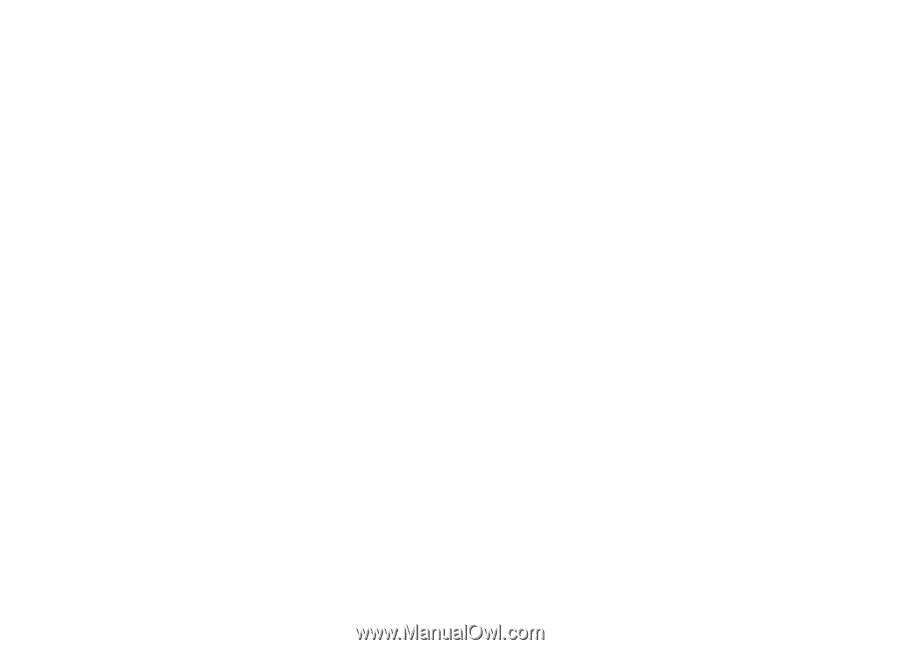
Nokia E72 User Guide
Issue 1