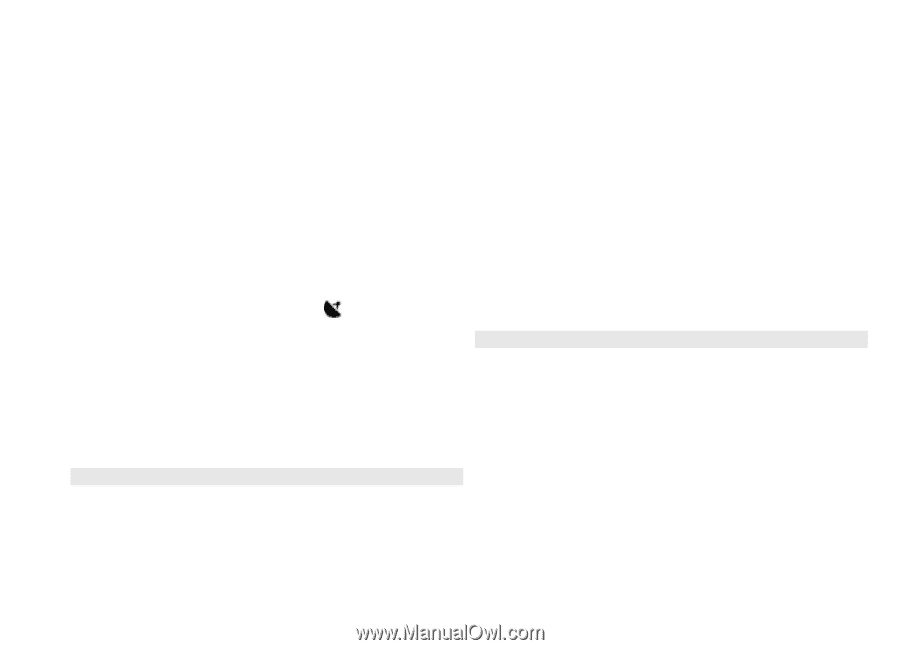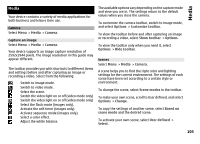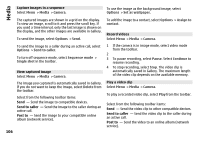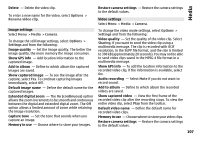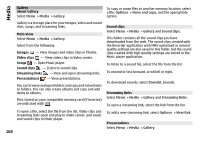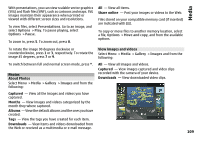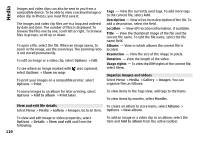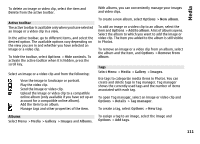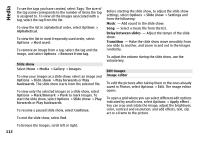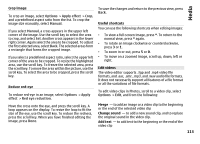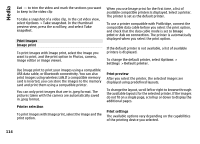Nokia E72 Nokia E72 User Guide in US English / Spanish - Page 110
View and edit file details, Organize images and videos, Description, Location, Title, Albums
 |
UPC - 758478018279
View all Nokia E72 manuals
Add to My Manuals
Save this manual to your list of manuals |
Page 110 highlights
Media Images and video clips can also be sent to you from a compatible device. To be able to view a received image or video clip in Photos, you must first save it. The images and video clip files are in a loop and ordered by date and time. The number of files is displayed. To browse the files one by one, scroll left or right. To browse files in groups, scroll up or down. To open a file, select the file. When an image opens, to zoom in the image, use the zoom keys. The zooming ratio is not stored permanently. To edit an image or a video clip, select Options > Edit. To see where an image marked with was captured, select Options > Show on map. To print your images on a compatible printer, select Options > Print. Tags - View the currently used tags. To add more tags to the current file, select Add. Description - View a free-form description of the file. To add a description, select the field. Location - View GPS location information, if available. Title - View the thumbnail image of the file and the current file name. To edit the file name, select the file name field. Albums - View in which albums the current file is located. Resolution - View the size of the image in pixels. Duration - View the length of the video. Usage rights - To view the DRM rights of the current file, select View. Organize images and videos Select Menu > Media > Gallery > Images. You can organize files as follows: To move images to an album for later printing, select Options > Add to album > Print later. To view items in the Tags view, add tags to the items. To view items by months, select Months. View and edit file details To create an album to store items, select Albums > Select Menu > Media > Gallery > Images. Go to an item. Options > New album. To view and edit image or video properties, select Options > Details > View and edit and from the following: 110 To add an image or a video clip to an album, select the item and Add to album from the active toolbar.