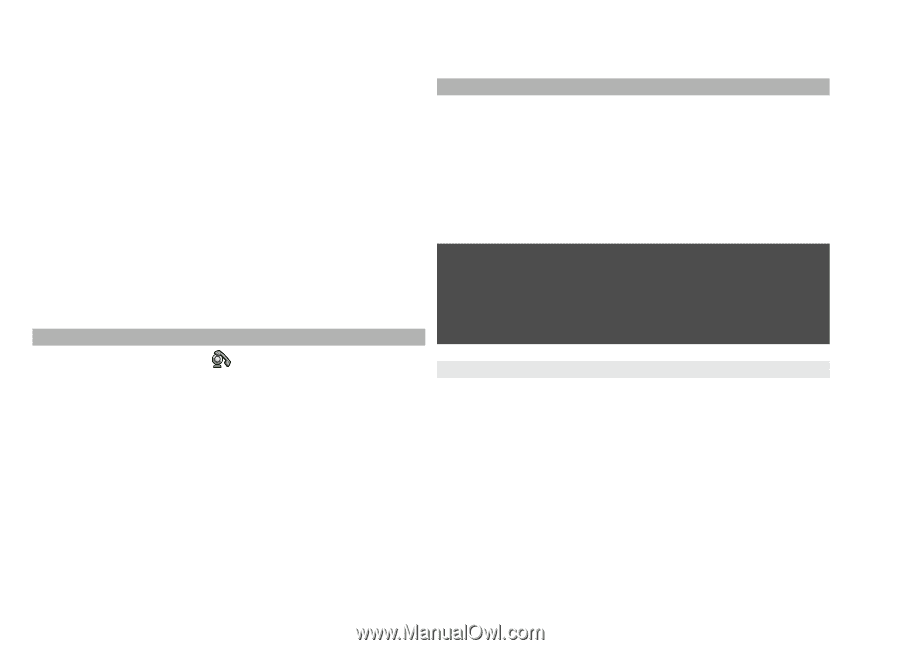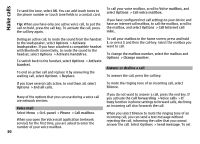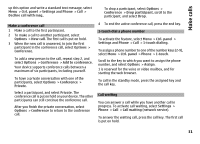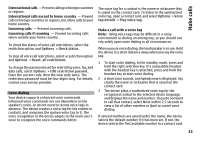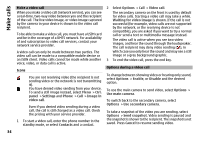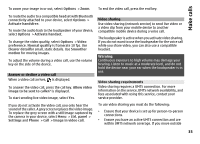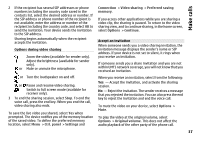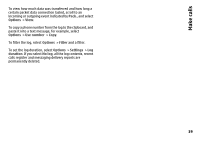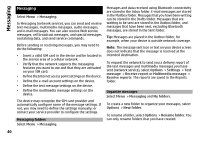Nokia E72 Nokia E72 User Guide in US English / Spanish - Page 35
Answer or decline a video call, Video sharing, Video sharing requirements
 |
UPC - 758478018279
View all Nokia E72 manuals
Add to My Manuals
Save this manual to your list of manuals |
Page 35 highlights
Make calls To zoom your image in or out, select Options > Zoom. To end the video call, press the end key. To route the audio to a compatible headset with Bluetooth connectivity attached to your device, select Options > Activate handsfree. To route the audio back to the loudspeaker of your device, select Options > Activate handset. To change the video quality, select Options > Video preference. Normal quality is framerate 10 fps. Use Clearer detailfor small, static details. Use Smoother motion for moving images. To adjust the volume during a video call, use the volume key on the side of the device. Answer or decline a video call When a video call arrives, is displayed. To answer the video call, press the call key. Allow video image to be sent to caller? is displayed. To start sending live video image, select Yes. If you do not activate the video call, you only hear the sound of the caller. A grey screen replaces the video image. To replace the grey screen with a still image captured by the camera in your device, select Menu > Ctrl. panel > Settings and Phone > Call > Image in video call. Video sharing Use video sharing (network service) to send live video or a video clip from your mobile device to another compatible mobile device during a voice call. The loudspeaker is active when you activate video sharing. If you do not want to use the loudspeaker for the voice call while you share video, you can also use a compatible headset. Warning: Continuous exposure to high volume may damage your hearing. Listen to music at a moderate level, and do not hold the device near your ear when the loudspeaker is in use. Video sharing requirements Video sharing requires a UMTS connection. For more information on the service, UMTS network availability, and fees associated with using this service, contact your service provider. To use video sharing you must do the following: • Ensure that your device is set up for person-to-person connections. • Ensure you have an active UMTS connection and are within UMTS network coverage. If you move outside 35