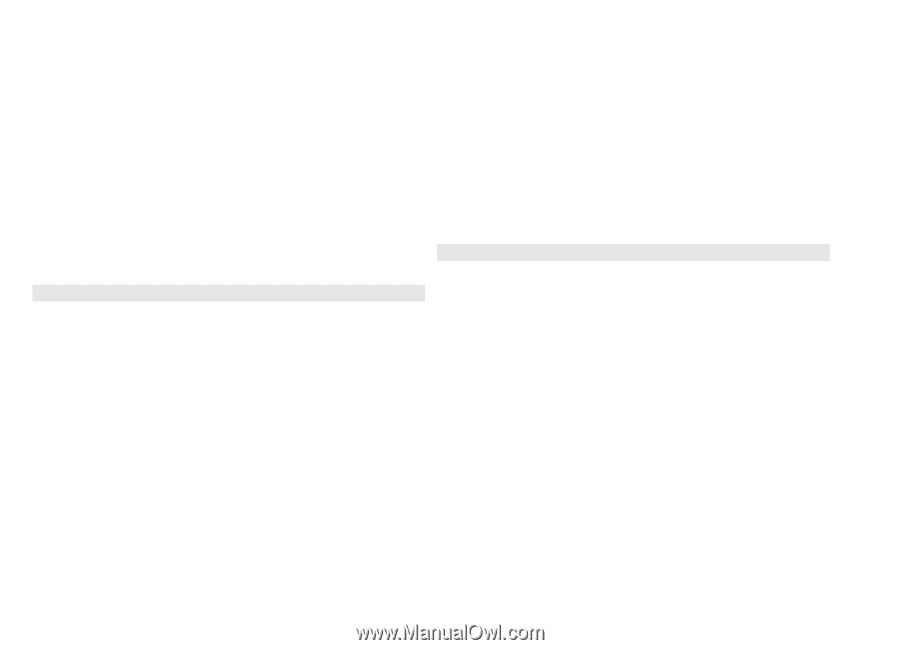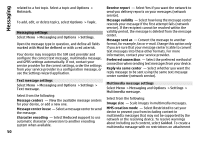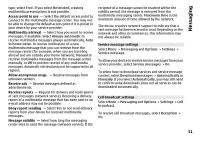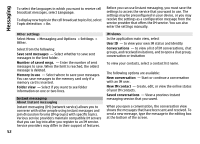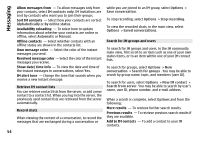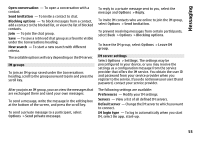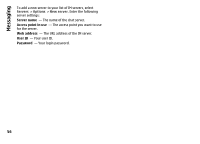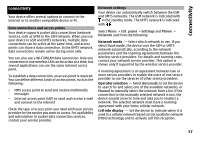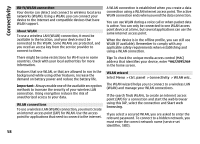Nokia E72 Nokia E72 User Guide in US English / Spanish - Page 55
IM groups, IM server settings, Open conversation, Send invitation, Blocking options, New search
 |
UPC - 758478018279
View all Nokia E72 manuals
Add to My Manuals
Save this manual to your list of manuals |
Page 55 highlights
Messaging Open conversation - To open a conversation with a contact. Send invitation - To invite a contact to chat. Blocking options - To block messages from a contact, add a contact to the blocked list, or view the list of blocked contacts. Join - To join the chat group. Save - To save a retrieved chat group as a favorite visible under the Conversations heading. New search - To start a new search with different criteria. The available options will vary depending on the IM server. IM groups To join an IM group saved under the Conversations heading, scroll to the group you want to join and press the scroll key. After you join an IM group, you can view the messages that are exchanged there and send your own messages. To send a message, write the message in the editing box at the bottom of the screen, and press the scroll key. To send a private message to a participant, select Options > Send private message. To reply to a private message sent to you, select the message and Options > Reply. To invite IM contacts who are online to join the IM group, select Options > Send invitation. To prevent receiving messages from certain participants, select Back > Options > Blocking options. To leave the IM group, select Options > Leave IM group. IM server settings Select Options > Settings. The settings may be preconfigured in your device, or you may receive the settings as a configuration message from the service provider that offers the IM service. You obtain the user ID and password from your service provider when you register to the service. If you do not know your user ID and password, contact your service provider. The following settings are available: Preferences - Modify your IM settings. Servers - View a list of all defined IM servers. Default server - Change the IM server to which you want to connect. IM login type - To log in automatically when you start IM, select On app. start-up. 55