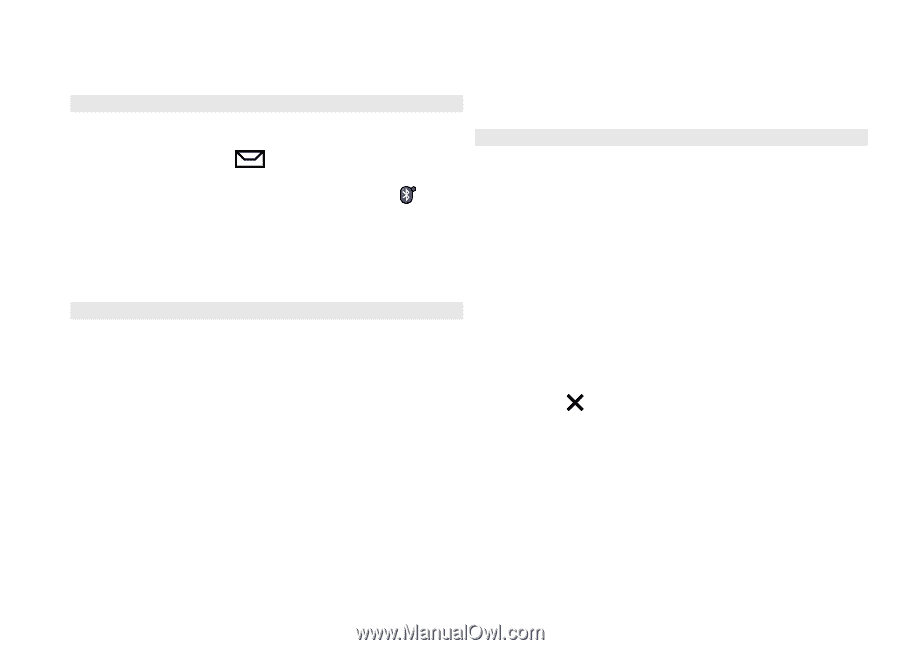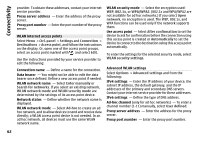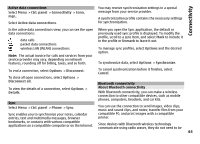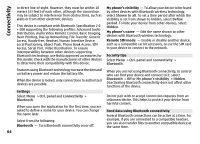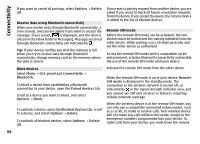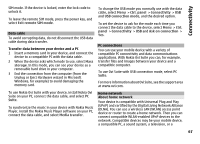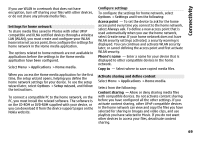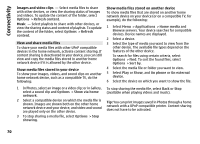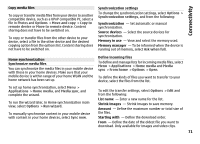Nokia E72 Nokia E72 User Guide in US English / Spanish - Page 66
Receive data using Bluetooth connectivity, Block devices, Remote SIM mode
 |
UPC - 758478018279
View all Nokia E72 manuals
Add to My Manuals
Save this manual to your list of manuals |
Page 66 highlights
Connectivity If you want to cancel all pairings, select Options > Delete all. Receive data using Bluetooth connectivity When you receive data through Bluetooth connectivity, a tone sounds, and you are asked if you want to accept the message. If you accept, is displayed, and the item is placed in the Inbox folder in Messaging. Messages received through Bluetooth connectivity are indicated by . Tip: If your device notifies you that the memory is full when you try to receive data through Bluetooth connectivity, change memory card as the memory where the data is stored. If you reject a pairing request from another device, you are asked if you want to block all future connection requests from this device. If you accept the query, the remote device is added to the list of blocked devices. Remote SIM mode Before the remote SIM mode can be activated, the two devices must be paired and the pairing initiated from the other device. When pairing, use a 16-digit passcode and set the other device as authorized. To use the remote SIM mode with a compatible car kit enhancement, activate Bluetooth connectivity and enable the use of the remote SIM mode with your device. Block devices Select Menu > Ctrl. panel and Connectivity > Bluetooth. To block a device from establishing a Bluetooth connection to your device, open the Paired devices tab. Scroll to a device you want to block, and select Options > Block. To unblock a device, open the Blocked devices tab, scroll to a device, and select Options > Delete. To unblock all blocked devices, select Options > Delete all. Activate the remote SIM mode from the other device. When the remote SIM mode is on in your device, Remote SIM mode is displayed in the standby mode. The connection to the wireless network is turned off, as indicated by in the signal strength indicator area, and you cannot use SIM card services or features requiring cellular network coverage. When the wireless device is in the remote SIM mode, you can only use a compatible connected enhancement, such as a car kit, to make or receive calls. Your wireless device will not make any calls while in this mode, except to the emergency numbers programmed into your device. To make calls from your device, you must leave the remote 66