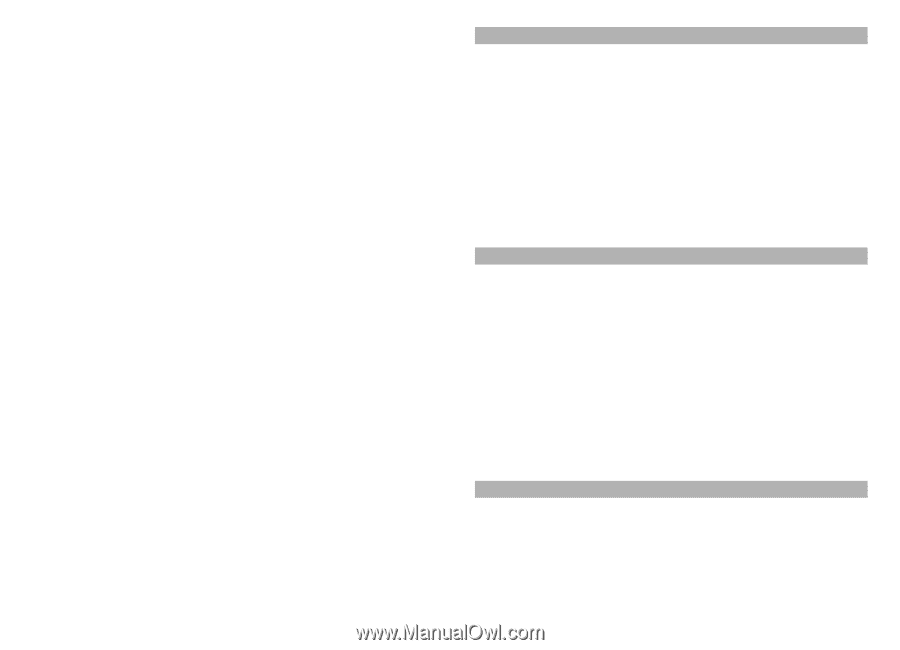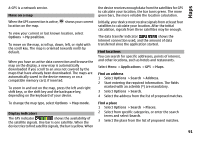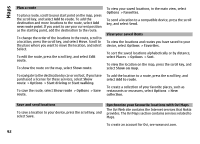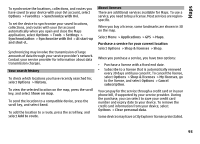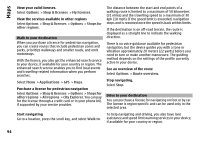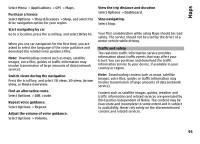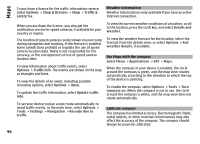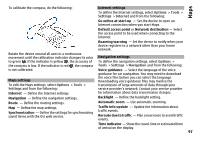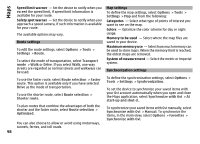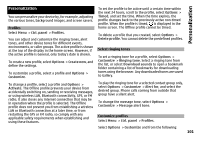Nokia E72 Nokia E72 User Guide in US English / Spanish - Page 96
Weather information, Use Maps with the compass, Calibrate compass - white
 |
UPC - 758478018279
View all Nokia E72 manuals
Add to My Manuals
Save this manual to your list of manuals |
Page 96 highlights
Maps To purchase a licence for the traffic information service, select Options > Shop & licenses > Shop > Traffic & safety %s. Weather information Weather information is only available if you have an active Internet connection. When you purchase the licence, you also get the notification service for speed cameras, if available for your country or region. The location of speed cameras can be shown on your route during navigation and tracking, if this feature is enabled. Some jurisdictions prohibit or regulate the use of speed camera location data. Nokia is not responsible for the accuracy, or the consequences of use of speed camera location data. To view information about traffic events, select Options > Traffic info. The events are shown on the map as triangles and lines. To view the details of an event, including possible rerouting options, select Options > Open. To update the traffic information, select Update traffic info. To set your device to plan a new route automatically to avoid traffic events, in the main view, select Options > Tools > Settings > Navigation > Reroute due to traffic. To view the current weather conditions of a location, scroll to the location, press the scroll key, and select Details and weather. To view the weather forecast for the location, select the forecast from the details view, or select Options > Full weather details, if available. Use Maps with the compass Select Menu > Applications > GPS > Maps. When the compass in your device is enabled, the circle around the compass is green, and the map view rotates automatically according to the direction to which the top of the device is pointing. To enable the compass, select Options > Tools > Turn compass on. When the compass is not in use, the circle around the compass is white, and the map view does not rotate automatically. Calibrate compass The compass has limited accuracy. Electromagnetic fields, metal objects, or other external circumstances may also affect the accuracy of the compass. The compass should always be properly calibrated. 96