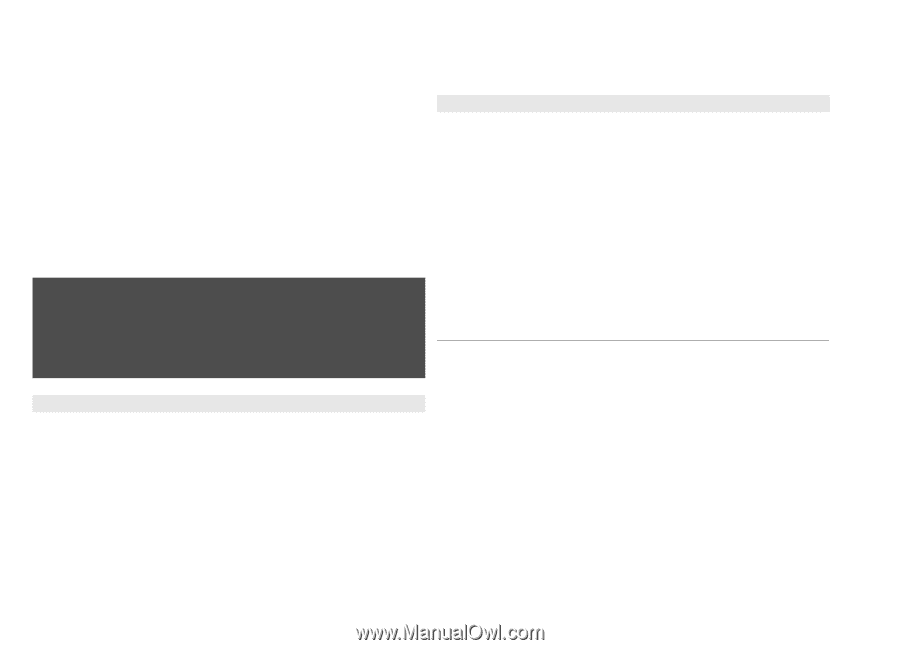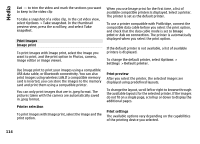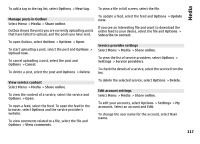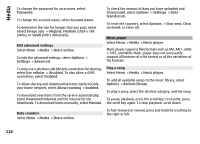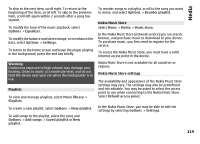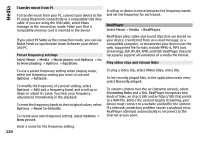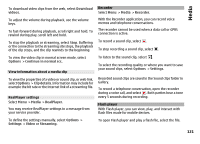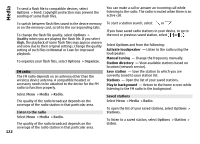Nokia E72 Nokia E72 User Guide in US English / Spanish - Page 119
Playlists, Nokia Music Store, To access the Nokia Music Store, you must have a valid
 |
UPC - 758478018279
View all Nokia E72 manuals
Add to My Manuals
Save this manual to your list of manuals |
Page 119 highlights
Media To skip to the next item, scroll right. To return to the beginning of the item, scroll left. To skip to the previous item, scroll left again within 2 seconds after a song has started. To modify the tone of the music playback, select Options > Equalizer. To modify the balance and stereo image, or to enhance the bass, select Options > Settings. To return to the home screen and leave the player playing in the background, press the end key briefly. Warning: Continuous exposure to high volume may damage your hearing. Listen to music at a moderate level, and do not hold the device near your ear when the loudspeaker is in use. Playlists To view and manage playlists, select Music library > Playlists. To create a new playlist, select Options > New playlist. To add songs to the playlist, select the song and Options > Add songs > Saved playlist or New playlist. To reorder songs in a playlist, scroll to the song you want to move, and select Options > Reorder playlist. Nokia Music Store Select Menu > Media > Music store. In the Nokia Music Store (network service) you can search, browse, and purchase music to download to your device. To purchase music, you first need to register for the service. To access the Nokia Music Store, you must have a valid internet access point in the device. Nokia Music Store is not available for all countries or regions. Nokia Music Store settings The availability and appearance of the Nokia Music Store settings may vary. The settings may also be predefined and not editable. You may be asked to select the access point to use when connecting to the Nokia Music Store. Select Default access point. In the Nokia Music Store, you may be able to edit the settings by selecting Options > Settings. 119