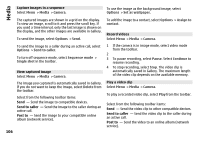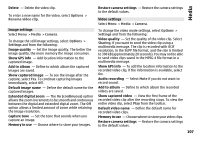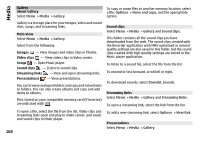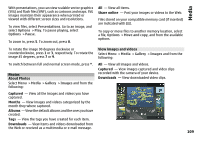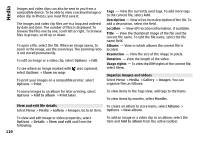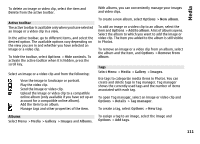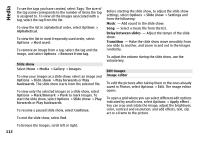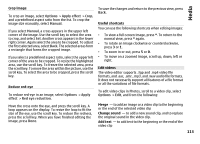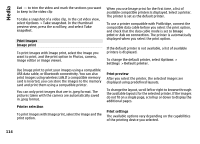Nokia E72 Nokia E72 User Guide in US English / Spanish - Page 111
Active toolbar, Albums, Tags
 |
UPC - 758478018279
View all Nokia E72 manuals
Add to My Manuals
Save this manual to your list of manuals |
Page 111 highlights
Media To delete an image or video clip, select the item and Delete from the active toolbar. Active toolbar The active toolbar is available only when you have selected an image or a video clip in a view. In the active toolbar, go to different items, and select the desired option. The available options vary depending on the view you are in and whether you have selected an image or a video clip. To hide the toolbar, select Options > Hide controls. To activate the active toolbar when it is hidden, press the scroll key. Select an image or a video clip and from the following: View the image in landscape or portrait. Play the video clip. Send the image or video clip. Upload the image or video clip to a compatible online album (only available if you have set up an account for a compatible online album). Add the item to an album. Manage tags and other properties of the item. With albums, you can conveniently manage your images and video clips. To create a new album, select Options > New album. To add an image or a video clip to an album, select the item and Options > Add to album. A list of albums opens. Select the album to which you want to add the image or video clip. The item you added to the album is still visible in Photos. To remove an image or a video clip from an album, select the album and the item, and Options > Remove from album. Tags Select Menu > Media > Gallery > Images. Use tags to categorize media items in Photos. You can create and delete tags in Tag manager. Tag manager shows the currently used tags and the number of items associated with each tag. To open Tag manager, select an image or video clip and Options > Details > Tag manager. To create a tag, select Options > New tag. Albums To assign a tag to an image, select the image and Select Menu > Media > Gallery > Images and Albums. Options > Add tags. 111